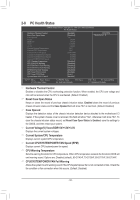Gigabyte GA-970A-DS3 Manual - Page 39
Making a SATA RAID Driver Diskette, Installing the SATA RAID Driver and Operating System
 |
View all Gigabyte GA-970A-DS3 manuals
Add to My Manuals
Save this manual to your list of manuals |
Page 39 highlights
5. Press + keys to save the information. The message in Figure 1 will appear. Press + to input the array name. If you do not input the array name, the default array name will be used. Please press Ctrl-Y key to input the LD Name or press any key to exit. If you do not input any LD name, the default LD name will be used. Figure 1 6. When the next message appears, press + to clear the MBR or press other keys to ignore this option. Fast Initialization Option has been selected It will erase the MBR data of the disk. Figure 2 7. Then, the message in Figure 3 will appear. Press + to set the capacity of the RAID array or press other keys to set the array to its maximum capacity. Press Ctrl-Y to Modify Array Capacity or press any other key to use maximum capacity... Figure 3 8. After the creation is complete, the screen will return to LD View Menu where you will see the newlycreated array. 9. Press to return to Main Menu and press again if you want to exit the RAID BIOS utility. Making a SATA RAID Driver Diskette Before installing Windows XP, connect a USB floppy disk drive to your computer first because you need to install the SATA RAID/AHCI driver from a floppy disk that contains the driver during the OS installation. To copy the RAID driver for Windows XP, copy all files in the \BootDrv\SBxxx\x86 folder in the motherboard driver disk to your floppy disk. (To install Windows 64-bit, copy the files in the x64 folder.) Installing the SATA RAID Driver and Operating System A. Installing Windows XP Restart your system to boot from the Windows XP setup disk and press as soon as you see the message "Press F6 if you need to install a 3rd party SCSI or RAID driver." Insert the floppy disk containing the SATA RAID driver. Follow the on-screen instructions to install the driver that suits your operating system. When completed, proceed with the Windows XP installation. B. Installing Windows 7/Vista Restart your system to boot from the Windows 7/Vista setup disk and perform standard OS installation steps. Select Load Driver. Insert the motherboard driver disk and then browse to the location of the driver. Then follow the on-screen instructions to load the driver. The locations of the drivers for Windows 7 are as follows: RAID driver for Windows 32-bit: \BootDrv\SBxxxW7\RAID\W7 RAID driver for Windows 64-bit: \BootDrv\SBxxxW7\RAID\W764A After loading the driver, continue the OS installation. - 39 -