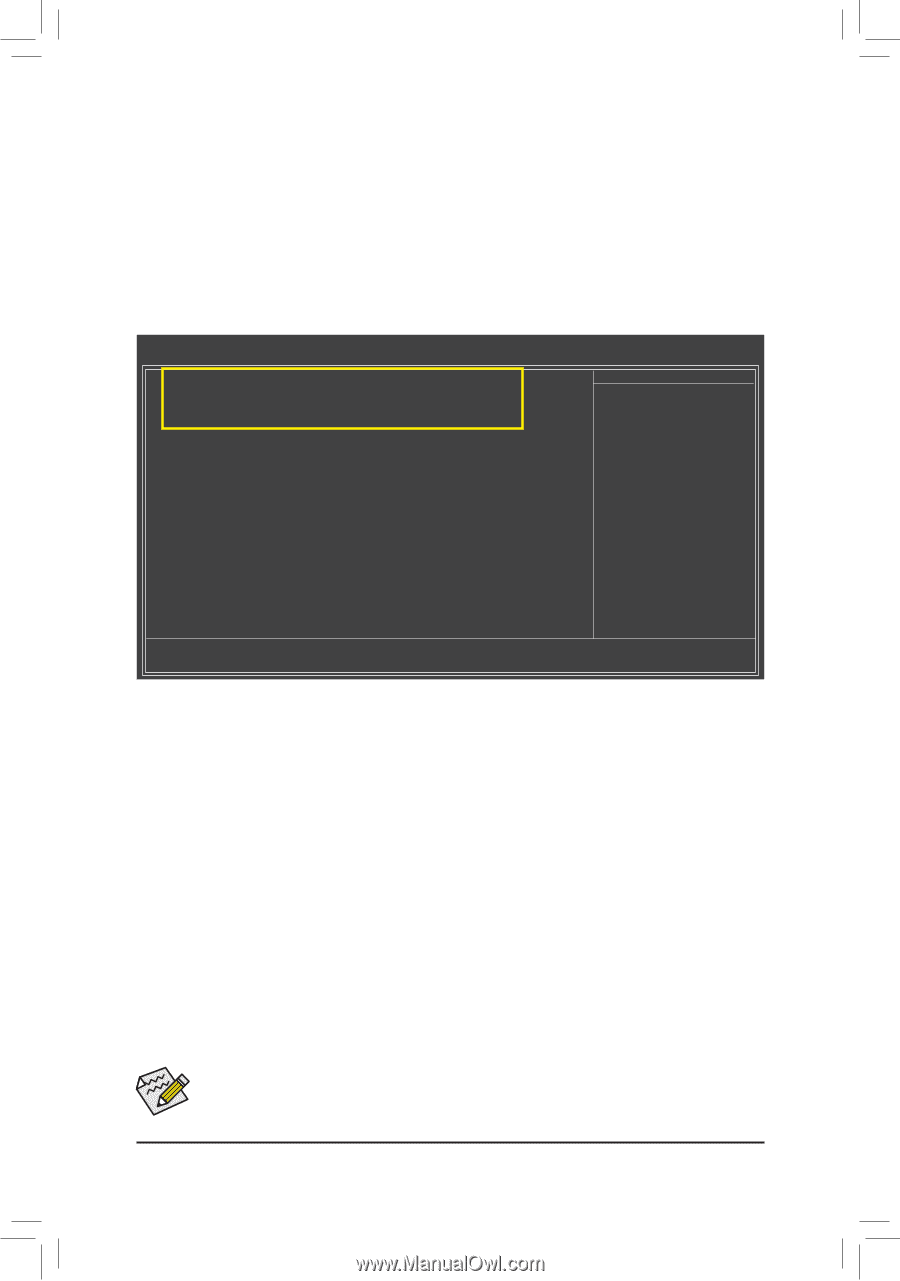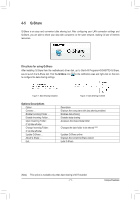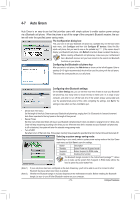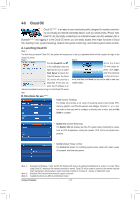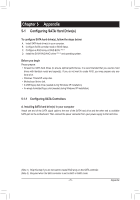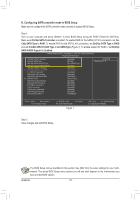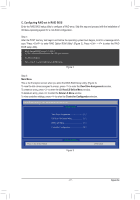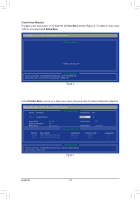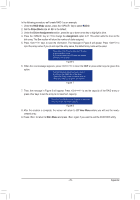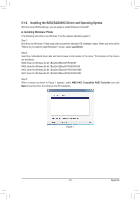Gigabyte GA-970A-UD3 Manual - Page 76
B. Configuring SATA controller mode in BIOS Setup
 |
View all Gigabyte GA-970A-UD3 manuals
Add to My Manuals
Save this manual to your list of manuals |
Page 76 highlights
B. Configuring SATA controller mode in BIOS Setup Make sure to configure the SATA controller mode correctly in system BIOS Setup. Step 1: Turn on your computer and press to enter BIOS Setup during the POST (Power-On Self-Test). Make sure OnChip SATA Controller is enabled. To enable RAID for the SATA3_0/1/2/3 connectors, set On- Chip SATA Type to RAID. To enable RAID for the SATA3_4/5 connectors, set OnChip SATA Type to RAID and set OnChip SATA Port4/5 Type to As SATA Type (Figure 1). To enable support for RAID 5, set OnChip SATA RAID5 Support to Enabled. CMOS Setup Utility-Copyright (C) 1984-2011 Award Software Integrated Peripherals OnChip SATA Controller OnChip SATA Type OnChip SATA Port4/5 Type OnChip SATA RAID5 Support OnChip SATA3.0 Suuport x OnChip SATA Port as ESP F_USB3.0 Controller Onboard LAN Function Onboard LAN Boot ROM } SMART LAN Onboard Audio Function Onboard 1394 Function R_USB3.0 Controller USB Controllers USB Legacy Function USB Storage Function Onboard Serial Port 1 [Enabled] [RAID] [As SATA Type] [Enabled] [Enabled] Press Enter [Enabled] [Enabled] [Disabled] [Press Enter] [Enabled] [Enabled] [Enabled] [Enabled] [Enabled] [Enabled] [3F8/IRQ4] Item Help Menu Level Move Enter: Select F5: Previous Values +/-/PU/PD: Value F10: Save F6: Fail-Safe Defaults Figure 1 ESC: Exit F1: General Help F7: Optimized Defaults Step 2: Save changes and exit BIOS Setup. The BIOS Setup menus described in this section may differ from the exact settings for your motherboard. The actual BIOS Setup menu options you will see shall depend on the motherboard you have and the BIOS version. Appendix - 76 -