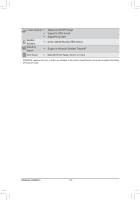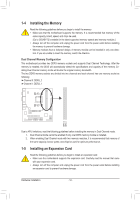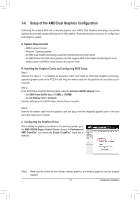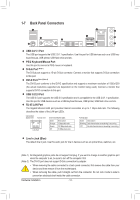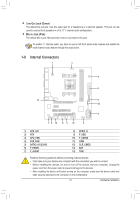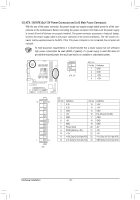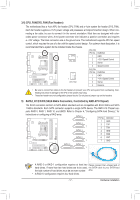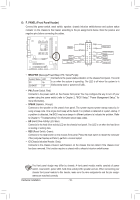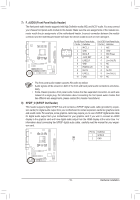Gigabyte GA-A75M-S2V User Manual - Page 15
Internal Connectors, Line Out Jack Green, Mic In Jack Pink - drivers
 |
View all Gigabyte GA-A75M-S2V manuals
Add to My Manuals
Save this manual to your list of manuals |
Page 15 highlights
Line Out Jack (Green) The default line out jack. Use this audio jack for a headphone or 2-channel speaker. This jack can be used to connect front speakers in a 4/5.1/7.1-channel audio configuration. Mic In Jack (Pink) The default Mic in jack. Microphones must be connected to this jack. To enable 7.1-channel audio, you have to use an HD front panel audio module and enable the multi-channel audio feature through the audio driver. 1-8 Internal Connectors 1 3 4 2 13 6 12 5 7 8 14 11 9 10 5 1) ATX_12V 2) ATX 3) CPU_FAN 4) SYS_FAN 5) SATA3_0/1/2/3/4/5 6) F_PANEL 7) F_AUDIO 8) SPDIF_O 9) F_USB 10) F_USB30 11) COM 12) CLR_CMOS 13) BAT 14) TPM Read the following guidelines before connecting external devices: • First make sure your devices are compliant with the connectors you wish to connect. • Before installing the devices, be sure to turn off the devices and your computer. Unplug the power cord from the power outlet to prevent damage to the devices. • After installing the device and before turning on the computer, make sure the device cable has been securely attached to the connector on the motherboard. - 15 - Hardware Installation