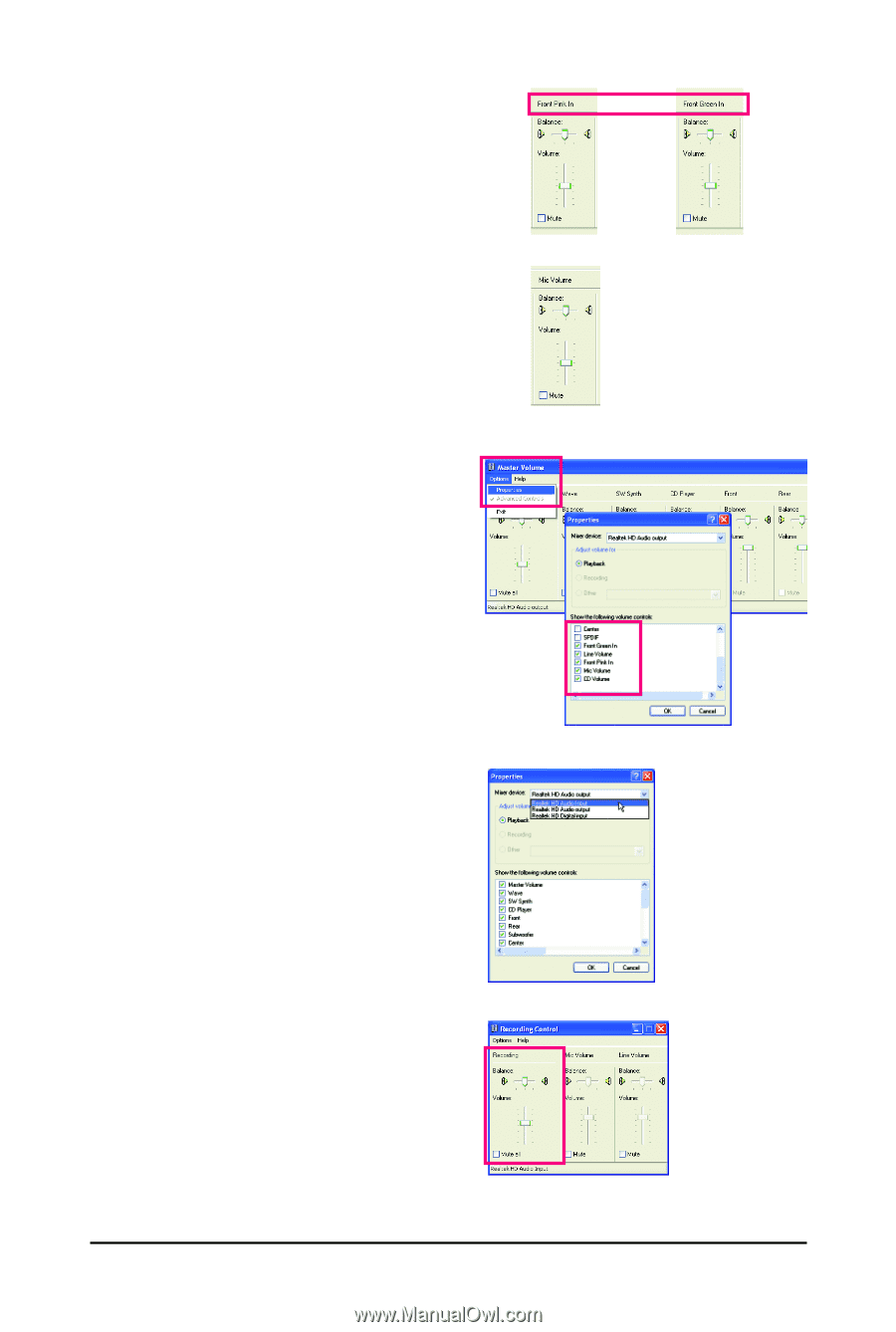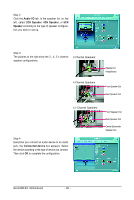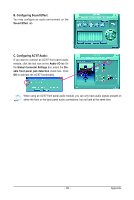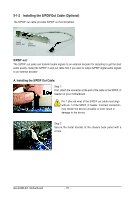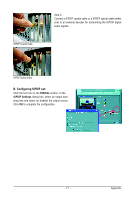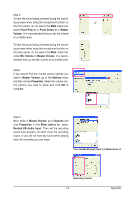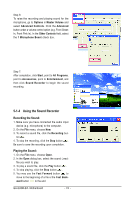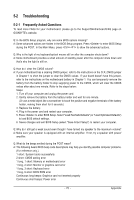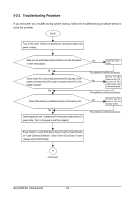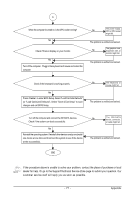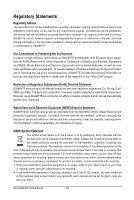Gigabyte GA-G33M-S2L Manual - Page 73
Master Volume, Options, Properties, Front Pink In, Front Green In, Master, Volume, Mic Volume, Mixer
 |
UPC - 818313004918
View all Gigabyte GA-G33M-S2L manuals
Add to My Manuals
Save this manual to your list of manuals |
Page 73 highlights
Step 4: To hear the sound being recorded during the record- ing process when using the microphone function on or the front panel, do not select the Mute check box under Front Pink In or Front Green In in Master Volume. It is recommended that you set the volume at a middle level. To hear the sound being recorded during the recording process when using the microphone function on the back panel, do not select the Mute check box under Mic Volume in Master Volume. It is recommended that you set the volume at its middle level. (Note) If you cannot find the volume control options you need in Master Volume, go to the Options menu and then choose Properties. Select the volume control options you wish to show and click OK to complete. Step 5: Next, while in Master Volume, go to Options and click Properties. In the Mixer device list, select Realtek HD Audio Input. Then set the recording sound level properly. Do NOT mute the recording sound, or you will not hear any sound when playing back the recording you just made. Select Realtek HD Audio Input in the Mixer device list Recording Control - 73 - Appendix