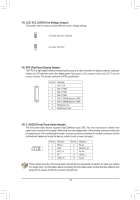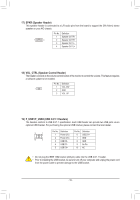Gigabyte GA-IMB410M User Manual - Page 23
The Main Menu, Function Keys
 |
View all Gigabyte GA-IMB410M manuals
Add to My Manuals
Save this manual to your list of manuals |
Page 23 highlights
2-2 The Main Menu Setup Menus Help Function Keys Configuration Items Current Settings Function Keys / / Move the selection bar to select a setup menu Move the selection bar to select an configuration item on a menu Execute command or enter a menu Increase the numeric value or make changes Decrease the numeric value or make changes Show descriptions of the function keys Restore the previous BIOS settings for the current submenus Load the Optimized BIOS default settings for the current submenus Access the Q-Flash utility Display system information Save all the changes and exit the BIOS Setup program Capture the current screen as an image and save it to your USB drive Main Menu: Exit the BIOS Setup program Submenus: Exit current submenu - 23 -