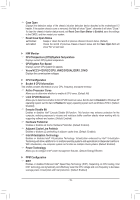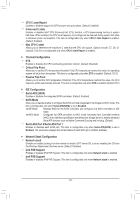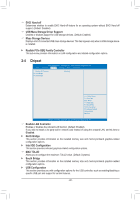Gigabyte GA-J1800N-D2P User Manual - Page 24
Boot, HDD Security Configuration
 |
View all Gigabyte GA-J1800N-D2P manuals
Add to My Manuals
Save this manual to your list of manuals |
Page 24 highlights
&& User Password Allows you to configure a user password. Press on this item, type the password, and then press . You will be requested to confirm the password. Type the password again and press . You must enter the administrator password (or user password) at system startup and when entering BIOS Setup. However, the user password only allows you to make changes to certain BIOS settings but not all. To cancel the password, press on the password item and when requested for the password, enter the correct one first. When prompted for a new password, press without entering any password. Press again when prompted to confirm. && HDD Security Configuration Displays a list of connected hard drives and allows you to set a password for a specific hard drive. This item appears only when a hard drive is installed. `` Secure Boot menu && System Mode Displays the current system mode. && Secure Boot Displays the current secure boot state. && Secure Boot Enables or disables the secure boot function. Secure Boot requires all the applications that are running during the booting process to be pre-signed with valid digital certificates. This way, the system knows all the files being loaded before Windows 8 loads and gets to the login screen have not been tampered with. (Default: Disabled) && Secure Boot Mode Allows you to configure the secure boot mode. (Default: Custom) `` Key Management This section provides you with configuration options for secure boot key management. 2-6 Boot Aptio Setup Utility - Copyright (C) 2013 American Megatrends, Inc. Main Advanced Chipset Security Boot Save & Exit Boot Configuration Setup Prompt Timeout 6 Bootup NumLock State [On] Full Screen Logo Show [Enabled] Fast Boot [Disabled] Boot Option Priorities Boot Option #1 Boot Option #2 Hard Drive BBS Priorities [UEFI: USB 2.0 USB F ...] [UEFI: Built-in EFI ...] gf: Select Screen hi: Select Item Enter: Select +/-: Change Opt. F1: General Help F2: Previous Values F3: Optimized Defaults F4: Save & Exit ESC: Exit Version 2.16.1242. Copyright (C) 2013 American Megatrends, Inc. - 24 -