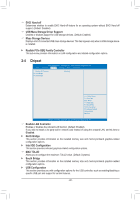Gigabyte GA-J1800N-D2P User Manual - Page 26
Save & Exit, in BIOS Setup to the CMOS. Select
 |
View all Gigabyte GA-J1800N-D2P manuals
Add to My Manuals
Save this manual to your list of manuals |
Page 26 highlights
2-7 Save & Exit Aptio Setup Utility - Copyright (C) 2013 American Megatrends, Inc. Main Advanced Chipset Security Boot Save & Exit Save Changes and Reset Discard Changes and Reset Restore Defaults Save as User Defaults Restore User Defaults Boot Override UEFI: USB 2.0 USB Flash Drive 0.00 UEFI: Built-in EFI Shell Launch EFI Shell from filesystem device gf: Select Screen hi: Select Item Enter: Select +/-: Change Opt. F1: General Help F2: Previous Values F3: Optimized Defaults F4: Save & Exit ESC: Exit Version 2.16.1242. Copyright (C) 2013 American Megatrends, Inc. && Save Changes and Reset Press on this item and select Yes. This saves the changes to the CMOS and exits the BIOS Setup program. Select No or press to return to the BIOS Setup Main Menu. && Discard Changes and Reset Press on this item and select Yes. This exits the BIOS Setup without saving the changes made in BIOS Setup to the CMOS. Select No or press to return to the BIOS Setup Main Menu. && Restore Defaults Press on this item and select Yes to load the BIOS factory default settings. The BIOS defaults settings help the system to operate in optimum state. Always load the Optimized defaults after updating the BIOS or after clearing the CMOS values. && Save as User Defaults Save to current BIOS settings as user-defined default settings. && Restore User Defaults Load the user-define default settings for all BIOS options. && Boot Override Allows you to select a device to boot immediately. Press on the device you select and select Yes to confirm. Your system will restart automatically and boot from that device. && Launch EFI Shell from filesystem device Allows you to launch the EFI Shell application (shell.efi) from one of the available filesystem devices. Press on this option and the system will restart to the EFI Shell screen automatically. - 26 -