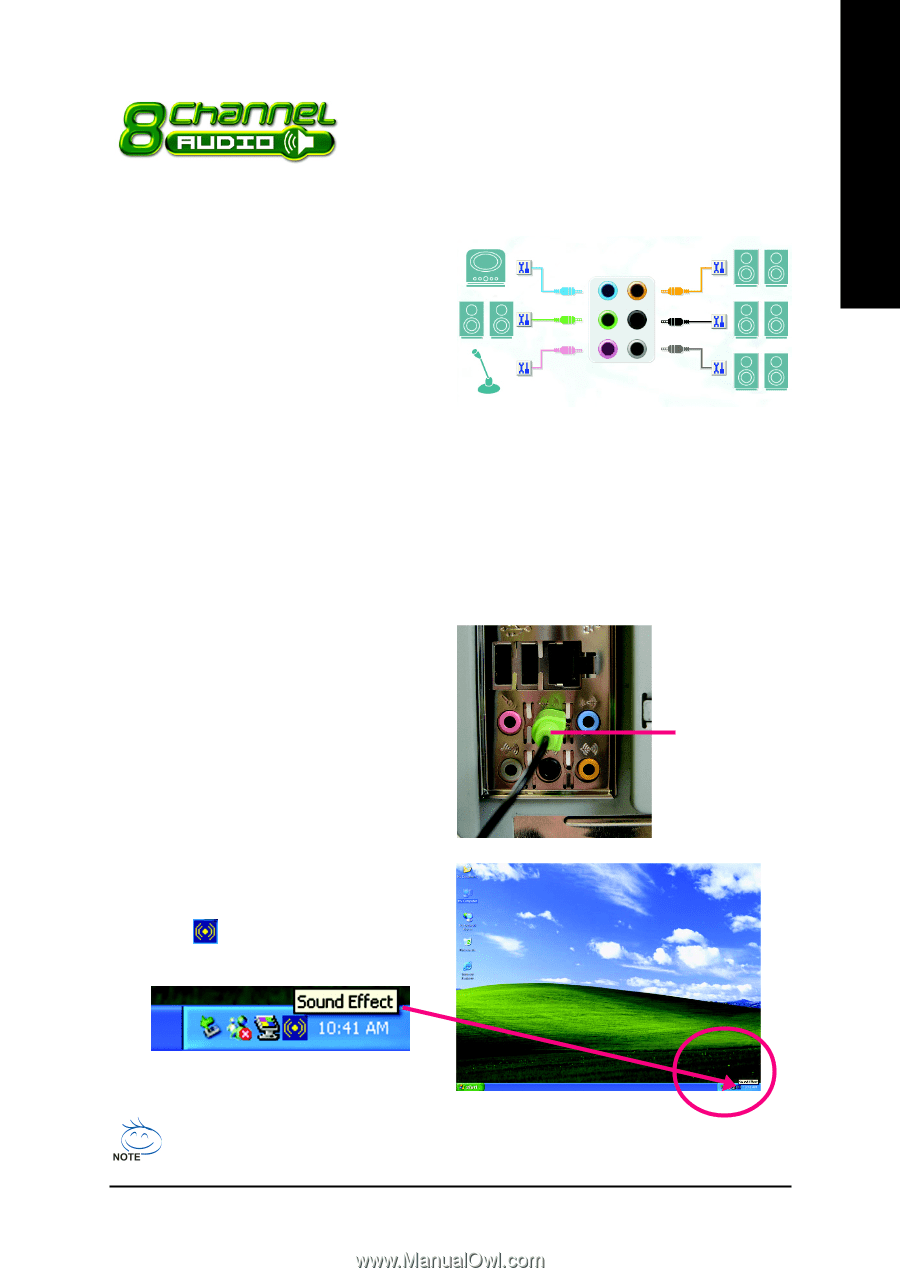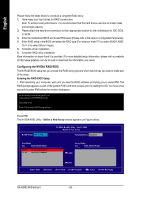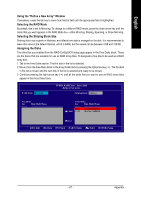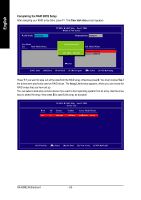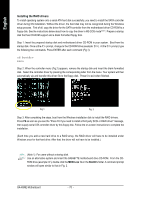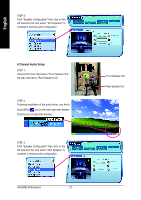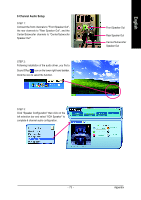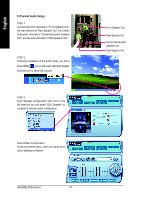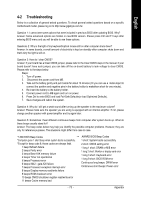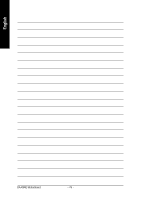Gigabyte GA-K8NE User Manual - Page 71
/ 6- / 8- Channel Audio Function Introduction - audio driver
 |
View all Gigabyte GA-K8NE manuals
Add to My Manuals
Save this manual to your list of manuals |
Page 71 highlights
English 4-1-5 2- / 4- / 6- / 8- Channel Audio Function Introduction This motherboard provide 6 audio connector. You are able to use 2-/ 4-/6-/8-channnels audio feature by audio software selection. Introduction of audio connectors: You may connect CD-ROM/DVD-ROM, walkman or others audio input to Line In. The front channels or earphone can be connected to Line Out (Front Speaker Out). Connect microphone to Mic In. Connect the rear channels to Rear Speaker Out. Connect the Center/Subwoofer channels to Center/ Subwoofer Speaker Out. Connect the side channels to Side Speaker Out. Following pictures are in Windows XP. Line In Line Out (Front Speaker Out) Mic In Rear Speaker Out Center/Subwoofer Speaker Out Side Speaker Out Stereo Speakers Connection and Settings: We recommend that you use the speaker with amplifier to acquire the best sound effect if the stereo output is applied. STEP 1: Connect the stereo speakers or earphone to "Line Out". Line Out STEP 2 : Following installation of the audio driver, you find a Sound Effect icon on the lower right hand taskbar. Click the icon to select the function. To set up an 8 channel audio configuration, you must use Audio Combo Kit (optional device). - 71 - Appendix