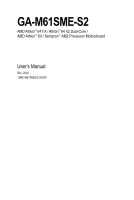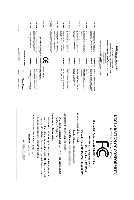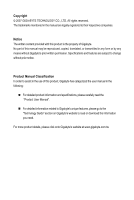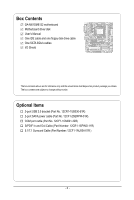Gigabyte GA-M61SME-S2 Manual
Gigabyte GA-M61SME-S2 Manual
 |
UPC - 818313003409
View all Gigabyte GA-M61SME-S2 manuals
Add to My Manuals
Save this manual to your list of manuals |
Gigabyte GA-M61SME-S2 manual content summary:
- Gigabyte GA-M61SME-S2 | Manual - Page 1
GA-M61SME-S2 AMD AthlonTM 64 FX / AthlonTM 64 X2 Dual-Core / AMD AthlonTM 64 / SempronTM AM2 Processor Motherboard User's Manual Rev. 2002 12ME-M61SMES2-2002R - Gigabyte GA-M61SME-S2 | Manual - Page 2
Motherboard GA-M61SME-S2 Mar. 7, 2007 Motherboard GA-M61SME-S2 Mar. 7, 2007 - Gigabyte GA-M61SME-S2 | Manual - Page 3
product information and specifications, please carefully read the "Product User Manual". „ For detailed information related to Gigabyte's unique features, please go to the "Technology Guide" section on Gigabyte's website to read or download the information you need. For more product details, please - Gigabyte GA-M61SME-S2 | Manual - Page 4
Box Contents ...6 GA-M61SME-S2 Motherboard Layout 7 Block Diagram ...8 Chapter 1 Hardware Installation 9 1-1 Considerations Prior to Installation 9 1-2 Feature Summary 10 1-3 Installation of the CPU and CPU Cooler 12 1-3-1 Installation of the CPU 12 1-3-2 Installation of the CPU Cooler 13 - Gigabyte GA-M61SME-S2 | Manual - Page 5
51 4-1-2 Xpress Recovery2 Introduction 52 4-1-3 Flash BIOS Method Introduction 54 4-1-4 Configuring SATA Hard Drive(s 58 4-1-5 2- / 4- / 6- / 8- Channel Audio Introduction 68 4-2 Troubleshooting 74 4-2-1 Frequently Asked Questions 74 4-2-2 Troubleshooting Procedure 75 Regulatory Statements - Gigabyte GA-M61SME-S2 | Manual - Page 6
Box Contents GA-M61SME-S2 motherboard Motherboard driver disk User's Manual One IDE cable and one floppy disk drive cable One SATA 3Gb/s notice. Optional Items 2-port USB 2.0 bracket (Part No. 12CR1-1UB030-51R) 2-port SATA power cable (Part No. 12CF1-2SERPW-01R) COM port cable (Part No. 12CF1-1CM001 - Gigabyte GA-M61SME-S2 | Manual - Page 7
GA-M61SME-S2 Motherboard Layout KB_MS ATX_12V Socket AM2 ATX COMA LPT VGA R_USB CPU_FAN USB LAN IT8716 AUDIO CI F_AUDIO HDA_SUR BIOS PCIE_1 Realtek 8201 CD_IN GA-M61SME-S2 PCIE_16 CLR_CMOS BATTERY PCI1 IDE DDRII_1 DDRII_2 SATAII 0 nVIDIA® GeForce 6100/ nForce 405 SATAII 1 F_USB2 - Gigabyte GA-M61SME-S2 | Manual - Page 8
CLK (100 MHz) AMD Socket AM2 CPU CPU CLK+/-(200 MHz) DDRII 800/667/533/400 MHz DIMM Dual Channel Memory PCI Express x8 PCI Express x1 Bus x1 PCIe CLK (100 MHz) 1 PCI Express x1 LAN RJ45 PCI Bus Realtek 8201 Hyper Transport Bus VGA nVIDIA® GeForce 6100/ nForce 405 2 SATA 3Gb/s ATA-33/66/100 - Gigabyte GA-M61SME-S2 | Manual - Page 9
instructions below: 1. Please turn off the computer and unplug its power cord. 2. When handling the motherboard, avoid touching any metal leads or connectors. 3. It is best to wear an electrostatic discharge (ESD) cuff when handling electronic components (CPU, RAM motherboard a problem related manual. - Gigabyte GA-M61SME-S2 | Manual - Page 10
Summary CPU Š Socket AM2 for AMD AthlonTM 64 FX / AthlonTM 64 X2 Dual-Core / AthlonTM 64 / SempronTM processor Front Side Bus Š 2000 MHz Chipset Š nVIDIA® GeForce 6100/nForce 405 chipset LAN Š Realtek 8201 phy (10/100 Mbit) Audio Š Onboard Realtek ALC883 CODEC chip Š Supports High - Gigabyte GA-M61SME-S2 | Manual - Page 11
, the actual memory available for the operating system will be less than 4 GB; Windows 64-bit operating system doesn't have such limitation. (Note 3) The GA-M61SME-S2 supports up to PCI Express x8 mode. (please refer to the VGA cards support list on page 16~17) (Note 4) Whether the CPU Smart FAN - Gigabyte GA-M61SME-S2 | Manual - Page 12
down on the middle of the CPU and gently press the metal lever back into its original position. Please use extra care when installing the CPU. The CPU will not fit if positioned incorrectly. Rather than applying force, please change the positioning of the CPU. GA-M61SME-S2 Motherboard - 12 - - Gigabyte GA-M61SME-S2 | Manual - Page 13
paste on the surface of the CPU. Install all the CPU cooler components (Please refer to the cooler manual for detailed installation instructions). Fig.2 Please connect the CPU cooler power connector to the CPU_FAN connector located on the motherboard so that the CPU cooler can properly function to - Gigabyte GA-M61SME-S2 | Manual - Page 14
fit in one direction. Insert the DIMM memory module vertically into the DIMM socket. Then push it down. Fig.2 Close the plastic clip at both edges of the DIMM sockets to lock the DIMM module. Reverse the installation steps when you wish to remove the DIMM module. GA-M61SME-S2 Motherboard - 14 - - Gigabyte GA-M61SME-S2 | Manual - Page 15
Memory Configuration The GA-M61SME-S2 supports the Dual Channel Technology. After operating the Dual Channel Technology, the bandwidth of Memory Bus will double. Due to CPU computer, if necessary, setup BIOS utility of expansion card from BIOS. 8. Install related driver from the operating system. - Gigabyte GA-M61SME-S2 | Manual - Page 16
all supported under the Windows XP operating system. When using an add-on graphics card, please first delete the onboard graphics driver before installing the driver for the add-on graphics card. Graphics Chip Nvidia ATi Maker Gigabyte Gigabyte Gigabyte Gigabyte Gigabyte Gigabyte Gigabyte Gigabyte - Gigabyte GA-M61SME-S2 | Manual - Page 17
, please contact OS vendor for possible patch or driver upgrade. For more information please contact your OS or device(s) vendors. LAN Port The provided Internet connection is Fast Ethernet, supporting data transfer speeds of 10/100 Mbps. Line In Devices like CD-ROM, walkman etc. can be connected to - Gigabyte GA-M61SME-S2 | Manual - Page 18
audio configuration, you must use 5.1/7.1 Surround Cable (optional). 1-7 Connectors Introduction 1 2 3 16 5 10 13 17 7 18 14 11 12 15 1) ATX_12V 2) ATX (Power Connector) 3) CPU_FAN 4) SYS_FAN 5) IDE 6) FDD 7) SATAII 0 / SATAII 1 8) PWR_LED 9) F_PANEL GA-M61SME-S2 Motherboard 6 48 - Gigabyte GA-M61SME-S2 | Manual - Page 19
all components and devices are properly installed. Align the power connector with its proper location on the motherboard and connect tightly. The ATX_12V power connector mainly supplies power to the CPU. If the ATX_12V power connector is not connected, the system will not start. Caution! Please use - Gigabyte GA-M61SME-S2 | Manual - Page 20
are designed with color-coded power connector wires. CPU/system fan cable to the CPU_FAN/SYS_FAN connector to prevent CPU damage instructions located on the IDE device). Before attaching the IDE cable, please take note of the foolproof groove in the IDE connector. 40 39 GA-M61SME-S2 Motherboard - Gigabyte GA-M61SME-S2 | Manual - Page 21
used to connect a floppy disk drive. The types of floppy disk drives supported are: 360 KB, 720 KB, 1.2 MB, 1.44 MB, and SATAII 1 (SATA 3Gb/s Connectors) SATA 3Gb/s can provide up to 300 MB/s transfer rate. Please refer to the BIOS setting for the SATA 3Gb/s and install the proper driver in order to - Gigabyte GA-M61SME-S2 | Manual - Page 22
+ NC HD (IDE Hard Disk Active LED) SPEAK (Speaker Connector) RES (Reset Switch) PW (Power Switch) MSG (Message LED/Power/Sleep LED) NC GA-M61SME-S2 Motherboard Reset Switch IDE Hard Disk Active LED Pin 1: LED anode(+) Pin 2: LED cathode(-) Pin 1: Power Pin 2- Pin 3: NC Pin 4: Data(-) Open: Normal - Gigabyte GA-M61SME-S2 | Manual - Page 23
5 Line Out (R) 6 NC 7 NC 8 No Pin 9 Line Out (L) 10 NC By default, the audio driver is configured to support HD Audio. To connect an AC97 front panel audio module to this connector, please refer to the instructions on Page 73 about the software settings. - 23 - Hardware Installation - Gigabyte GA-M61SME-S2 | Manual - Page 24
CD In Connector) Connect CD-ROM or DVD-ROM audio out to the connector. Pin No. Definition 1 CD-L 1 2 GND 3 GND 4 CD-R 12) SPDIF_IO (S/PDIF In/Out Connector) The S/PDIF output is capable of providing digital audio Power No Pin SPDIF SPDIFI GND GND GA-M61SME-S2 Motherboard - 24 - - Gigabyte GA-M61SME-S2 | Manual - Page 25
13) HDA_SUR (Surround Center Connector) Attach the connector of the 5.1/7.1 Surround Cable (optional) to this connector. Pin No. Definition 1 LEF_P 2 SURR_RR 3 CEN_P 2 14 4 SURR_LL 5 CEN_JD 1 13 6 SURR_JD 7 GND 8 -SUR_DET 9 GND 10 No Pin 11 GND 12 S_SURR_JD 13 - Gigabyte GA-M61SME-S2 | Manual - Page 26
Intrusion, Case Open) This 2-pin connector allows your system to detect if the chassis cover is removed. You can check the "Case Opened" status in BIOS Setup. Pin No. Definition 1 1 Signal 2 GND GA-M61SME-S2 Motherboard - 26 - - Gigabyte GA-M61SME-S2 | Manual - Page 27
is incorrectly replaced. Replace only with the same or equivalent type recommended by the manufacturer. Dispose of used batteries according to the manufacturer's instructions. If you want to erase CMOS... 1. Turn off the computer and unplug the power cord. 2. Gently take out the battery and put it - Gigabyte GA-M61SME-S2 | Manual - Page 28
GA-M61SME-S2 Motherboard - 28 - - Gigabyte GA-M61SME-S2 | Manual - Page 29
BIOS, either Gigabyte's Q-Flash or @BIOS utility can be used. Q-Flash allows the user to quickly and easily update or backup BIOS without entering the operating system. @BIOS is a Windows-based utility that does not require users to boot to DOS before upgrading BIOS but directly download and update - Gigabyte GA-M61SME-S2 | Manual - Page 30
in the BIOS Setup when somehow the system is not stable as usual. This action makes the system reset to the default settings for stability. 3. The BIOS Setup menus described in this chapter are for reference only and may differ from the exact settings for your motherboard. GA-M61SME-S2 Motherboard - Gigabyte GA-M61SME-S2 | Manual - Page 31
„ Standard CMOS Features This setup page includes all the items in standard compatible BIOS. „ Advanced BIOS Features This setup page includes all the items of Award special enhanced features. „ Integrated Peripherals This setup page includes all onboard peripherals. „ Power Management Setup - Gigabyte GA-M61SME-S2 | Manual - Page 32
3 Mode Support Halt On Base Memory Extended Memory [1.44M, BIOS to automatically detect IDE/SATA devices during POST(default) • None Select this if no IDE/SATA devices are used and the system will skip the automatic detection step and allow for faster system start up. GA-M61SME-S2 Motherboard - Gigabyte GA-M61SME-S2 | Manual - Page 33
3 Mode Support (for Japan memory installed on the motherboard, or 640 K for systems with 640 K or more memory installed on the motherboard. Extended Memory The BIOS determines how much extended memory is present during the POST. This is the amount of memory located above 1 MB in the CPU's memory - Gigabyte GA-M61SME-S2 | Manual - Page 34
Advanced BIOS Features AMD then press to move it up, or to move it down the list. Press to exit this menu. First / Second / Third Boot priority by USB-HDD. Legacy LAN Select your boot device priority by Legacy LAN. Disabled Disable this function. GA-M61SME-S2 Motherboard - 34 - - Gigabyte GA-M61SME-S2 | Manual - Page 35
function. (Default value) Enabled Enable Away Mode in Windows XP Media Center operating system. (Away Mode: Enables the when you install a PCI card and a PCI Express VGA card on the motherboard. PCI Slot PEG Set Init display first to PCI. Set Init display first Enable. - 35 - BIOS Setup - Gigabyte GA-M61SME-S2 | Manual - Page 36
SATA RAID function x NV SATA 1 Primary RAID x NV SATA 1 Secondary RAID [Disabled] Enabled Enabled Item Help Menu Level` KLJI: Move Enter: Select F5: Previous Values +/-/PU/PD: Value F10: Save F6: Fail-Safe Defaults ESC: Exit F1: General Help F7: Optimized Defaults GA-M61SME-S2 Motherboard - Gigabyte GA-M61SME-S2 | Manual - Page 37
system stability. USB Memory Type SHADOW Set USB memory type to SHADOW. (Default value) Base Memory(640K) Set USB memory type to base memory(640 K). Onboard Audio Function Auto Auto-detect onboard audio function. (Default value) Disabled Disable this function. Onboard LAN Boot ROM This - Gigabyte GA-M61SME-S2 | Manual - Page 38
Storage detect This option allows users to decide whether to detect USB storage devices, including USB flash drives and USB hard drives during POST. Enabled BIOS will scan all USB storage devices. (Default value) Disabled Disable this function. GA-M61SME-S2 Motherboard - 38 - - Gigabyte GA-M61SME-S2 | Manual - Page 39
Power On Suspend). (Default value) S3(STR) Set ACPI suspend type to S3/STR(Suspend To RAM). Soft-Off by Power button Instant-off Press power button then Power off instantly. (Default value) from suspend mode. (Default value) (Note) Supported on Vista operating system only. - 39 - BIOS Setup - Gigabyte GA-M61SME-S2 | Manual - Page 40
mm: ss) Alarm : (0~23) : (0~59) : (0~59) HPET Support (Note) Disabled Disable this function. Enabled Enable support for High Precision Event Timer (HPET) funtion. (Default value) HPET Mode always in "On" state. (Note) Supported on Vista operating system only. GA-M61SME-S2 Motherboard - 40 - - Gigabyte GA-M61SME-S2 | Manual - Page 41
IRQ 3,4,5,7,9,10,11,12,14,15 to PCI 1. Auto assign IRQ to PCI 2. (Default value) Set IRQ 3,4,5,7,9,10,11,12,14,15 to PCI 2. - 41 - BIOS Setup - Gigabyte GA-M61SME-S2 | Manual - Page 42
at 80oC / 176oF. Monitor system/CPU temperature at 90oC / 194oF. Disable this function. (Default value) CPU/SYSTEM FAN Fail Warning Disabled Enabled Disable the CPU/system fan fail warning function. (Default value) Enable the CPU/system fan fail warning function. GA-M61SME-S2 Motherboard - 42 - - Gigabyte GA-M61SME-S2 | Manual - Page 43
mode for it. (Default value) Voltage Set to Voltage when you use a CPU fan with a 3-pin fan power cable. PWM Set to PWM when you use a CPU fan with a 4-pin fan power cable. (Note) Whether the CPU Smart FAN Control function is supported will depend on the CPU you install. - 43 - BIOS Setup - Gigabyte GA-M61SME-S2 | Manual - Page 44
(C) 1984-2007 Award Software ` Standard CMOS Features ` Advanced BIOS Features ` Integrated Peripherals ` Power Management Setup ` PnP/PCI Selecting this field loads the factory defaults for BIOS and Chipset Features which the system automatically detects. GA-M61SME-S2 Motherboard - 44 - - Gigabyte GA-M61SME-S2 | Manual - Page 45
the system will boot and you can enter Setup freely. The BIOS Setup program allows you to specify two separate passwords: SUPERVISOR PASSWORD and only basic items. If you select "System" at "Password Check" in Advance BIOS Features Menu, you will be prompted for the password every time the system is - Gigabyte GA-M61SME-S2 | Manual - Page 46
CMOS Setup Utility-Copyright (C) 1984-2007 Award Software ` Standard CMOS Features ` Advanced BIOS Features ` Integrated Peripherals ` Power Management Setup ` PnP/PCI Configurations ` PC Health without saving to RTC CMOS. Type "N" will return to Setup Utility. GA-M61SME-S2 Motherboard - 46 - - Gigabyte GA-M61SME-S2 | Manual - Page 47
install the NVIDIA® Series Vista Utility CD. Pictures below are shown in Windows XP. Insert the driver CD-title that came with your motherboard into your CD-ROM drive, the driver CD-title will auto start and show the installation guide. If not, please double click the CD-ROM device icon in "My - Gigabyte GA-M61SME-S2 | Manual - Page 48
Applications This page displays all the tools that Gigabyte developed and some free software, you can choose anyone you want and press "install" to install them. 3-3 Driver CD Information This page lists the contents of software and drivers in this CD-title. GA-M61SME-S2 Motherboard - 48 - - Gigabyte GA-M61SME-S2 | Manual - Page 49
3-4 Hardware Information This page lists all device you have for this motherboard. 3-5 Contact Us Please see the last page for details. - 49 - Drivers Installation - Gigabyte GA-M61SME-S2 | Manual - Page 50
GA-M61SME-S2 Motherboard - 50 - - Gigabyte GA-M61SME-S2 | Manual - Page 51
5 presents the most convenient Windows based system performance enhancement and manageability utility. Featuring several powerful yet easy to use tools such as 1) Overclocking for enhancing system performance, 2) C.I.A. and M.I.B. for special enhancement for CPU and Memory, 3) Smart-Fan control for - Gigabyte GA-M61SME-S2 | Manual - Page 52
disk will affect the data backup speed. 3. It is recommended that Xpress Recovery2 be immediately installed once you complete installations of OS and all required drivers as well as software. GA-M61SME-S2 Motherboard - 52 - - Gigabyte GA-M61SME-S2 | Manual - Page 53
Windows 2000, be sure to execute the EnableBigLba.exe program from the driver CD before data backup. 2. It is normal that data backup takes longer time than data restoration. 3. Xpress Recovery2 is compliant with the GPL regulations. 4. On a few motherboards based on Nvidia chipsets, BIOS update - Gigabyte GA-M61SME-S2 | Manual - Page 54
press ENTER. Q-Flash Utility v2.02 Flash Type/Size SST 25LF040A 512K Keep DMI Data Enable Update BIOS from Drive Sa0vefilBeI(Os)SfotounDdrive EnteFr l:oRppuyn A KL:Move ESC:Reset :Power Off HDD 0-0 Total size : 0 F5 : Refresh GA-M61SME-S2 Motherboard Free size : 0 DEL - Gigabyte GA-M61SME-S2 | Manual - Page 55
press ENTER. Make sure again the BIOS file matches your motherboard model. Step 2: The process of system reading the BIOS file from the floppy disk is displayed on the screen. When the message "Are you sure to update BIOS?" appears, press ENTER. The BIOS update will begin and the current process - Gigabyte GA-M61SME-S2 | Manual - Page 56
Update" icon b. Click "Update New BIOS" c. Please select "All Files" in dialog box while opening the old file. d. Please search for BIOS unzip file, downloading from internet or any other methods (such as: M61SMES2.F1). e. Complete update process following the instruction. GA-M61SME-S2 Motherboard - Gigabyte GA-M61SME-S2 | Manual - Page 57
II, be sure that motherboard's model name in BIOS unzip file are the same as your motherboard's. Otherwise, your system won't boot. III. In method I, if the BIOS file you need cannot be found in @BIOSTM server, please go onto Gigabyte's web site for downloading and updating it according to method - Gigabyte GA-M61SME-S2 | Manual - Page 58
only one hard drive. (b) An empty formatted floppy disk. (Note ) (c) Windows XP/2000 setup disk. (d) Driver CD for your motherboard. (Note ) (1) Installing SATA hard drive(s) in your computer Attach one end of the SATA signal cable to the rear of the SATA hard drive and the other end to available - Gigabyte GA-M61SME-S2 | Manual - Page 59
NV Serial-ATA 1 IDE Prefetch Mode USB Memory Type Onboard Audio Function Onboard LAN Boot ROM Onboard Serial Port 1 Onboard Serial Port 2 Onboard Parallel Port Parallel Port Mode x ECP Mode Use DMA On-Chip USB USB Keyboard Support USB Mouse Support Legacy USB Storage detect [Press Enter] [Enabled - Gigabyte GA-M61SME-S2 | Manual - Page 60
Windows installation CD-ROM disk, set First Boot Device under the Advanced BIOS Features menu to CDROM (Figure 3). CMOS Setup Utility-Copyright (C) 1984-2007 Award Software Advanced BIOS F1: General Help F7: Optimized Defaults Step 3: Save and exit BIOS Setup. GA-M61SME-S2 Motherboard - 60 - - Gigabyte GA-M61SME-S2 | Manual - Page 61
memory test begins and before the operating system boot begins, look for a message which says "Press F10 to enter RAID setup utility" (Figure 4). Hit the F10 key to enter the RAID BIOS setup utility. MediaShield IDE ROM BIOS RAID mode. The supported RAID modes include you can manually set the - Gigabyte GA-M61SME-S2 | Manual - Page 62
included in the disk array. The Free Disks section displays the information about the currently installed SATA hard drives. Press the TAB key to move to the Free Disks section. Select the target [F6] Back [F7] Finish [TAB] Navigate [KL] Select [ENTER] Popup Figure 7 GA-M61SME-S2 Motherboard - 62 - - Gigabyte GA-M61SME-S2 | Manual - Page 63
stands for BIOS Boot Specification. This indicates that the boot device is defined in the BIOS.) Boot BBS MediaShield Utility Aug 21 2006 - Array List - Status cancel. Press ENTER to return to the Array List screen. To exit the Nvidia RAID utility, press ESC in the main menu or Ctrl+X in - Gigabyte GA-M61SME-S2 | Manual - Page 64
a startup disk: Use an alternative system and insert the GIGABYTE motherboard driver CD-ROM. From the CD-ROM drive folder, double click the MENU.exe file in the BootDrv folder (Figure 12). A command prompt window will open similar to that in Figure 11. GA-M61SME-S2 Motherboard Figure 12 - 64 - - Gigabyte GA-M61SME-S2 | Manual - Page 65
that you have prepared the SATA driver disk and configured BIOS settings, you are ready to install Windows 2000/XP onto your SATA hard drive with the SATA driver. The following is an example of Windows XP installation. Step 1: Restart your system to boot from the Windows 2000/XP Setup disk and press - Gigabyte GA-M61SME-S2 | Manual - Page 66
for use with Windows, press ENTER. S=Specify Additional Device Enter=Continue F3=Exit Figure 16 If a message appears saying one or some file(s) cannot be found, please check the floppy disk or copy the correct SATA driver again from the motherboard driver CD. GA-M61SME-S2 Motherboard - 66 - - Gigabyte GA-M61SME-S2 | Manual - Page 67
ENTER=Continue F3=Exit Figure 17 After the SATA controller driver installation is completed, you can proceed with the Windows 2000/XP installation. WindowsXP Professional Setup Welcome to Setup. This port of the Setup program prepares Microsoft(R) Windows (R) XP to run on your computer. To set up - Gigabyte GA-M61SME-S2 | Manual - Page 68
Speaker Out Rear Speaker Out Side Speaker Out Onboard Audio Audio Jacks on 5.1/7.1 Jacks Surround Cable For the microphone to work correctly, you MUST connect it to either the default Mic In jack or the Line In jack and configure it in the audio driver. GA-M61SME-S2 Motherboard - 68 - - Gigabyte GA-M61SME-S2 | Manual - Page 69
procedure below uses Windows XP as the example operating system. ) Setting Up Stereo Speakers We recommend that you use the speaker with amplifier to acquire the best sound effect if the stereo output is applied. STEP 1 : After installation of the audio driver, you should find an Audio Manager icon - Gigabyte GA-M61SME-S2 | Manual - Page 70
window will pop up and ask you what type of equipment is connected. Choose a device depending on the type of speaker connected (4-channel audio consists of Front Speaker Out (Line Out) and Rear Speaker Out) and then click OK. The 4channel audio setup is completed. GA-M61SME-S2 Motherboard - 70 - Gigabyte GA-M61SME-S2 | Manual - Page 71
). Doubleclick the icon to open the Audio Control Panel. STEP 2: In the Audio Control Panel, click the Audio I/O tab. In the upper left list, click 6CH Speaker. STEP 3: Connect the 6-channel speakers to the audio jacks on the motherboard and the surround cable, a small window will pop up and ask you - Gigabyte GA-M61SME-S2 | Manual - Page 72
equipment is connected. Choose a device depending on the type of speaker connected (8-channel audio consists of Front Speaker Out (Line Out), Rear Speaker Out, Center/Subwoofer Speaker Out, and Side Speaker Out) then click OK. The 8-channel audio setup is completed. GA-M61SME-S2 Motherboard - 72 - - Gigabyte GA-M61SME-S2 | Manual - Page 73
At the Sound Effect menu, users can adjust sound option settings as desired. AC'97 Audio Configuration: To enable the front panel audio connector to support AC97 Audio mode, go to the Audio Control Panel and click the Audio I/O tab. In the ANALOG area, click the Tool icon and then select the Disable - Gigabyte GA-M61SME-S2 | Manual - Page 74
setting error 1 long, 1 short: Memory or motherboard error 1 long, 2 short: Monitor or graphics card error 1 long, 3 short: Keyboard error 1 long, 9 short: BIOS ROM error Continuous long beeps: Graphics card not inserted properly Continuous short beeps: Power error GA-M61SME-S2 Motherboard - 74 - - Gigabyte GA-M61SME-S2 | Manual - Page 75
and solved. Secure the CPU No cooler on the CPU. Connect the CPU cooler power cable to the motherboard. The problem is verified and solved. No Correctly insert the memory into the memory socket. The problem is verified and solved. Press to enter BIOS Setup. Select "Load Fail - Gigabyte GA-M61SME-S2 | Manual - Page 76
and solved. END If the procedure above is unable to solve your problem, contact the place of purchase or local dealer for help. Or go to the Support\Technical Service Zone page to submit your question. Our customer service staff will reply you as soon as possible. GA-M61SME-S2 Motherboard - 76 - - Gigabyte GA-M61SME-S2 | Manual - Page 77
GIGABYTE. Our Commitment to Preserving the Environment In addition to high-efficiency performance, all GIGABYTE motherboards GIGABYTE products have not intended to add and safe from hazardous substances (Cd waste disposal service or where listed in your product's user's manual and we will be glad - Gigabyte GA-M61SME-S2 | Manual - Page 78
disposed of properly. China Restriction of Hazardous Substances Table The following table is supplied in compliance with China's Restriction of Hazardous Substances (China RoHS) requirements: GA-M61SME-S2 Motherboard - 78 - - Gigabyte GA-M61SME-S2 | Manual - Page 79
(Soporte de habla hispano) FAX: +1-626-854-9339 Correo: [email protected] Tech. Support: http://rma.gigabyte-usa.com Web address: http://www.gigabyte.com.mx Singapore GIGA-BYTE SINGAPORE PTE. LTD. WEB address : http://www.gigabyte.sg Thailand WEB address : http://th.giga-byte.com Vietnam WEB - Gigabyte GA-M61SME-S2 | Manual - Page 80
your language in the language list on the top right corner of the website. GIGABYTE Global Service System To submit a technical or non-technical (Sales/ Marketing) question, please link to : http://ggts.gigabyte.com.tw Then select your language to enter the system. GA-M61SME-S2 Motherboard - 80 -
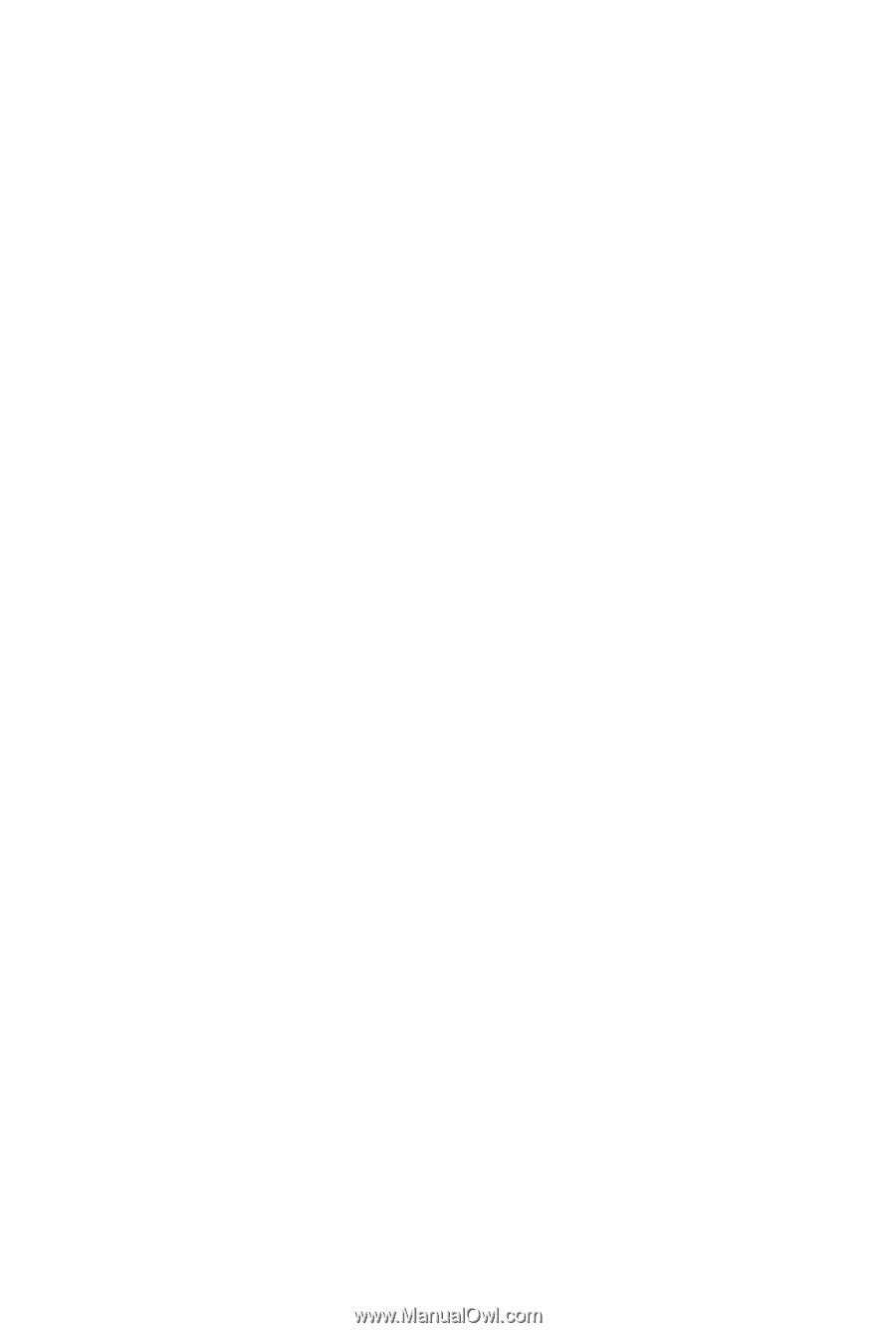
GA-M61SME-S2
AMD Athlon
TM
64 FX / Athlon
TM
64 X2 Dual-Core /
AMD Athlon
TM
64 / Sempron
TM
AM2 Processor Motherboard
User's Manual
Rev. 2002
12ME-M61SMES2-2002R