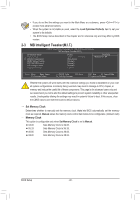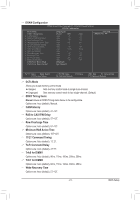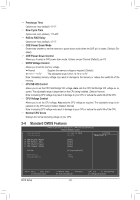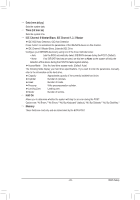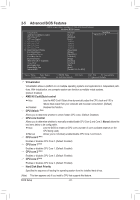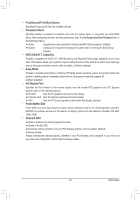Gigabyte GA-M68MT-S2 Manual - Page 20
Set Memory Clock, Memory Clock - overclocking
 |
View all Gigabyte GA-M68MT-S2 manuals
Add to My Manuals
Save this manual to your list of manuals |
Page 20 highlights
• If you do not find the settings you want in the Main Menu or a submenu, press + to access more advanced options. • When the system is not stable as usual, select the Load Optimized Defaults item to set your system to its defaults. • The BIOS Setup menus described in this chapter are for reference only and may differ by BIOS version. 2-3 MB Intelligent Tweaker(M.I.T.) CMOS Setup Utility-Copyright (C) 1984-2010 Award Software MB Intelligent Tweaker(M.I.T.) Set Memory Clock x Memory Clock } DRAM Configuration DDR3 Voltage Control CPU NB VID Control CPU Voltage Control Normal CPU Vcore [Auto] x6.66 1333Mhz [Press Enter] [Normal] [Normal] [Normal] 1.1500V Item Help Menu Level Move Enter: Select F5: Previous Values +/-/PU/PD: Value F10: Save F6: Fail-Safe Defaults ESC: Exit F1: General Help F7: Optimized Defaults Whether the system will work stably with the overclock settings you made is dependent on your overall system configurations. Incorrectly doing overclock may result in damage to CPU, chipset, or memory and reduce the useful life of these components. This page is for advanced users only and we recommend you not to alter the default settings to prevent system instability or other unexpected results. (Inadequately altering the settings may result in system's failure to boot. If this occurs, clear the CMOS values and reset the board to default values.) Set Memory Clock Determines whether to manually set the memory clock. Auto lets BIOS automatically set the memory clock as required. Manual allows the memory clock control item below to be configurable. (Default: Auto) Memory Clock This option is configurable only when Set Memory Clock is set to Manual. X4.00 Sets Memory Clock to X4.00. X5.33 Sets Memory Clock to X5.33. X6.66 Sets Memory Clock to X6.66. X8.00 Sets Memory Clock to X8.00. BIOS Setup - 20 -