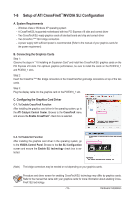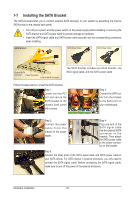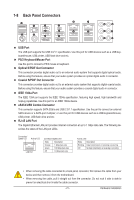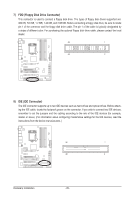Gigabyte GA-P55-UD6 Manual - Page 24
Quick Buttons, PHASE LED, Load Optimized, Defaults - test
 |
UPC - 818313008480
View all Gigabyte GA-P55-UD6 manuals
Add to My Manuals
Save this manual to your list of manuals |
Page 24 highlights
Quick Buttons This motherboard has 3 quick buttons: power button, reset button and clearing CMOS button. The power button and reset button allow users to quickly turn on/off or reset the computer in an open-case environment when they want to change hardware components or conduct hardware testing. Use the clearing CMOS button to clear the CMOS values (e.g. date information and BIOS configurations) and reset the CMOS values to factory defaults when needed. PW_SW: Power button RST_SW: Reset button CMOS_SW: Clearing CMOS button • Always turn off your computer and unplug the power cord from the power outlet before clearing the CMOS values. • After system restart, go to BIOS Setup to load factory defaults (select Load Optimized Defaults) or manually configure the BIOS settings (refer to Chapter 2, "BIOS Setup," for BIOS configurations). PHASE LED The Phase LEDs indicate the CPU loading. The higher the CPU loading, the more the number of lighted LEDs. To enable the PHASE LED display function, please first enable Dynamic Energy Saver™ 2. Refer to Chapter 4, "Dynamic Energy Saver™ 2," for more details. Hardware Installation - 24 -