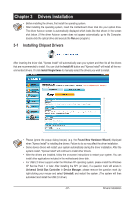Gigabyte GA-P55-UD6 Manual - Page 65
Save & Exit Setup, 13 Exit Without Saving
 |
UPC - 818313008480
View all Gigabyte GA-P55-UD6 manuals
Add to My Manuals
Save this manual to your list of manuals |
Page 65 highlights
2-12 Save & Exit Setup CMOS Setup Utility-Copyright (C) 1984-2009 Award Software MB Intelligent Tweaker(M.I.T.) Load Optimized Defaults Standard CMOS Features Set Supervisor Password Advanced BIOS Features Set User Password Integrated Peripherals Save & Exit Setup Power Management Setup Exit Without Saving PC Health Status Save to CMOS and EXIT(Y/NS)e?cYurity Chip Configuration Load Fail-Safe Defaults ESC: Quit F8: Q-Flash Select Item F10: Save & Exit Setup Save Data to CMOS F11: Save CMOS to BIOS F12: Load CMOS from BIOS Press on this item and press the key. This saves the changes to the CMOS and exits the BIOS Setup program. Press or to return to the BIOS Setup Main Menu. 2-13 Exit Without Saving CMOS Setup Utility-Copyright (C) 1984-2009 Award Software MB Intelligent Tweaker(M.I.T.) Load Optimized Defaults Standard CMOS Features Set Supervisor Password Advanced BIOS Features Integrated Peripherals Quit Without Savin g (Y/N)?SNet User Password Save & Exit Setup Power Management Setup Exit Without Saving PC Health Status Security Chip Configuration Load Fail-Safe Defaults ESC: Quit F8: Q-Flash Select Item F10: Save & Exit Setup Abandon all Data F11: Save CMOS to BIOS F12: Load CMOS from BIOS Press on this item and press the key. This exits the BIOS Setup without saving the changes made in BIOS Setup to the CMOS. Press or to return to the BIOS Setup Main Menu. - 65 - BIOS Setup