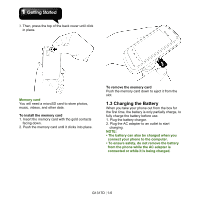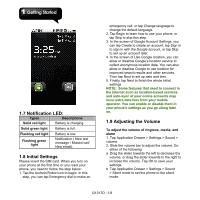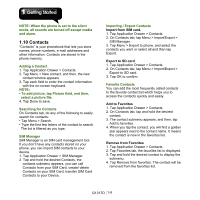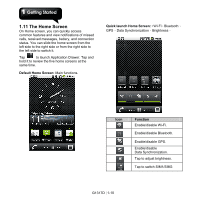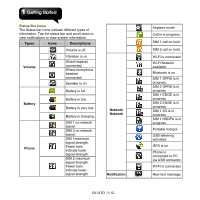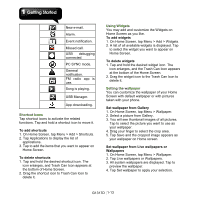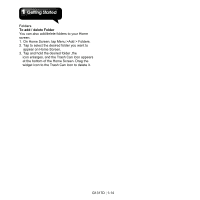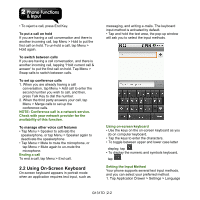Gigabyte GSmart G1317D User Manual - GSmart G1317D English Version - Page 19
Multimedia Home Screen, Self-defined Home Screen, Press and Hold, Slide, How to Navigate
 |
View all Gigabyte GSmart G1317D manuals
Add to My Manuals
Save this manual to your list of manuals |
Page 19 highlights
Multimedia Home Screen: Camera、 Camcorder、sound recorder、Gallery、Music。 Self-defined Home Screen: There are five screens. You can add the shortcuts and widgets. How to Navigate Tap: You can tap the icon on the screen to get into the application. Press and Hold: Press and hold the icon on the home screen to make it movable. Press and hold the icon on the application screen will make it add into home screen. Slide: Slide the home screen from the left side to the right side or from the right side to the left side to change different pages. Drag: After pressing and holding the icon on the home screen, you can arrange it. Drag it to anywhere you like on the screen or to the trash can. G1317D│1-11
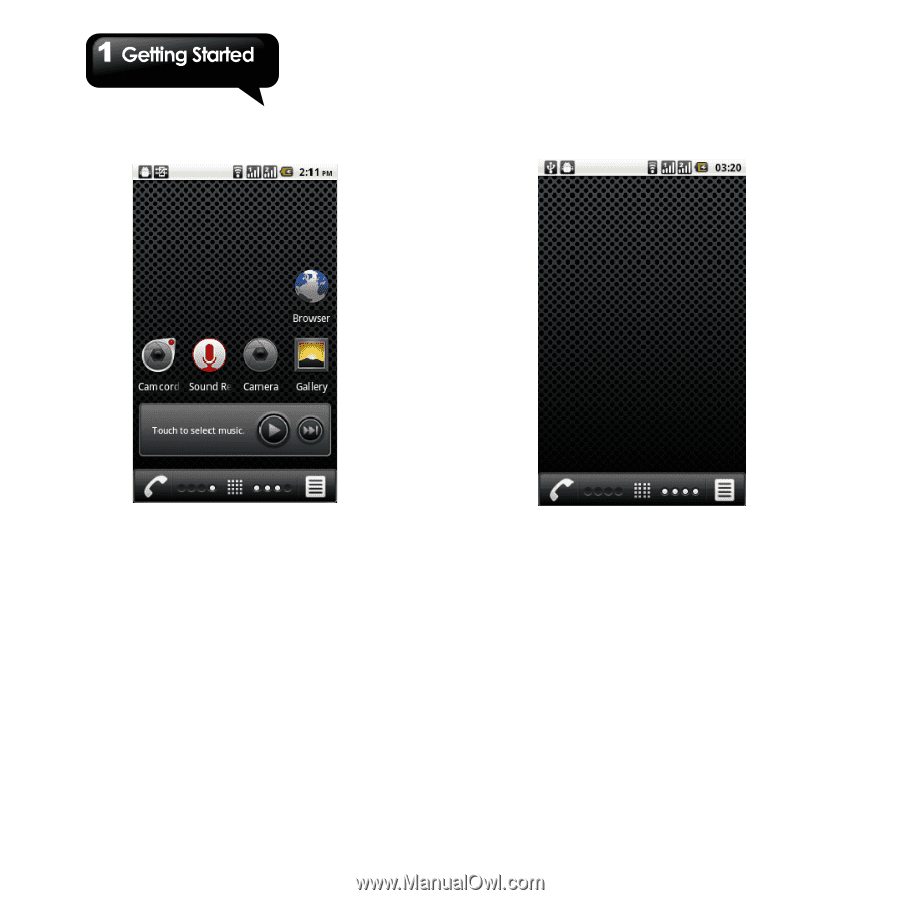
G1317D
│
1-11
Multimedia Home Screen:
Camera
、
Camcorder
、
sound recorder
、
Gallery
、
Music
。
Self-defined Home Screen:
There are five
screens. You can add the shortcuts and widgets.
How to Navigate
Tap:
You can tap the icon on the screen to get
into the application.
Press and Hold:
Press and hold the icon on the
home screen to make it movable. Press and hold
the icon on the application screen will make it add
into home screen.
Slide:
Slide the home screen from the left side to
the right side or from the right side to the left side
to change different pages.
Drag:
After pressing and holding the icon on the
home screen, you can arrange it. Drag it to
anywhere you like on the screen or to the trash
can.