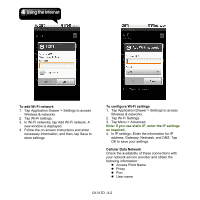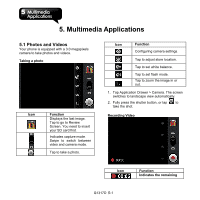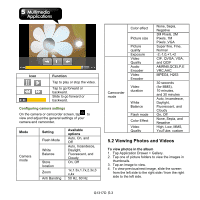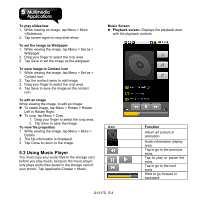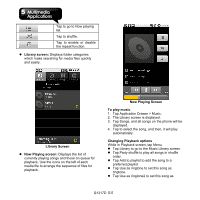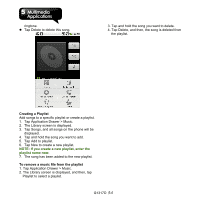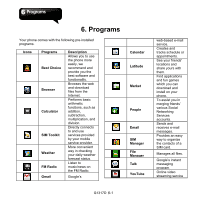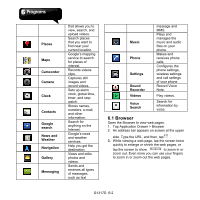Gigabyte GSmart G1317D User Manual - GSmart G1317D English Version - Page 36
Viewing Photos and Videos, Tap Application Drawer > Gallery.
 |
View all Gigabyte GSmart G1317D manuals
Add to My Manuals
Save this manual to your list of manuals |
Page 36 highlights
Icon Function Tap to play or stop the video. Tap to go forward or backward. Slide to go forward or backward. Configuring camera settings On the camera or camcorder screen, tap to view and adjust the general settings of your camera and camcorder. Mode Camera mode Setting Flash Mode White Balance Store location Zoom Anti Banding Available options Auto, On, and Off Auto, Incandesce, Daylight, Fluorescent, and Cloudy On, Off 1x,1.3x,1.7x,2.3x,3 x,4x 50 Hz, 60 Hz Color effect Picture size Picture quality Exposure Video Quality Audio Encoder Video Encoder Camcorder mode Video duration White Balance Flash mode Color Effect Video Quality None, Sepia, Negative 3M Pixels, 2M Pixels, 1M Pixels ,VGA Super fine, Fine, Normal -2,-1,0,+1,+2 CIF, QVGA, VGA, and QCIF AMRNB,QCELP,E VRC,AAC MPEG4, H263 30 seconds (for MMS), 10 minutes, and 30 minutes Auto, Incandesce, Daylight, Fluorescent, and Cloudy On, Off None, Sepia, and Negative High, Low, MMS, YouTube, custom 5.2 Viewing Photos and Videos To view photos in the album 1. Tap Application Drawer > Gallery. 2. Tap one of picture folders to view the images in thumbnails. 3. Tap an image to view. 4. To view previous/next image, slide the screen from the left side to the right side / from the right side to the left side. G1317D│5-3