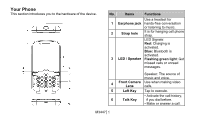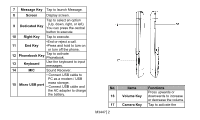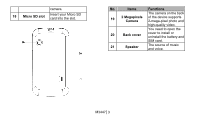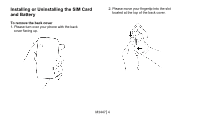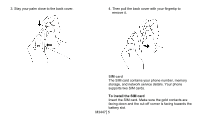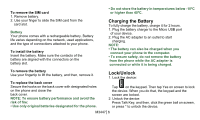Gigabyte GSmart M3447 Quick Guide - GSmart M3447 English Version - Page 2
Message Key, Screen, Dedicated Key, Right Key, End Key, Phonebook Key, Keyboard, Micro USB port,
 |
View all Gigabyte GSmart M3447 manuals
Add to My Manuals
Save this manual to your list of manuals |
Page 2 highlights
7 Message Key Tap to launch Message. 8 Screen Display screen. Tap to select an option 9 Dedicated Key (Up, down, right, or left). You can press the central button to execute. 10 Right Key Tap to execute. •End or reject a call. 11 End Key •Press and hold to turn on or turn off the phone. 12 Phonebook Key Tap to activate Phonebook. 13 Keyboard Use the keyboard to input messages. 14 MIC Sound Receiver. • Connect USB cable to PC as a modem / USB 15 Micro USB port mass storage. • Connect USB cable and the AC adapter to charge the battery. No. 16 17 M3447│2 Items Volume Key Camera Key Functions Press upwards or downwards to increase or decrease the volume. Tap to activate the

7
Message Key
Tap to launch Message.
8
Screen
Display screen.
9
Dedicated Key
Tap to select an option
(Up, down, right, or left).
You can press the central
button to execute.
10
Right Key
Tap to execute.
11
End Key
•End or reject a call.
•Press and hold to turn on
or turn off the phone.
12 Phonebook Key
Tap to activate
Phonebook.
13
Keyboard
Use the keyboard to input
messages.
14
MIC
Sound Receiver.
15 Micro USB port
• Connect USB cable to
PC as a modem / USB
mass storage.
• Connect USB cable and
the AC adapter to charge
the battery.
No.
Items
Functions
16
Volume Key
Press upwards or
downwards to increase
or decrease the volume.
17
Camera Key
Tap to activate the
M3447
│
2