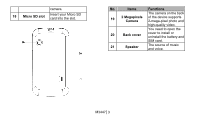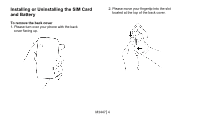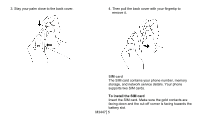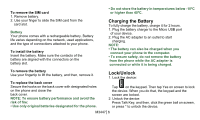Gigabyte GSmart M3447 Quick Guide - GSmart M3447 English Version - Page 8
Types, Icons, Descriptions, Volume, Battery - review
 |
View all Gigabyte GSmart M3447 manuals
Add to My Manuals
Save this manual to your list of manuals |
Page 8 highlights
hidden automatically, if you do not use your phone for several seconds. Tap Application Drawer to review all programs. Tap Shortcut to review all shortcuts. When you tap it, you can move the shortcuts you want from the list of shortcut to the bar located at the bottom of the screen. You can also move the shortcuts you do not want from the bar back to the list of shortcut. Status Bar Icons The Status bar icons indicate different types of information. Types Icons Descriptions Ring only. Volume Vibrate only. Ring and vibrate. Ring after vibrate Battery M3447│8 Battery is full.

Status Bar Icons
hidden automatically, if you
do not use your phone for
several seconds.
Tap Application Drawer to
review all programs.
Tap Shortcut to review all
shortcuts. When you tap it, you
can move the shortcuts you
want from the list of shortcut to
the bar located at the bottom of
the screen.
You can also move the
shortcuts you do not want from
the bar back to the list of
shortcut.
The Status bar icons indicate different types of
information.
Types
Icons
Descriptions
Ring only.
Vibrate only.
Ring and vibrate.
Volume
Ring after vibrate
Battery
Battery is full.
M3447
│
8