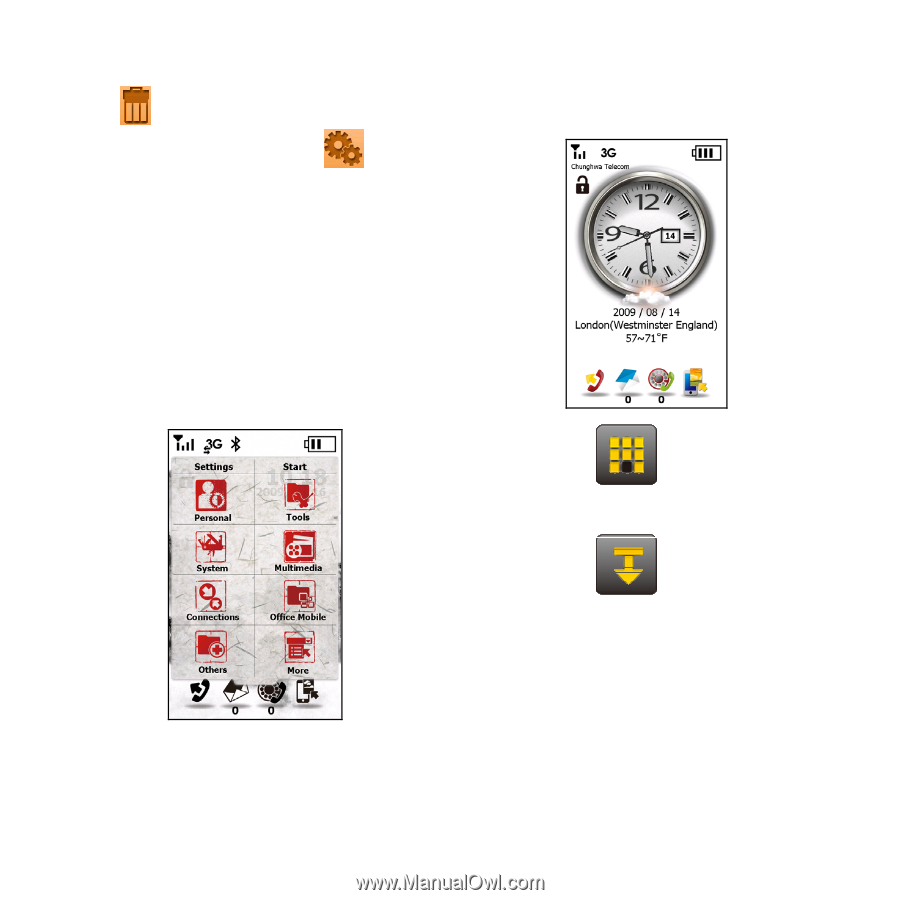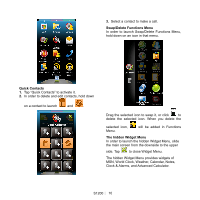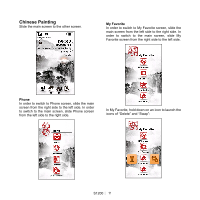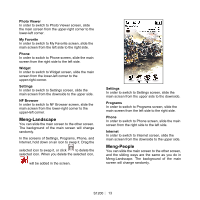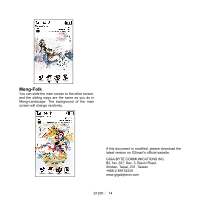Gigabyte GSmart S1200 Quick Guide - GSmart S1200_WM6.5 English Version - Page 12
Smart Zone - g smart
 |
View all Gigabyte GSmart S1200 manuals
Add to My Manuals
Save this manual to your list of manuals |
Page 12 highlights
Tap to delete the icon you select but you can not delete "New Setting." Tap the icon in Swap screen. to swap In Swap screen, the defaulted functions are listed in the first page and the functions which are added by you are listed in the second page. The hidden Functions Menu In order to launch the hidden Functions Menu, press Confirm Key on the main screen, or slide the screen from the upper side to the downside. In order to close the hidden Functions Menu, re-press Confirm Key on the main screen, or slide the screen from the downside to the upper side. You can select Settings and Start in that menu. Smart Zone You can slide the main screen to the other screen. Tap this icon to show the map of the whole interface. The black dot indicates where you are. Tap this icon to move to the main screen. The direction of the arrow always indicates where the main screen is. Windows Media In order to switch to Windows Media screen, slide the main screen from the upper-left corner to the lower-right corner. Start In order to switch to Start screen, slide the main screen from the upper side to the downside. S1200│ 12