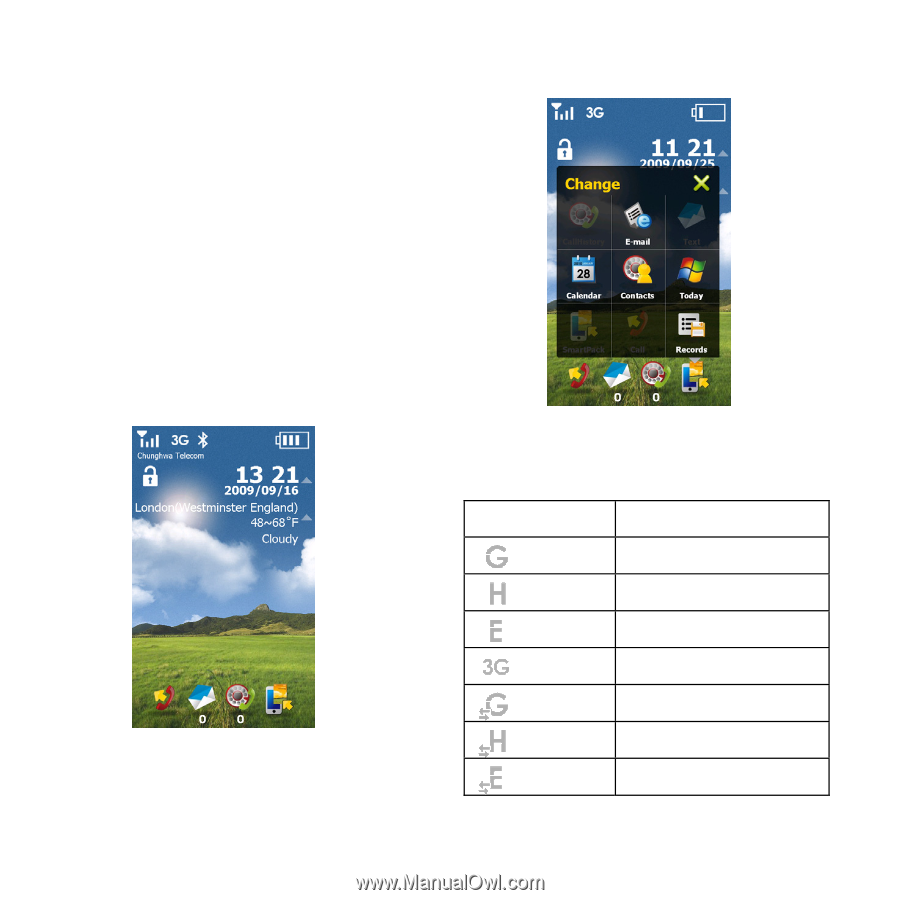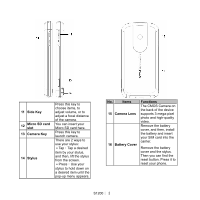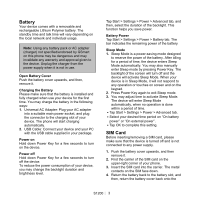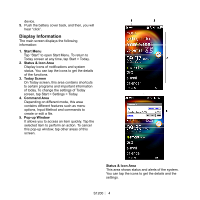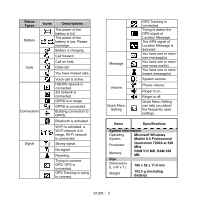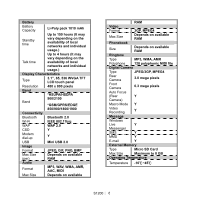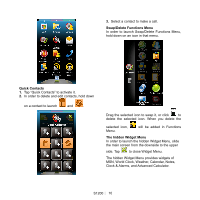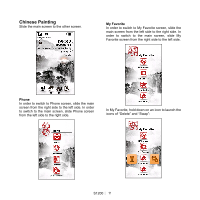Gigabyte GSmart S1200 Quick Guide - GSmart S1200_WM6.5 English Version - Page 7
Introduction of Smart Pack, Live Nature - unlocked
 |
View all Gigabyte GSmart S1200 manuals
Add to My Manuals
Save this manual to your list of manuals |
Page 7 highlights
Introduction of Smart Pack On Today, tap Start > Settings > Personal > Smart Pack, and select the interface you want. In interfaces, hold down Confirm Key to switch the screens of the interfaces to Today. Live Nature Main Screen 1. Status & Icon Area 2. Battery 3. Lock/Unlock 4. Time 5. Weather 6. Phone 7. Text 8. Call History 9. Smart Pack Hold down on one of four icons located at the bottom of the main screen to activate the quick menu. You can select the icons you want in that menu. Status & Icon Area Display icons of notifications and the status of the system. You can tap some icons to get the details of the functions. Icons Descriptions GPRS is active HSDPA is active EDGE is active 3G/UMTS is active GPRS is used HSDPA is used EDGE is used S1200│ 7