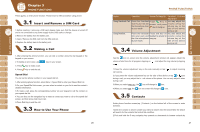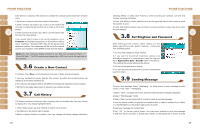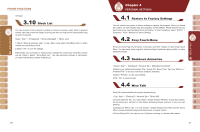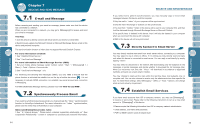Gigabyte GSmart i300 User Manual - GSmart i300 Windows Mobile 6 English Versio - Page 19
Shortcut Key, Phone Settings, Backlight, Search for a File or Informatio, Pop-Up Menu
 |
View all Gigabyte GSmart i300 manuals
Add to My Manuals
Save this manual to your list of manuals |
Page 19 highlights
4.8 Backlight 1. Select " Start " >【Settings】> System tab >【Backlight】to set backlight functions. 2. Battery Power tab: set the turn on method and turn off time for backlight when using battery power. 3. External Power tab: set the turn on method and turn off time for backlight when using external power. 4. Extended tab: adjust the brightness of backlight. 4.9 Search for a File or Information " Search " function may help you to rapidly find the information you desire. 1. Select " Start " >【Programs】>【Search】 2. Input the text you want to search in search field. 3. You may also select proper file type in type field to search the file you want. 4. Tap { Search } on the bottom left of screen to start searching the file. You may also use【File Explorer】to search for files. 1. Select " Start " >【File Explorer】 2. Select the arrow on the top left corner of the screen to change a folder. 3. Select "Date" to change the order of file display. 4. Select a folder to view the files in that folder. 5. Tap and hold a file or on any blank space of the screen to open pop - up Menu. To move files using【File Explorer】, select and hold the items you want to move, then select { Cut } or { Copy } from Menu and then select { Paste } after switching to proper directory. 4.10 Pop-Up Menu Through pop - up Menu, you may easily select a desired item for execution. The pop-up Menu provided in each program is different. Tap and hold and then lift the stylus to open a 36 pop - up Menu. Select an item from the Menu to execute. If you do not want to execute any item, tap anywhere outside the Menu to cancel. 4.11 Shortcut Key You may set certain keys as the activation keys for your most common used programs. 1. Select " Start " >【Settings】> Personal tab >【Buttons】> Program Buttons tab. 2. Under Program Buttons tab screen, select desired function key. 3. In specified program field, select the program you want to set. 4. Tap " OK " to save and return to Personal tab screen. Default assignments are: Call Key(Press & hold): Location Message. Right Function Key (Press & hold): GPS Tracking. Flag Key (Press & hold): Easy-Touch Menu. 4.12 Phone Settings You may make settings for Phone, Services, Network and other phone related settings. Select " Start " >【Settings】> Personal tab >【Phone】 Phone tab: Settings include ring type, ring tone, keypad tone and security PIN. Services tab: Settings include Call Barring, Caller ID, Call Forwarding, Call waiting, Voice Mail and Text Messages, and Fixed Dialing. Network tab: Settings include current network, preferred networks, and network selection. Information tab: This tab provides device related phone information. Services: 37