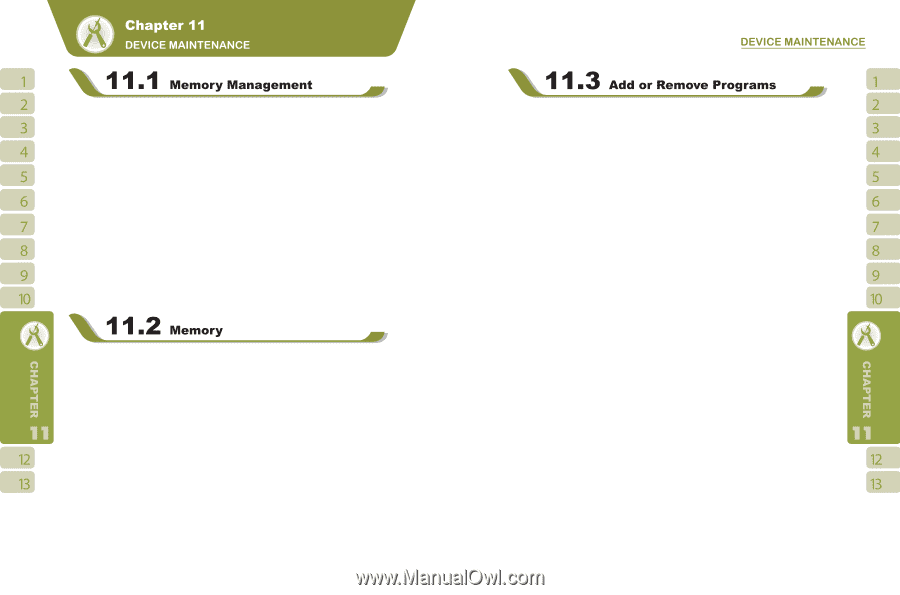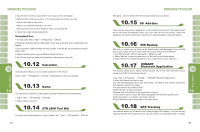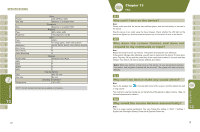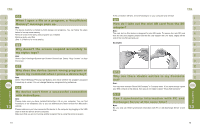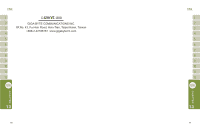Gigabyte GSmart i300 User Manual - GSmart i300 Windows Mobile 6 English Versio - Page 35
Main tab, Storage Card tab, Running Program tab, Add Programs through ActiveSync, Add Programs - rom
 |
View all Gigabyte GSmart i300 manuals
Add to My Manuals
Save this manual to your list of manuals |
Page 35 highlights
Select " Start " >【Settings】> System tab >【Memory】 Main tab: Display current memory status of this device. Storage Card tab: Display the memory status of storage card in this device. Running Program tab: Display all current running programs in this device. Select any program from " Running Programs List ", you may select to " Activate " or " Stop". Activate: run the highlighted programs Stop: stop running highlighted programs Stop All: stop running all programs on " Running Programs List " When the memory is insufficient, this device cannot automatically allocate memory, you may follow the steps below to free up more memory: 1.Select " Start " >【File Explorer】 2.Use【File Explorer】to move some files to mini SD card. Select and hold highlighted items by stylus and select " Cut " or " Copy " on the pop-up menu; then select " Paste " after switching to mini SD card. 3.Use【File Explorer】to delete the unwanted files. Select " Start " >【Messaging】> { Menu } > Tool > Options > Storage tab. If you have inserted a memory card, check " Save Attachment to Memory Card " and E-mail attachments will automatically be saved to memory card. Select " Start " >【Internet Explorer】> { Menu } > Tool > Options > Memory tab.Select { Clear History } and { Delete File } to delete browsed web page related record. 68 All programs installed in the device will be saved in ROM (Read Only Memory) and are not removable. Data saved in ROM will not be lost by accident. As long as there is sufficient space in this device, you may install suitable programs by preference. Add Programs through ActiveSync: 1.Before installing the program, please make sure that the device processor is suitable for the software. Select " Start " >【Settings】> System tab >【About】>Version tab to check for information of this device. 2.Download the desired software to your computer.(Please select software that are designed for Pocket PC and this device) 3.Read installation instructions, 'Readme' file, or accompanied programs provided to you. 4.Connect your computer with this device. 5. Install executive file to your computer. ˙If this file contains installation program, the installation wizard will automatically activate. Please follow the instructions on screen. Once the installation on your computer is complete, the program will automatically be installed to this device. ˙If this file does not contain any installation program, an error message will show on the screen and tell you this program is invalid,which is not suitable for your computer. You must move this program to this device manually. If you cannot find any installation instructions for this program, please use 'Browse' function of ActiveSync to copy program file to Program Files folder in this device. After completing installation, select " Start " >【Programs】, and then select the program icon to launch that program. Add Programs through Internet: You may download software suitable for this device from Internet. 1.Before installing the program, please make sure that the device processor is suitable for the software. Select " Start " >【Settings】> System tab >【About】> Version tab to check information in this device. 2.Directly download programs to this device by using Internet Explorer in this device. 69