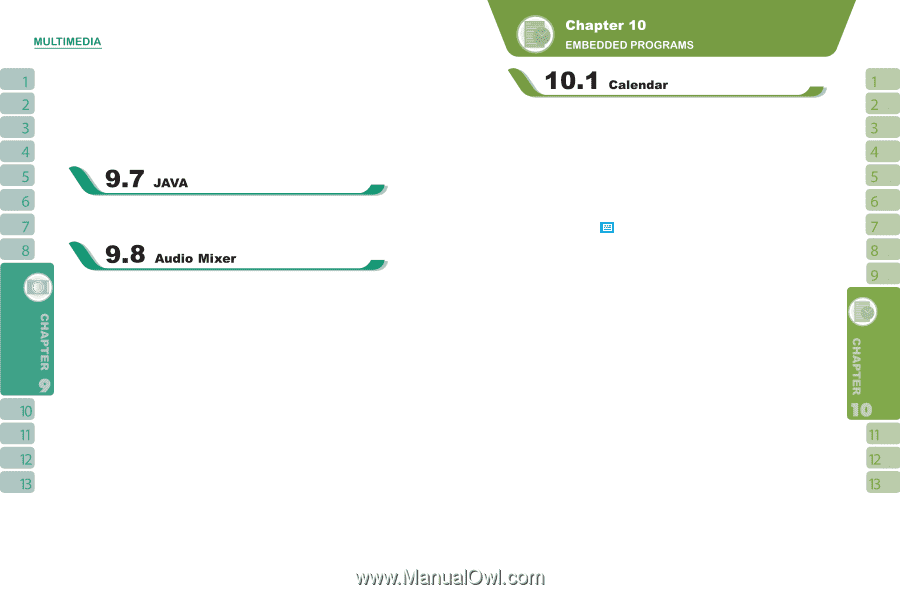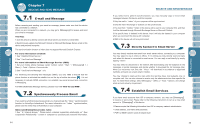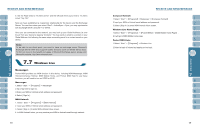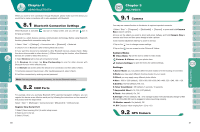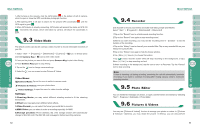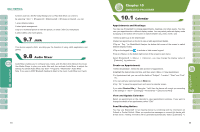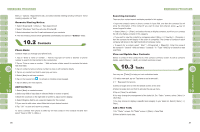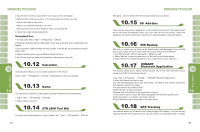Gigabyte GSmart i300 User Manual - GSmart i300 Windows Mobile 6 English Versio - Page 28
Appointments and Meetings, Create an Appointment, View and Update Calendar, Send Meeting Notice
 |
View all Gigabyte GSmart i300 manuals
Add to My Manuals
Save this manual to your list of manuals |
Page 28 highlights
functions such as { Set As Today Background }, { Play Slide Show } or { Send }. By selecting " Start " >【Programs】>【Multimedia】>【Pictures & Videos】, you can 1.enter different folders. 2.select photo arrangement. 3.tap on a thumbnail picture to view the picture, or select { View } to view picture. 4.select { Menu } for more options. This device supports JAVA, providing you the freedom of using JAVA applications and games. Audio Mixer enables you to configure bass, treble, and 3D effect while listing to the music. Use Media Player to play your audio files and then activate Audio Mixer to adjust the settings.To activate Audio Mixer, tap "Start" > Programs > Multimedia > Audio Mixer. Note: If you use an A2DP Bluetooth headset to listen to the music, Audio Mixer won't work. 54 Appointments and Meetings: You may use【Calendar】to arrange appointments, meetings, and other events. You may view your appointments in different display modes. You may select preferred display mode by tapping on the bottom left of screen to switch between day, week, month, year. 1.Select a date to go to the desired date. 2.Select an appointment on the list to view or edit appointment details. 3.Tap on " Day " (or Week,Month,Year)on the bottom left corner of the screen to switch between display modes. 4.Tap on the keypad icon to activate or hide screen keypad. 5.Tap on { Menu } on the bottom right corner of the screen to open menu. Select【Calendar】> { Menu } > { Options }, you may change the display setup of 【Calendar】 by preference. Create an Appointment: 1.Select【Calendar】. Select the date and time of appointment. 2.Highlight the desired date and time, and then select { Menu } > New Appointment. 3.In Appointment tab, you can edit the fields of "Subject", "Location", "Start" and "End", etc. 4.You can add your personal notes in Note tab. 5.Tap " OK " to save the appointment and return to calendar screen. If you select Remind Me in " Reminder " field, then the device will remind you according to the settings in " Start" >【Settings】> Personal tab >【Sound and Alert】. View and Update Calendar: Select an appointment on the calendar to view appointment summary. If you want to change the details of an appointment, select " Edit ". Send Meeting Notice: You may use【Calendar】to set meeting notice by combining with the information on Outlook or Pocket Outlook. When you synchronize messages or connect this device with E-mail server, meeting reminders will be generated automatically. Select【Calendar】> { 55