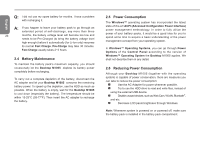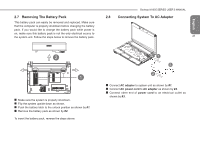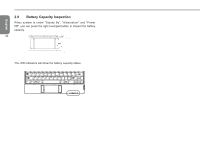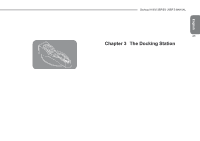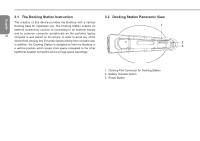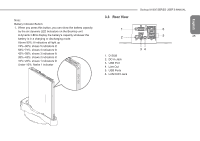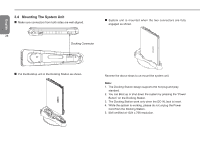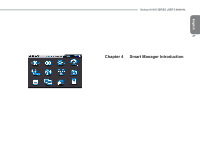Gigabyte M1005 Manual - Page 27
Rear View
 |
View all Gigabyte M1005 manuals
Add to My Manuals
Save this manual to your list of manuals |
Page 27 highlights
Note: Battery Indicator Button: 1. When you press this button, you can show the battery capacity by the six dynamic LED Indicators on the Booktop unit. A dynamic LEDs display the battery's capacity whatever the battery is in a charging or discharging mode. Above 90%: 6 indicators all light up 74%~90%: shows 5 indicators lit 58%~74%: shows 4 indicators lit 42%~58%: shows 3 indicators lit 26%~42%: shows 2 indicators lit 10%~26%: shows 1 indicators lit Under 10%: flashs 1 indicator 3.3 Rear View 1 2 1. D-SUB 2. DC-in Jack 3. USB Port 4. Line Out 5. USB Ports 6. LAN RJ45 Jack Booktop M1005 SERIES USER'S MANUAL English 6 5 25 34
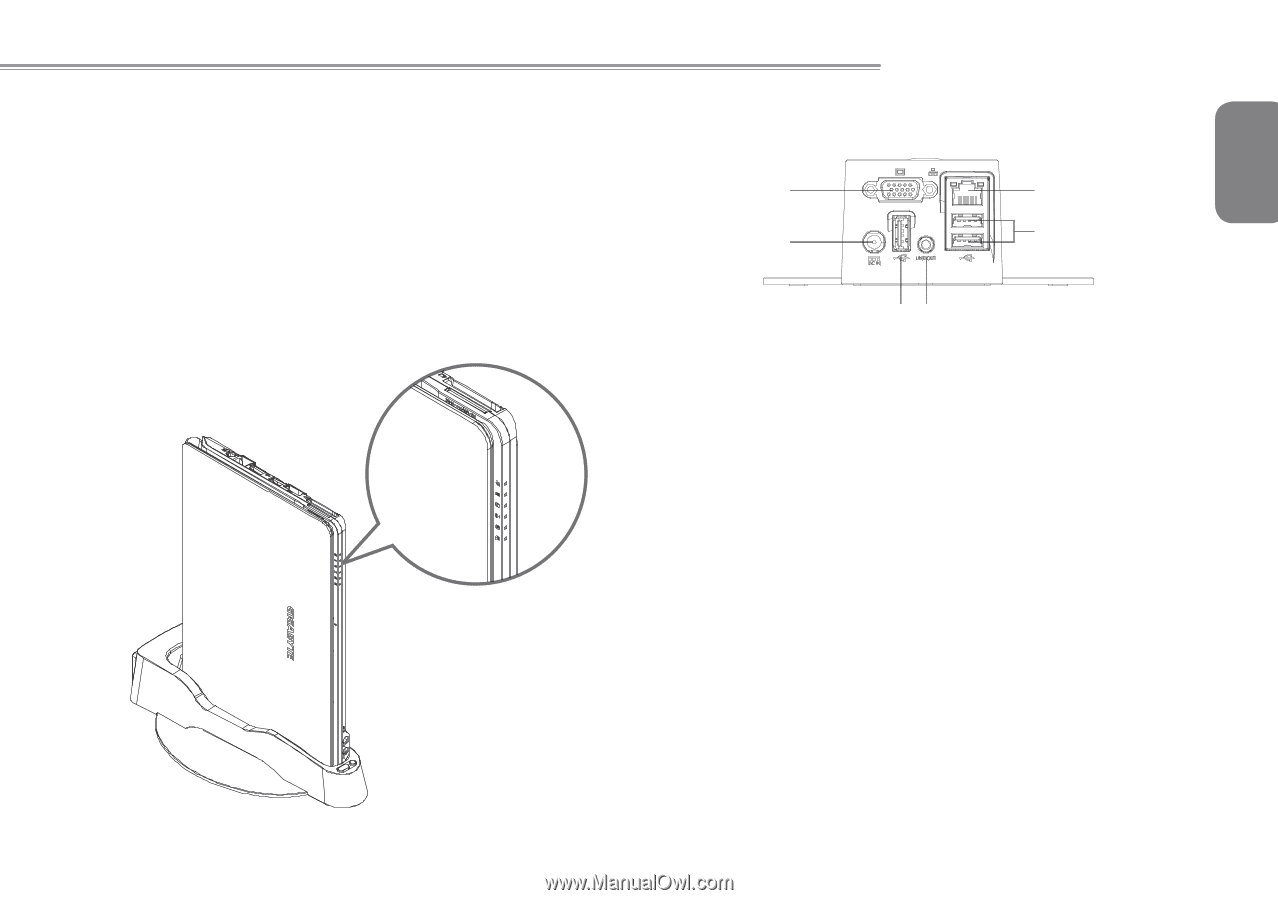
English
25
Booktop M1005 SERIES USER’S MANUAL
Note:
Battery Indicator Button:
1. When you press this button, you can show the battery capacity
by the six dynamic LED Indicators on the Booktop unit.
A dynamic LEDs display the battery's capacity whatever the
battery is in a charging or discharging mode.
Above 90%: 6 indicators all light up
74%~90%: shows 5 indicators lit
58%~74%: shows 4 indicators lit
42%~58%: shows 3 indicators lit
26%~42%: shows 2 indicators lit
10%~26%: shows 1 indicators lit
Under 10%: flashs 1 indicator
3.3 Rear View
1
2
6
5
3
4
1. D-SUB
2. DC-in Jack
3. USB Port
4. Line Out
5. USB Ports
6. LAN RJ45 Jack