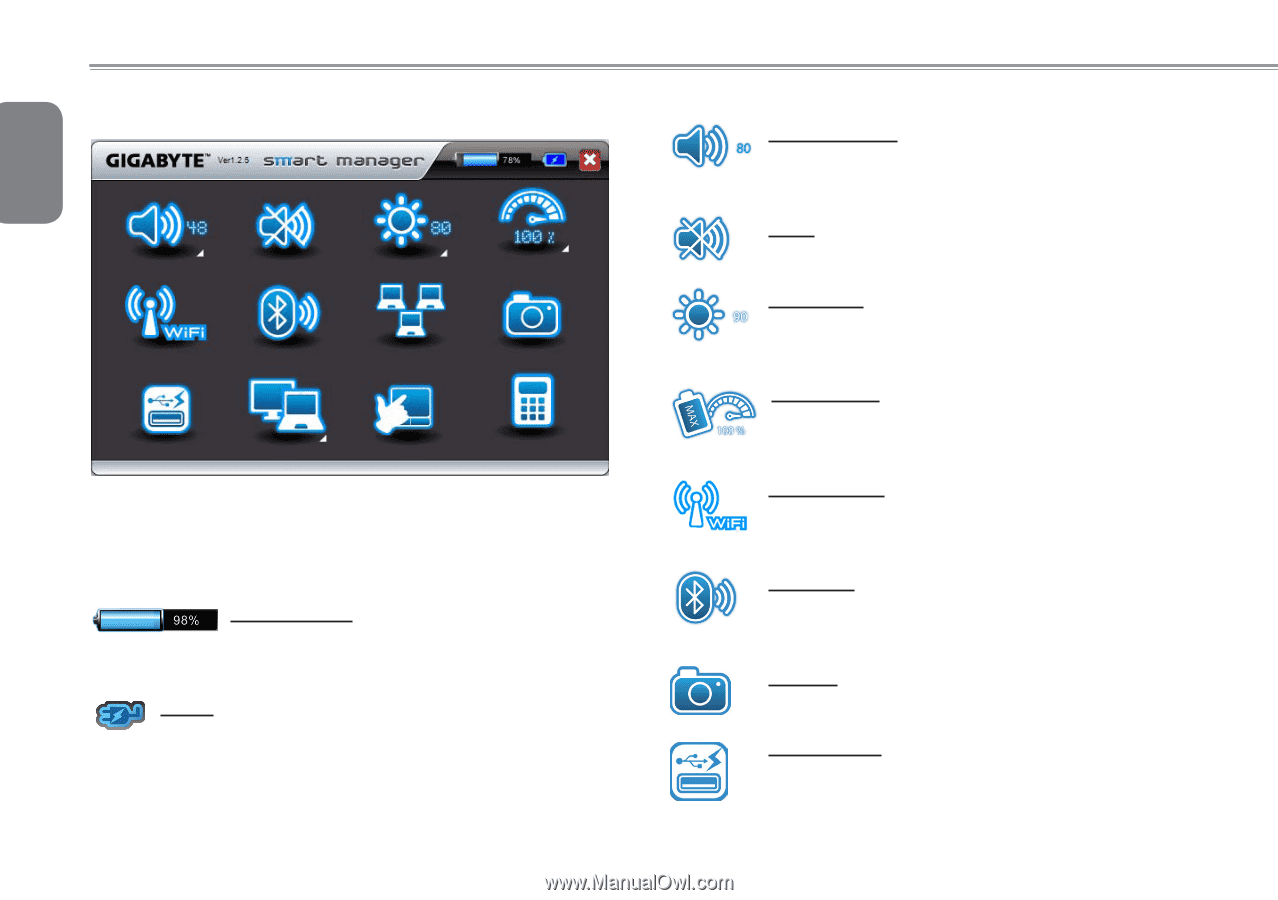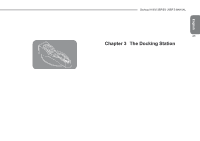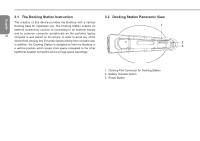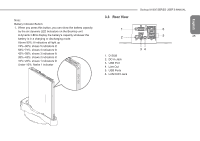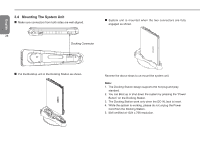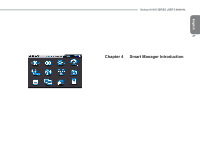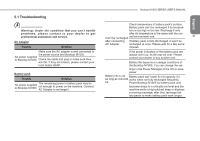Gigabyte M1005 Manual - Page 30
GIGABYTE Smart Manager Functions
 |
View all Gigabyte M1005 manuals
Add to My Manuals
Save this manual to your list of manuals |
Page 30 highlights
English GIGABYTE Smart Manager Functions 28 Due to variations of Smart Manager versions, the interface, icons, sequence and functions might be different comparing to the guide. Battery Status: The Battery icon with capacity status will be shown on the screen after the battery is placed. AC-IN: The AC-IN icon will be shown on the screen once the AC Adapter is plugged in. The battery icon will be shown on the screen when using battery as the main power source. Volume control: Press the volume control icon to adjust the volume level. Mute: Press the mute icon to enable/disable the mute mode. Brightness: Press the brightness icon to adjust the level of the display backlight brightness. Power mode: Press the power mode icon to select different power management mode. Wireless LAN: Press the Wireless LAN icon to enable/disable Wireless LAN connectivity. Bluetooth: Press the Bluetooth icon to enable/disable Bluetooth radio. Camera: Press the camera icon to turn on/off Webcam power. Smart Charge Press the Smart Charge icon to select the USB power supplying mode under Sleep Mode when using battery*