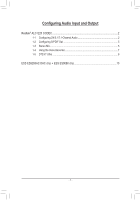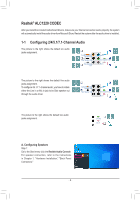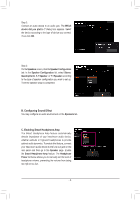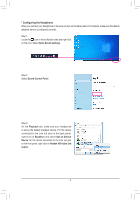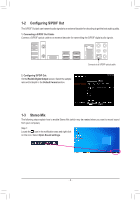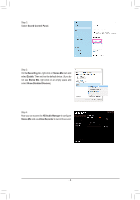Gigabyte Z590 AORUS XTREME WATER Audio Setup Guide - Page 4
guring t, e Headp
 |
View all Gigabyte Z590 AORUS XTREME WATER manuals
Add to My Manuals
Save this manual to your list of manuals |
Page 4 highlights
* Configuring the Headphone When you connect your headphone to the Line out jack on the back panel or front panel, make sure the default playback device is configured correctly. Step 1: Locate the icon in the notification area and right-click on the icon. Select Open Sound settings. Step 2: Select Sound Control Panel. Step 3: On the Playback tab, make sure your headphone is set as the default playback device. For the device connected to the Line out jack on the back panel, right-click on Speakers and select Set as Default Device; for the device connected to the Line out jack on the front panel, right-click on Realtek HD Audio 2nd output. - 4 -

-4-
Step 2:
Select
Sound Control Panel.
Step 3:
On the
Playback
tab, make sure your headphone
is set as the default playback device. For the device
connected to the Line out jack on the back panel,
right-click on
Speakers
and select
Set as Default
Device
; for the device connected to the Line out jack
on the front panel, right-click on
Realtek HD Audio 2nd
output
.
* Con
fi
guring t
h
e Headp
h
one
When you connect your headphone to the Line out jack on the back panel or front panel, make sure the default
playback device is configured correctly.
Step 1:
Locate the
icon in the notification area and right-click
on the icon. Select
Open Sound settings
.