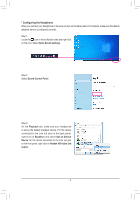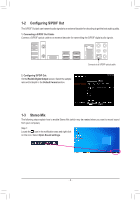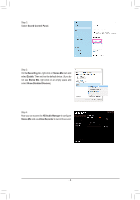Gigabyte Z590 AORUS XTREME WATER Audio Setup Guide - Page 9
S Sound, nbound, Installing
 |
View all Gigabyte Z590 AORUS XTREME WATER manuals
Add to My Manuals
Save this manual to your list of manuals |
Page 9 highlights
B. Using DTS Sound Unbound Installing DTS Sound Unbound Step 1: Connect your headphones to the front panel line out jack and make sure your Internet connection works properly, Locate the icon in the notification area and right-click on the icon. Click on Spatial Sound and then select DTS Sound Unbound. Step 2: The system will connect to the Microsoft Store. When the DTS Sound Unbound application appears, click Install and follow the on-screen instructions to proceed with the installation. Step 3: After the DTS Sound Unbound application is installed, click Launch. Accept the End User License Agreement and restart the system. Step 4: Select DTS Sound Unbound on the Start menu. DTS Sound Unbound allows you to use the DTS Headphone:X and DTS:X features. - 9 -