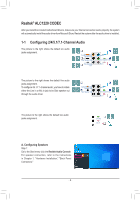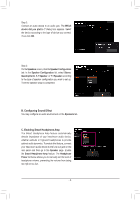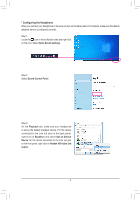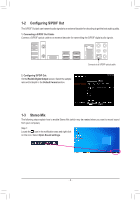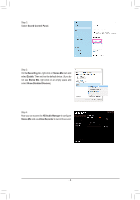Gigabyte Z590 AORUS XTREME WATER Audio Setup Guide - Page 7
Using the Voice Recorder
 |
View all Gigabyte Z590 AORUS XTREME WATER manuals
Add to My Manuals
Save this manual to your list of manuals |
Page 7 highlights
1-4 Using the Voice Recorder After setting up the audio input device, to open the Voice Recorder, go to the Start menu and search for Voice Recorder. A. Recording Audio 1. To begin the recording, click the Record icon . 2. To stop the recording, click the Stop recording icon . B. Playing the Recorded Sound The recordings will saved in Documents>Sound Recordings. Voice Recorder records audio in MPEG-4 (.m4a) format. You can play the recording with a digital media player program that supports the audio file format. - 7 -

-7-
1-4
Using the Voice Recorder
A. Re
c
ording Audio
1.
To begin the recording, click the
Record
icon
.
2.
To stop the recording, click the
Stop recording
icon
.
B. Pla
y
ing t
h
e Re
c
orded Sound
The recordings will saved in Documents>Sound Recordings. Voice Recorder records audio in MPEG-4 (.m4a)
format. You can play the recording with a digital media player program that supports the audio file format.
After setting up the audio input device, to open the
Voice Recorder,
go to the Start menu and search for
Voice Recorder
.