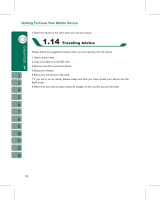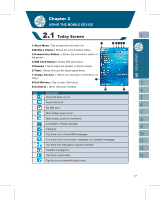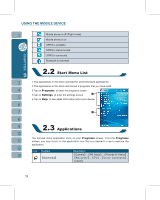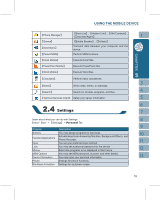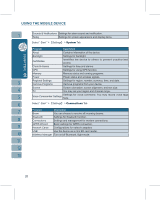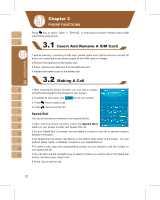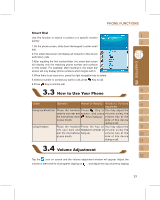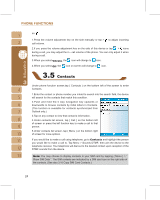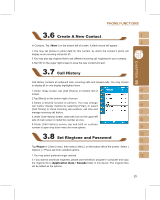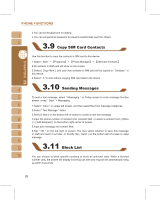Gigabyte g-Smart User Manual - GSmart English Version - Page 21
Screen Keyboard, Letter Recognizer, Block Recognizer, Transcriber
 |
View all Gigabyte g-Smart manuals
Add to My Manuals
Save this manual to your list of manuals |
Page 21 highlights
Screen Keyboard You can input data by using screen keyboard. Tap on the keyboard icon on your screen to open the screen keyboard. Follow the following steps below to input your data: 1.On your screen keyboard, tap ʲShiftʳ or ʲCAPʳ key to input a Capitalized letter or some common symbols. 2.Tap the key on your screen keyboard to delete. 3.To close the screen keyboard, tap the keyboard icon again on your screen to hide the screen keyboard. Letter Recognizer 1.On your screen keyboard, tap the arrow icon next to the keyboard icon for more input methods. On the pop-up list, tap Letter Recognizer. 2.Write letters and numbers in a corresponding field on your Letter Recognizer screen. The device will display the letters / numbers that you had just input in the Letter Recognizer fields. 3.Tap the key to delete an input. Block Recognizer 1.On your screen keyboard, tap the arrow icon next to the keyboard icon for more input methods. On the pop - up list, tap Block Recognizer. 2.Write letters and numbers in a corresponding field, the system will display the letters/ numbers identified of your handwriting. 3.Do not write letters / numbers continually to prevent recognition error. 4.Do not write letters outside of the input fields. Transcriber 1.On your screen keyboard, tap the arrow icon next to the keyboard icon for more input methods. On the pop-up list, tap Transcriber. 2.Position the cursor where you want text to appear. 3.Use the stylus to write anywhere on the screen. The handwriting will be converted to text after you lift the stylus from the screen. 21