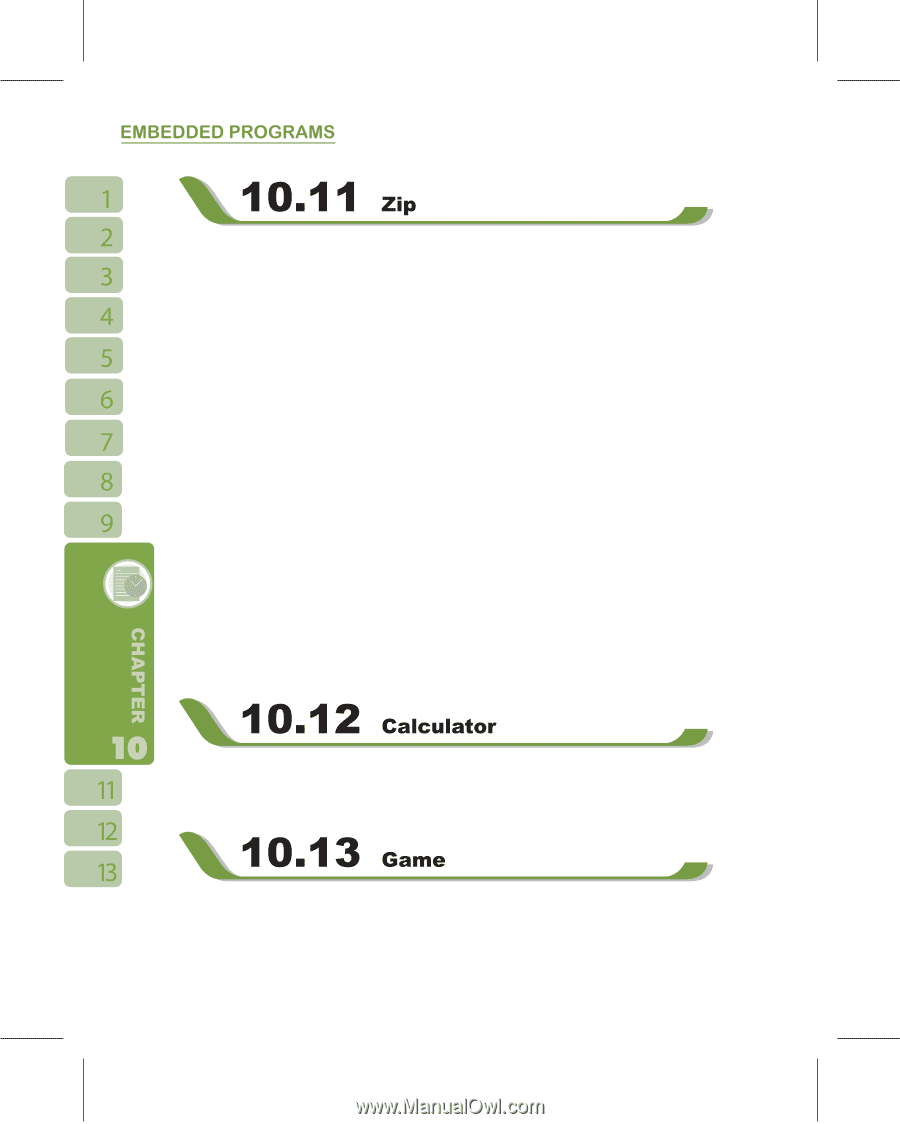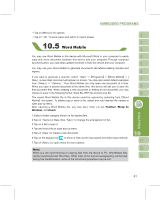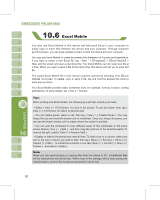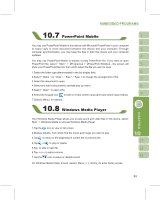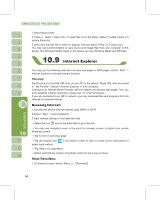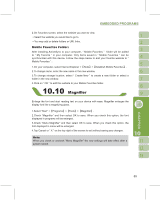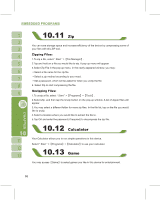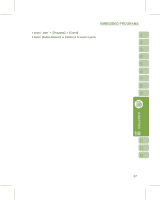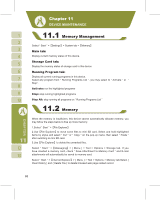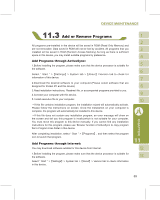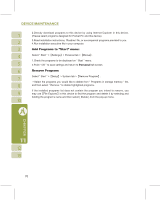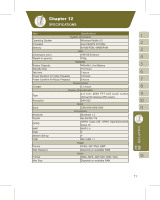Gigabyte g-Smart User Manual - GSmart English Version - Page 66
Zipping Files, Unzipping Files
 |
View all Gigabyte g-Smart manuals
Add to My Manuals
Save this manual to your list of manuals |
Page 66 highlights
You can save storage space and increase efficiency of the device by compressing some of your files with this ZIP tool. Zipping Files: 1.To zip a file, select " Start " >ʲFile Managerʳ. 2.Tap and hold on a file you would like to zip. A pop-up menu will appear. 3.Select Zip File in the pop-up menu. In the newly appeared window, you may: ˙Select a file name for the zip file. ˙Select a zip method according to your need. ˙Set a password, which will be asked for when you unzip the file. 4. Select Zip to start compressing the file. Unzipping Files: 1.To unzip a file, select " Start " >ʲProgramsʳ>ʲToolsʳ. 2.Select Zip, and then tap the Unzip button on the pop-up window. A list of zipped files will appear. 3.You may select a different folder for more zip files. In the file list, tap on the file you would like to unzip. 4.Select a location where you would like to extract the file to. 5.Tap OK and enter the password (if required) to decompress the zip file. Your Calculator allows you to run simple operations in this device. Select " Start " >ʲProgramsʳ>ʲCalculatorʳto use your calculator. You may accessʲGameʳto select games you like in this device for entertainment. 66