| Section |
Page |
| Unboxing |
14 |
| Droid DNA by HTC |
14 |
| SIM card |
15 |
| Inserting the SIM card |
15 |
| Removing the SIM card |
16 |
| Charging the battery |
17 |
| Switching the power on or off |
19 |
| Switching the power on |
19 |
| Switching the power off |
19 |
| Want some quick guidance on your phone? |
20 |
| Learning the basics with Quick Tips |
20 |
| Exploring Droid DNA by HTC |
20 |
| Searching Help |
21 |
| Setting up your phone |
22 |
| Setting up Droid DNA by HTC for the first time |
22 |
| Home screen |
23 |
| Extended Home screen |
23 |
| Using Leap view |
23 |
| Getting contacts into Droid DNA by HTC |
24 |
| Getting photos, videos, and music on or off Droid DNA by HTC |
25 |
| Getting to know your settings |
26 |
| Updating the Droid DNA by HTC software |
27 |
| Installing a software update |
27 |
| Installing an application update |
27 |
| Checking for updates manually |
28 |
| Your first week with your new phone |
29 |
| Features you'll enjoy on Droid DNA by HTC |
29 |
| Touch gestures |
31 |
| Motion gestures |
38 |
| Sleep mode |
40 |
| Switching to Sleep mode |
40 |
| Waking up from Sleep mode |
41 |
| Unlocking the screen |
41 |
| Opening an app or folder from the lock screen |
43 |
| Making your first call |
43 |
| Sending your first text message |
43 |
| The HTC Sense keyboard |
44 |
| Notifications |
45 |
| Notification LEDs |
45 |
| Notifications panel |
46 |
| Copying and sharing text |
47 |
| Selecting text |
47 |
| Copying and pasting text |
48 |
| Sharing text |
48 |
| Capturing the Droid DNA by HTC screen |
49 |
| Switching between recently opened apps |
49 |
| Checking battery usage |
50 |
| Checking battery history |
51 |
| Camera |
52 |
| Camera basics |
52 |
| Zooming |
53 |
| Switching between the front and main camera |
53 |
| Choosing an effect |
53 |
| Setting the resolution |
54 |
| Choosing a flash mode |
54 |
| Taking a photo |
54 |
| Recording video |
54 |
| Taking a photo while recording a video |
55 |
| Keeping the camera on standby |
55 |
| Taking continuous camera shots |
56 |
| Camera scenes |
56 |
| Improving portrait shots |
56 |
| Taking a group shot |
57 |
| Taking a panoramic photo |
57 |
| Using HDR |
58 |
| Recording videos in slow motion |
58 |
| Improving video stability |
59 |
| Changing camera and video settings |
59 |
| Personalizing |
60 |
| Making Droid DNA by HTC truly yours |
60 |
| Personalizing Droid DNA by HTC with scenes |
60 |
| Using a preset scene |
60 |
| Creating a new scene |
61 |
| Renaming a scene |
61 |
| Deleting scenes |
62 |
| Changing your wallpaper |
62 |
| Applying a new skin |
63 |
| Personalizing your Home screen with widgets |
63 |
| Adding a widget to your Home screen |
63 |
| Changing the settings of a widget |
64 |
| Resizing a widget |
65 |
| Adding apps and other shortcuts on your Home screen |
65 |
| Rearranging or removing widgets and icons on your Home screen |
66 |
| Moving a widget or icon |
66 |
| Removing a widget or icon |
67 |
| Personalizing the launch bar |
67 |
| Grouping apps into a folder |
68 |
| Renaming a folder |
69 |
| Removing items from a folder |
69 |
| Rearranging the Home screen |
69 |
| Removing a Home screen panel |
71 |
| Adding back a Home screen panel |
71 |
| Personalizing with sound sets |
72 |
| Creating a sound set |
72 |
| Changing your ringtone, notifications, and sounds |
72 |
| Deleting sound sets |
73 |
| Rearranging application tabs |
73 |
| Customizing the lock screen style |
74 |
| Hiding missed calls and messages on the lock screen |
75 |
| Securing Droid DNA by HTC with a personal touch |
75 |
| Phone calls |
77 |
| Making a call with Smart dial |
77 |
| Changing the Phone dialer layout |
77 |
| Returning a missed call |
78 |
| Using Speed dial |
78 |
| Assigning a speed dial key |
78 |
| Calling a phone number in a text message |
79 |
| Calling a phone number in an email |
79 |
| Calling a phone number in a Calendar event |
79 |
| Making an emergency call |
80 |
| Receiving calls |
80 |
| Answering a call |
80 |
| Rejecting a call |
81 |
| Muting the ringing sound without rejecting the call |
81 |
| Look who's calling |
82 |
| Viewing a task reminder while on a call |
82 |
| What can I do during a call |
83 |
| Turning the speakerphone on during a call |
83 |
| Muting the microphone during a call |
84 |
| Ending a call |
84 |
| Setting up a three-way call |
84 |
| Call history |
85 |
| Checking calls in the Call History |
85 |
| Adding a new phone number to your contacts from Call History |
85 |
| Clearing the Call History list |
86 |
| Blocking a caller |
86 |
| Internet calls |
87 |
| Adding an Internet calling account |
87 |
| Making an Internet call |
88 |
| Using Assisted dialing |
88 |
| Editing a country’s international call settings |
89 |
| Resetting the reference country to default |
90 |
| Turning off Assisted dialing |
90 |
| Call services |
90 |
| Messages |
91 |
| About the Messages app |
91 |
| Sending a text message (SMS) |
91 |
| Sending a multimedia message (MMS) |
92 |
| Creating a slideshow |
93 |
| Can't find your contacts' email addresses in Messages? |
94 |
| Resuming a draft message |
94 |
| Checking your messages |
95 |
| Viewing and saving an attachment from a multimedia message |
95 |
| Saving a text message in the Tasks app |
96 |
| Replying to a message |
96 |
| Replying to a contact's other phone number |
97 |
| Forwarding a message |
98 |
| Managing message conversations |
98 |
| Locking a message |
98 |
| Copying a text message to your SIM card |
98 |
| Deleting a single message |
99 |
| Deleting several messages within a conversation |
99 |
| Deleting a conversation |
99 |
| Deleting several conversations |
100 |
| Backing up your text messages |
100 |
| Restoring text messages |
100 |
| Backing up text messages by email |
101 |
| Setting message options |
102 |
| Personalizing the Messages screen |
102 |
| Search and Web browser |
103 |
| Searching Droid DNA by HTC and the Web |
103 |
| Performing searches on the Web and Droid DNA by HTC |
103 |
| Searching the Web with your voice |
104 |
| Setting search options |
104 |
| Getting instant information with Google Now |
105 |
| Setting up Google Now |
105 |
| Changing card settings |
106 |
| Refreshing Google Now |
107 |
| Turning off Google Now |
107 |
| Browsing the Web |
108 |
| Switching to Read mode |
108 |
| Viewing the full version of a website |
109 |
| Opening or switching between browser tabs |
109 |
| Viewing previously visited pages |
111 |
| Private browsing |
111 |
| Adding and managing your bookmarks |
111 |
| Bookmarking a webpage |
111 |
| Opening a bookmark |
112 |
| Editing a bookmark |
112 |
| Syncing your bookmarks with Google Chrome |
113 |
| Saving web content for later |
113 |
| Viewing items in your Reading list or Watch list |
114 |
| Viewing your browsing history |
114 |
| Clearing your browsing history |
114 |
| Viewing a page that you often visit |
115 |
| Clearing the list of most visited pages |
115 |
| Downloading files and apps |
115 |
| Viewing your downloads |
116 |
| Setting browser options |
116 |
| Setting your homepage |
116 |
| Photos, videos, and music |
117 |
| Gallery |
117 |
| About the Gallery app |
117 |
| Viewing photos and videos |
117 |
| Viewing photos and videos by event |
118 |
| Viewing photos by location |
118 |
| Starting a photo slideshow |
119 |
| Watching a video |
119 |
| Taking a photo while watching a video |
120 |
| Editing your photos and videos |
120 |
| Rotating a photo |
120 |
| Cropping a photo |
120 |
| Adding photo effects |
121 |
| Adding custom photo effects |
122 |
| Trimming a video |
123 |
| Organizing your photos and videos |
124 |
| Moving a photo to another album |
124 |
| Renaming an album |
124 |
| Viewing photos in your social networks |
125 |
| Adding an online service |
125 |
| Sending your photos and videos |
126 |
| Sending photos or videos by email |
126 |
| Sending a photo or video by MMS |
126 |
| Sending photos or videos using Bluetooth |
127 |
| Sharing your photos and videos on the Web |
128 |
| Sharing photos or videos on Facebook |
128 |
| Sharing photos and videos on Flickr |
129 |
| Sharing photos on Picasa Web Albums |
129 |
| Sharing videos on YouTube |
130 |
| Music |
131 |
| About the Music app |
131 |
| Browsing music |
131 |
| Making your music sound better |
132 |
| Listening to music |
132 |
| Finding music videos on YouTube |
133 |
| Updating album covers |
133 |
| Playing music from the Lock screen |
134 |
| Creating a playlist |
134 |
| Playing the songs in a playlist |
135 |
| Managing playlists |
135 |
| Deleting playlists |
136 |
| Adding a song to the queue |
137 |
| Setting a song as a ringtone |
137 |
| Trimming an MP3 ringtone |
138 |
| Sharing music using Bluetooth |
138 |
| Movie Editor |
139 |
| Creating a new slideshow with Movie Editor |
139 |
| Wireless display |
141 |
| Sharing on a big screen |
141 |
| About HTC Media Link HD |
142 |
| Sharing your media on DLNA devices |
142 |
| Storage |
144 |
| Types of storage |
144 |
| Copying files to or from the phone storage |
145 |
| Checking how much storage is available |
145 |
| Making more storage space |
146 |
| Freeing up space with the storage wizard |
147 |
| Encrypting data on Droid DNA by HTC |
148 |
| Sync, backup, and reset |
150 |
| Sync |
150 |
| Syncing Droid DNA by HTC with your online accounts |
150 |
| Adding your social networks, email accounts, and more |
150 |
| Adding one or more Google Accounts |
151 |
| Forgot your Google Account password? |
152 |
| Managing your online accounts |
152 |
| Syncing all your accounts automatically |
152 |
| Syncing an account manually |
153 |
| Changing sync settings for an account |
153 |
| Removing an account |
153 |
| Backup |
154 |
| Backing up files, data, and settings |
154 |
| Backing up settings to Google |
155 |
| Reset |
156 |
| Restarting Droid DNA by HTC (Soft reset) |
156 |
| Droid DNA by HTC not responding? |
156 |
| Resetting Droid DNA by HTC (Hard reset) |
157 |
| Performing a factory reset from settings |
157 |
| Performing a factory reset using hardware buttons |
157 |
| HTC Sync Manager |
159 |
| Syncing your media and data with HTC Sync Manager |
159 |
| What file formats are supported by HTC Sync Manager? |
160 |
| Installing on a Windows computer |
161 |
| The HTC Sync Manager main screen |
161 |
| Importing media to HTC Sync Manager |
162 |
| Importing music, videos, and playlists from other applications |
163 |
| Playing music in HTC Sync Manager |
163 |
| Creating a playlist in HTC Sync Manager |
164 |
| Viewing photos and videos in HTC Sync Manager |
164 |
| Editing your photos |
165 |
| Deleting an album from HTC Sync Manager |
166 |
| Syncing music with the computer |
166 |
| Syncing photos and videos with the computer |
167 |
| Syncing documents with the computer |
168 |
| Syncing your contacts with the computer |
168 |
| Syncing your calendar events |
169 |
| Syncing your web bookmarks with the computer |
170 |
| Quickly transferring media from HTC Sync Manager to Droid DNA by HTC |
171 |
| People |
172 |
| About the People app |
172 |
| Your contacts list |
172 |
| Filtering your contacts list |
173 |
| Setting contact search options |
174 |
| Setting up your profile |
174 |
| What you can see on your profile |
174 |
| Adding a new contact |
175 |
| Finding people you know on social networks |
176 |
| Sending social network requests to your contacts |
176 |
| Importing or copying contacts |
177 |
| Importing contacts from your SIM card |
177 |
| Importing a contact from an Exchange ActiveSync account |
177 |
| Copying contacts from one account to another |
177 |
| Merging contact information |
178 |
| Accepting contact link suggestions |
178 |
| Manually merging contact information |
178 |
| Breaking the link |
179 |
| Contact information and conversations |
179 |
| Editing a contact’s information |
180 |
| Deleting contacts |
181 |
| Updating Exchange ActiveSync contacts |
181 |
| Contact groups |
182 |
| Creating a group |
182 |
| Editing a contact group |
182 |
| Sending a message or email to a group |
183 |
| Rearranging your contact groups |
183 |
| Deleting groups |
184 |
| Adding People widgets |
184 |
| Setting the default communication method |
184 |
| Getting in touch with a contact |
185 |
| Sending contact information |
185 |
| Sending multiple contact cards |
186 |
| Backing up your contacts |
186 |
| Restoring contacts |
186 |
| Back up your contacts using Backup Assistant Plus |
187 |
| Setting up Backup Assistant Plus |
187 |
| Changing the automatic backup schedule |
187 |
| Social |
188 |
| Facebook |
188 |
| LinkedIn for HTC Sense |
188 |
| Email |
189 |
| Gmail |
189 |
| Viewing your Gmail Inbox |
189 |
| Sending an email message in Gmail |
190 |
| Replying to or forwarding email messages in Gmail |
190 |
| Getting help |
191 |
| Mail |
191 |
| Adding a POP3/IMAP email account |
191 |
| Adding a Microsoft Exchange ActiveSync account |
191 |
| Checking your Mail inbox |
193 |
| Viewing the unified inbox of all your email accounts |
193 |
| Organizing email messages |
194 |
| Manually refreshing an email account |
194 |
| Sorting email messages |
195 |
| Sending an email message |
195 |
| Resuming a draft email message |
196 |
| Reading and replying to an email message |
196 |
| Where are my unread email messages? |
197 |
| Saving an email message in the Tasks app |
197 |
| Searching email messages |
198 |
| Searching for emails from a contact |
198 |
| Working with Exchange ActiveSync email |
198 |
| Flagging an email |
198 |
| Setting your Out of the office status |
199 |
| Sending a meeting request |
199 |
| Managing email messages |
200 |
| Moving email messages to another folder |
200 |
| Deleting email messages |
200 |
| Switching to other mail folders |
200 |
| Changing email account settings |
201 |
| Syncing email less frequently |
201 |
| Calendar |
202 |
| About Calendar |
202 |
| Creating an event |
202 |
| Checking your schedule for a new event |
203 |
| Viewing the Calendar |
203 |
| Month view |
204 |
| Day and agenda views |
204 |
| Week view |
205 |
| Managing Calendar events |
205 |
| Editing an event |
205 |
| Deleting an event |
206 |
| Sharing an event |
206 |
| Accepting or declining a meeting invitation |
207 |
| Setting reminders for your events |
207 |
| Dismissing or snoozing event reminders |
208 |
| Showing or hiding calendars |
208 |
| Why aren’t my calendar events showing up? |
209 |
| Changing Calendar settings |
210 |
| Travel and maps |
211 |
| Location settings |
211 |
| Turning on location services |
211 |
| VZ Navigator |
212 |
| Using VZ Navigator |
212 |
| Google Maps |
214 |
| About Google Maps |
214 |
| Getting around maps |
215 |
| Checking the details of a location |
215 |
| Searching for a location |
216 |
| Clearing the map |
216 |
| Searching for a place of interest near you |
217 |
| Getting directions |
217 |
| Finding your friends with Google Latitude (available by country) |
219 |
| Opening and joining Latitude |
219 |
| Getting help |
219 |
| Essential apps |
220 |
| Using the Clock |
220 |
| About the HTC Clock widget |
220 |
| Changing the location on the Clock widget |
220 |
| About the Clock app |
221 |
| World Clock settings |
221 |
| Setting your home city |
221 |
| Setting the date and time manually |
221 |
| Adding a city to the World Clock screen |
222 |
| Setting an alarm |
222 |
| Deleting an alarm |
222 |
| Checking Weather |
223 |
| Adding a city to the Weather screen |
223 |
| Changing the order of cities on the Weather screen |
224 |
| Deleting cities from the Weather screen |
224 |
| Taking notes |
224 |
| Creating a notebook |
224 |
| Moving notes |
225 |
| Composing a note |
225 |
| Creating a drawing |
226 |
| Importing a webpage to a note |
226 |
| Reviewing a note |
227 |
| Playing an audio recording in Notes |
227 |
| Sharing a note |
227 |
| Syncing notes |
228 |
| Keeping track of your tasks |
229 |
| Creating a task |
229 |
| Linking a task to a contact |
230 |
| Linking a task to a location |
230 |
| Managing tasks |
231 |
| Viewing the unified task list |
232 |
| Creating a task list |
232 |
| Managing task lists |
233 |
| Backing up or restoring tasks |
233 |
| Changing Tasks settings |
234 |
| Keeping track of your stocks |
234 |
| Adding the Stocks widget to your Home screen |
234 |
| Adding a stock quote or stock market index |
235 |
| Managing your stock quotes and indexes |
235 |
| Google Play and other apps |
237 |
| Getting apps from Google Play |
237 |
| Finding and installing an app |
237 |
| Restoring apps from Google Play |
238 |
| Getting help |
238 |
| Uninstalling an app |
239 |
| Watching videos on YouTube |
239 |
| Searching for videos |
240 |
| Saving a video for later |
241 |
| Preloading videos |
241 |
| Clearing the search history |
241 |
| Sharing a video link |
242 |
| Sharing games and apps |
242 |
| Internet connections |
243 |
| Data connection |
243 |
| Checking the data connection you're using |
243 |
| Turning the data connection on or off |
243 |
| Adding a new access point |
244 |
| Turning data roaming on or off |
245 |
| Managing your data usage |
245 |
| Keeping track of your data usage |
246 |
| Viewing the data usage of apps |
247 |
| Wi‑Fi |
248 |
| Turning Wi‑Fi on and connecting to a wireless network |
248 |
| Disconnecting from the current wireless network |
249 |
| Connecting to a different Wi‑Fi network |
249 |
| Connecting to a Wi‑Fi network using enhanced security |
249 |
| Wi‑Fi Enhanced Connectivity |
250 |
| Turning off Wi‑Fi Enhanced Connectivity |
250 |
| Connecting to a virtual private network (VPN) |
251 |
| Adding a VPN connection |
251 |
| Connecting to a VPN |
252 |
| Disconnecting from a VPN |
252 |
| Using Droid DNA by HTC as Mobile Hotspot |
253 |
| Sharing your mobile data connection by USB tethering |
254 |
| Connecting to the Internet through a computer |
255 |
| Bluetooth and NFC |
256 |
| Bluetooth basics |
256 |
| Turning Bluetooth on or off |
256 |
| Changing the device name |
256 |
| Connecting a Bluetooth headset or car kit |
257 |
| Reconnecting a headset or car kit |
258 |
| Disconnecting or unpairing from a Bluetooth device |
258 |
| Disconnecting a Bluetooth device |
258 |
| Unpairing from a Bluetooth device |
259 |
| Sending information using Bluetooth |
260 |
| Where sent information is saved |
261 |
| Receiving information using Bluetooth |
262 |
| Sharing content with Android Beam |
264 |
| Turning NFC and Android Beam on |
264 |
| Beaming content |
265 |
| Settings and security |
266 |
| Getting the battery to last longer |
266 |
| Turning Airplane mode on or off |
270 |
| Changing display settings |
270 |
| Adjusting the screen brightness manually |
270 |
| Adjusting the time before the screen turns off |
271 |
| Turning automatic screen rotation off |
271 |
| Recalibrating the G-sensor |
271 |
| Keeping the screen on while charging |
272 |
| Changing sound settings |
272 |
| Switching between silent, vibration, and normal modes |
272 |
| Playing a sound when selecting onscreen items |
272 |
| Lowering the ring volume automatically |
273 |
| Making Droid DNA by HTC ring louder in your pocket or bag |
273 |
| Switching to speakerphone automatically |
273 |
| Changing the display language |
274 |
| Accessibility settings |
274 |
| Protecting your SIM card with a PIN |
275 |
| Restoring a SIM card that has been locked out |
275 |
| Protecting Droid DNA by HTC with a screen lock |
276 |
| Forgot your screen lock pattern? |
277 |
| Checking information about Droid DNA by HTC |
277 |
| Other essentials |
279 |
| Using the onscreen keyboard |
279 |
| Selecting a keyboard layout |
279 |
| Entering text |
279 |
| Choosing multiple keyboard languages |
280 |
| Changing the keyboard language |
280 |
| Entering words with predictive text |
281 |
| Setting a second language for predictive text |
281 |
| Adding a word to the predictive text dictionary |
282 |
| Editing or deleting a word in the predictive text dictionary |
282 |
| Backing up your personal dictionary |
282 |
| Importing your personal dictionary |
283 |
| Entering text by tracing |
283 |
| Turning trace input on or off |
284 |
| Entering text by speaking |
284 |
| Printing |
285 |
| Printing a photo |
286 |
| Adding a printer |
286 |
| Status icons |
287 |
| Trademarks and copyrights |
289 |

 1
1 2
2 3
3 4
4 5
5 6
6 7
7 8
8 9
9 10
10 11
11 12
12 13
13 14
14 15
15 16
16 17
17 18
18 19
19 20
20 21
21 22
22 23
23 24
24 25
25 26
26 27
27 28
28 29
29 30
30 31
31 32
32 33
33 34
34 35
35 36
36 37
37 38
38 39
39 40
40 41
41 42
42 43
43 44
44 45
45 46
46 47
47 48
48 49
49 50
50 51
51 52
52 53
53 54
54 55
55 56
56 57
57 58
58 59
59 60
60 61
61 62
62 63
63 64
64 65
65 66
66 67
67 68
68 69
69 70
70 71
71 72
72 73
73 74
74 75
75 76
76 77
77 78
78 79
79 80
80 81
81 82
82 83
83 84
84 85
85 86
86 87
87 88
88 89
89 90
90 91
91 92
92 93
93 94
94 95
95 96
96 97
97 98
98 99
99 100
100 101
101 102
102 103
103 104
104 105
105 106
106 107
107 108
108 109
109 110
110 111
111 112
112 113
113 114
114 115
115 116
116 117
117 118
118 119
119 120
120 121
121 122
122 123
123 124
124 125
125 126
126 127
127 128
128 129
129 130
130 131
131 132
132 133
133 134
134 135
135 136
136 137
137 138
138 139
139 140
140 141
141 142
142 143
143 144
144 145
145 146
146 147
147 148
148 149
149 150
150 151
151 152
152 153
153 154
154 155
155 156
156 157
157 158
158 159
159 160
160 161
161 162
162 163
163 164
164 165
165 166
166 167
167 168
168 169
169 170
170 171
171 172
172 173
173 174
174 175
175 176
176 177
177 178
178 179
179 180
180 181
181 182
182 183
183 184
184 185
185 186
186 187
187 188
188 189
189 190
190 191
191 192
192 193
193 194
194 195
195 196
196 197
197 198
198 199
199 200
200 201
201 202
202 203
203 204
204 205
205 206
206 207
207 208
208 209
209 210
210 211
211 212
212 213
213 214
214 215
215 216
216 217
217 218
218 219
219 220
220 221
221 222
222 223
223 224
224 225
225 226
226 227
227 228
228 229
229 230
230 231
231 232
232 233
233 234
234 235
235 236
236 237
237 238
238 239
239 240
240 241
241 242
242 243
243 244
244 245
245 246
246 247
247 248
248 249
249 250
250 251
251 252
252 253
253 254
254 255
255 256
256 257
257 258
258 259
259 260
260 261
261 262
262 263
263 264
264 265
265 266
266 267
267 268
268 269
269 270
270 271
271 272
272 273
273 274
274 275
275 276
276 277
277 278
278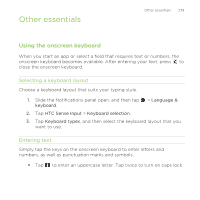 279
279 280
280 281
281 282
282 283
283 284
284 285
285 286
286 287
287 288
288 289
289 290
290 291
291 292
292 293
293 294
294 295
295 296
296 297
297 298
298 299
299


