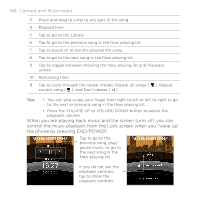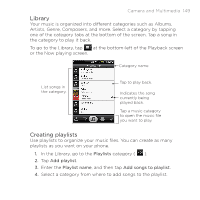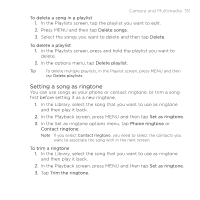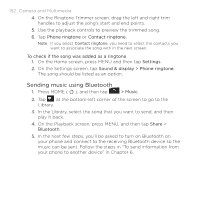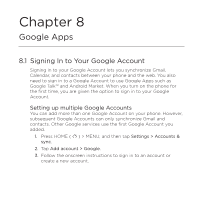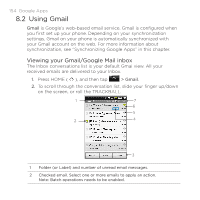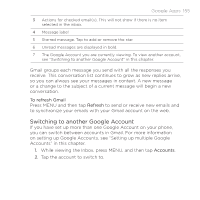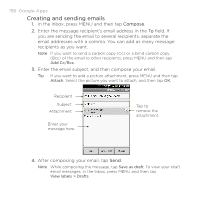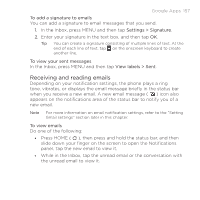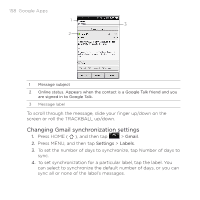HTC DROID ERIS HTC Sync Update for DROID ERIS (Verizon) (2.0.33) - Page 153
HTC DROID ERIS Manual
 |
View all HTC DROID ERIS manuals
Add to My Manuals
Save this manual to your list of manuals |
Page 153 highlights
Chapter 8 Google Apps 8.1 Signing In to Your Google Account Signing in to your Google Account lets you synchronize Gmail, Calendar, and contacts between your phone and the web. You also need to sign in to a Google Account to use Google Apps such as Google Talk™ and Android Market. When you turn on the phone for the first time, you are given the option to sign in to your Google Account. Setting up multiple Google Accounts You can add more than one Google Account on your phone. However, subsequent Google Accounts can only synchronize Gmail and contacts. Other Google services use the first Google Account you added. 1. Press HOME ( ) > MENU, and then tap Settings > Accounts & sync. 2. Tap Add account > Google. 3. Follow the onscreen instructions to sign in to an account or create a new account.