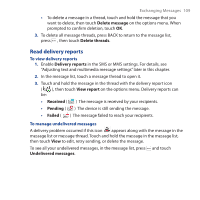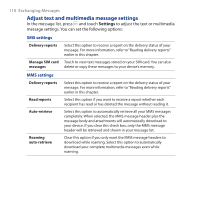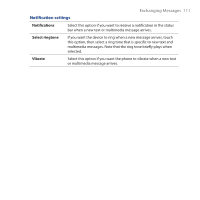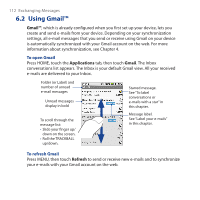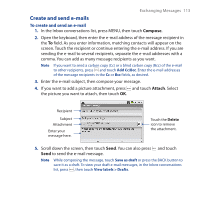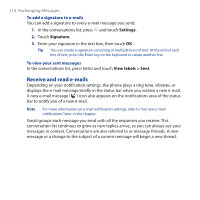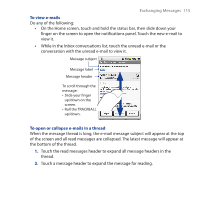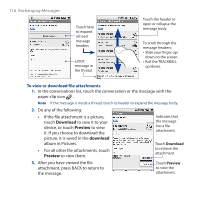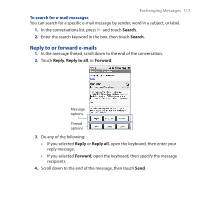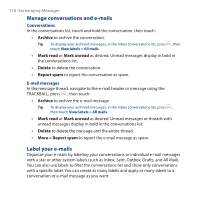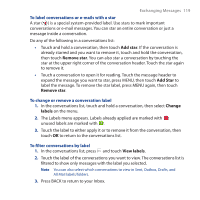HTC Dream User Manual - Page 114
Receive and read e-mails, Settings, Signature, View labels > Sent
 |
View all HTC Dream manuals
Add to My Manuals
Save this manual to your list of manuals |
Page 114 highlights
114 Exchanging Messages To add a signature to e-mails You can add a signature to every e-mail message you send. 1. In the conversations list, press and touch Settings. 2. Touch Signature. 3. Enter your signature in the text box, then touch OK. Tip You can create a signature consisting of multiple lines of text. At the end of each line of text, press the Enter key on the keyboard to create another line. To view your sent messages In the conversations list, press MENU and touch View labels > Sent. Receive and read e-mails Depending on your notification settings, the phone plays a ring tone, vibrates, or displays the e-mail message briefly in the status bar when you receive a new e-mail. A new e-mail message ( ) icon also appears on the notifications area of the status bar to notify you of a new e-mail. Note For more information on e-mail notification settings, refer to "Set new e-mail notifications" later in this chapter. Gmail groups each message you send with all the responses you receive. This conversation list continues to grow as new replies arrive, so you can always see your messages in context. Conversations are also referred to as message threads. A new message or a change to the subject of a current message will begin a new thread.