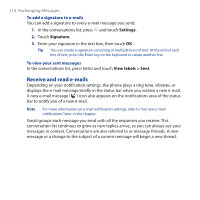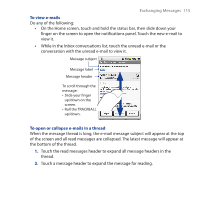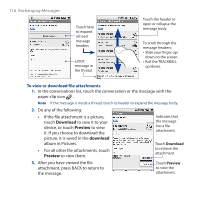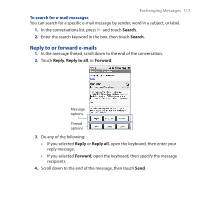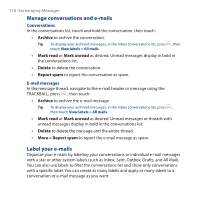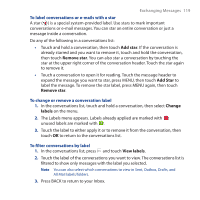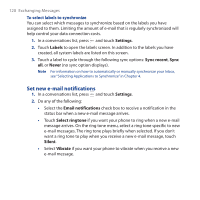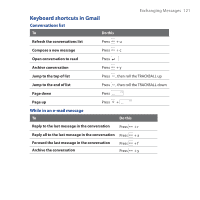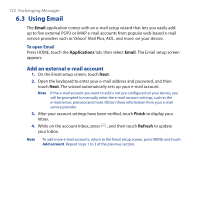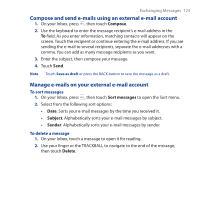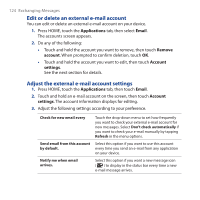HTC Dream User Manual - Page 119
Add star, Remove star, Change, labels, View labels, To label conversations or e-mails with a star
 |
View all HTC Dream manuals
Add to My Manuals
Save this manual to your list of manuals |
Page 119 highlights
Exchanging Messages 119 To label conversations or e-mails with a star A star ( ) is a special system-provided label. Use stars to mark important conversations or e-mail messages. You can star an entire conversation or just a message inside a conversation. Do any of the following in a conversations list: • Touch and hold a conversation, then touch Add star. If the conversation is already starred and you want to remove it, touch and hold the conversation, then touch Remove star. You can also star a conversation by touching the star at the upper right corner of the conversation header. Touch the star again to remove it. • Touch a conversation to open it for reading. Touch the message header to expand the message you want to star, press MENU, then touch Add Star to label the message. To remove the star label, press MENU again, then touch Remove star. To change or remove a conversation label 1. In the conversations list, touch and hold a conversation, then select Change labels on the menu. 2. The Labels menu appears. Labels already applied are marked with ; unused labels are marked with . 3. Touch the label to either apply it or to remove it from the conversation, then touch OK to return to the conversations list. To filter conversations by label 1. In the conversations list, press and touch View labels. 2. Touch the label of the conversations you want to view. The conversations list is filtered to show only messages with the label you selected. Note You can also select which conversations to view in Sent, Outbox, Drafts, and All Mail labels/folders. 3. Press BACK to return to your Inbox.