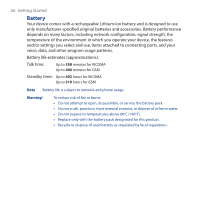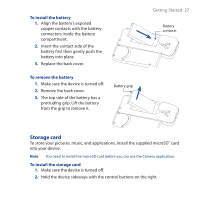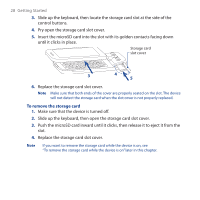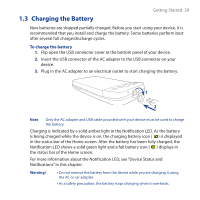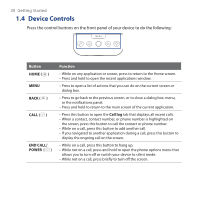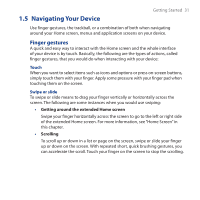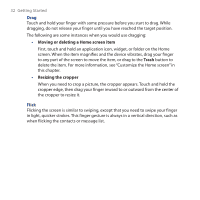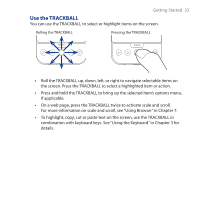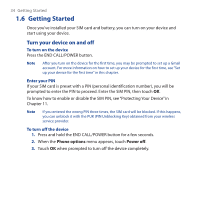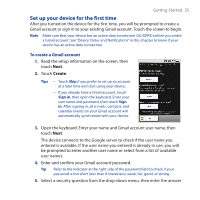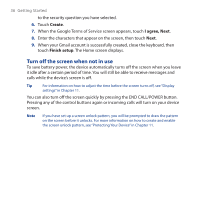HTC Dream User Manual - Page 31
Navigating Your Device, Finger gestures
 |
View all HTC Dream manuals
Add to My Manuals
Save this manual to your list of manuals |
Page 31 highlights
1.5 Navigating Your Device Getting Started 31 Use finger gestures, the trackball, or a combination of both when navigating around your Home screen, menus and application screens on your device. Finger gestures A quick and easy way to interact with the Home screen and the whole interface of your device is by touch. Basically, the following are the types of actions, called finger gestures, that you would do when interacting with your device: Touch When you want to select items such as icons and options or press on-screen buttons, simply touch them with your finger. Apply some pressure with your finger pad when touching them on the screen. Swipe or slide To swipe or slide means to drag your finger vertically or horizontally across the screen. The following are some instances when you would use swiping: • Getting around the extended Home screen Swipe your finger horizontally across the screen to go to the left or right side of the extended Home screen. For more information, see "Home Screen" in this chapter. • Scrolling To scroll up or down in a list or page on the screen, swipe or slide your finger up or down on the screen. With repeated short, quick brushing gestures, you can accelerate the scroll. Touch your finger on the screen to stop the scrolling.