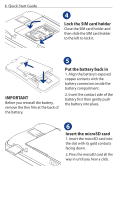HTC Hero Quick Start Guide - Page 10
HTC widgets, Scenes, Current unsaved, Scene name
 |
UPC - 821793004132
View all HTC Hero manuals
Add to My Manuals
Save this manual to your list of manuals |
Page 10 highlights
10 Quick Start Guide HTC widgets Personalize your Home screen by adding HTC widgets to it. Choose from Music, People, Twitter, and a host of other widgets, and arrange them in multiple profiles so that your phone molds perfectly to fit your life. To add HTC widgets to the Home screen, press and then select HTC widgets. Can't decide how to set up your Home screen? Check out Scenes that we've included in the phone. Scenes are preset Home screen layouts that you can quickly apply. On the Home screen, press MENU and then tap Scenes to check out the presets. Scenes Looking to make a scene? You can customize your Home screen and then save it as a scene. 1. Customize the Home screen by changing the wallpaper and adding widgets. 2. After you are done customizing, press MENU and then tap Scenes. 3. Select Current (unsaved) and then tap Save. 4. Enter the Scene name and then tap Done. Tip You can rename or delete a custom scene in the Settings screen. On the Settings screen, tap Personalize > Scenes, and then press and hold a custom scene.