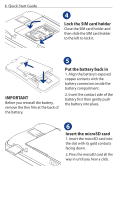HTC Hero Quick Start Guide - Page 11
Onscreen keyboard, Smart Dial, QWERTY, Compact QWERTY, Phone, keypad - programming
 |
UPC - 821793004132
View all HTC Hero manuals
Add to My Manuals
Save this manual to your list of manuals |
Page 11 highlights
Quick Start Guide 11 Onscreen keyboard When you start a program or select a field that requires text or numbers, the onscreen keyboard becomes available. You can choose from three onscreen keyboard layouts: QWERTY, Compact QWERTY, and Phone keypad. The onscreen keyboard offers word prediction and spell correction features helping you type faster and more accurately. An example of an onscreen keyboard: QWERTY Smart Dial Dial the way you think. The Smart Dial feature searches for contact phone numbers and the first character of a contact name as well as from the character that appears after a space, dash, or underscore in a contact name. Whether you're dialing by name or number, Smart Dial gets it right.

Quick Start Guide
11
Onscreen keyboard
When you start a program or select a field that requires
text or numbers, the onscreen keyboard becomes
available. You can choose from three onscreen keyboard
layouts:
QWERTY
,
Compact QWERTY
, and
Phone
keypad
.
An example of an onscreen
keyboard: QWERTY
The onscreen keyboard offers
word prediction and spell
correction features helping
you type faster and more
accurately.
Smart Dial
Dial the way you think. The
Smart Dial
feature searches for
contact phone numbers and the
first character of a contact name
as well as from the character
that appears after a space,
dash, or underscore in a contact
name. Whether you’re dialing
by name or number, Smart Dial
gets it right.