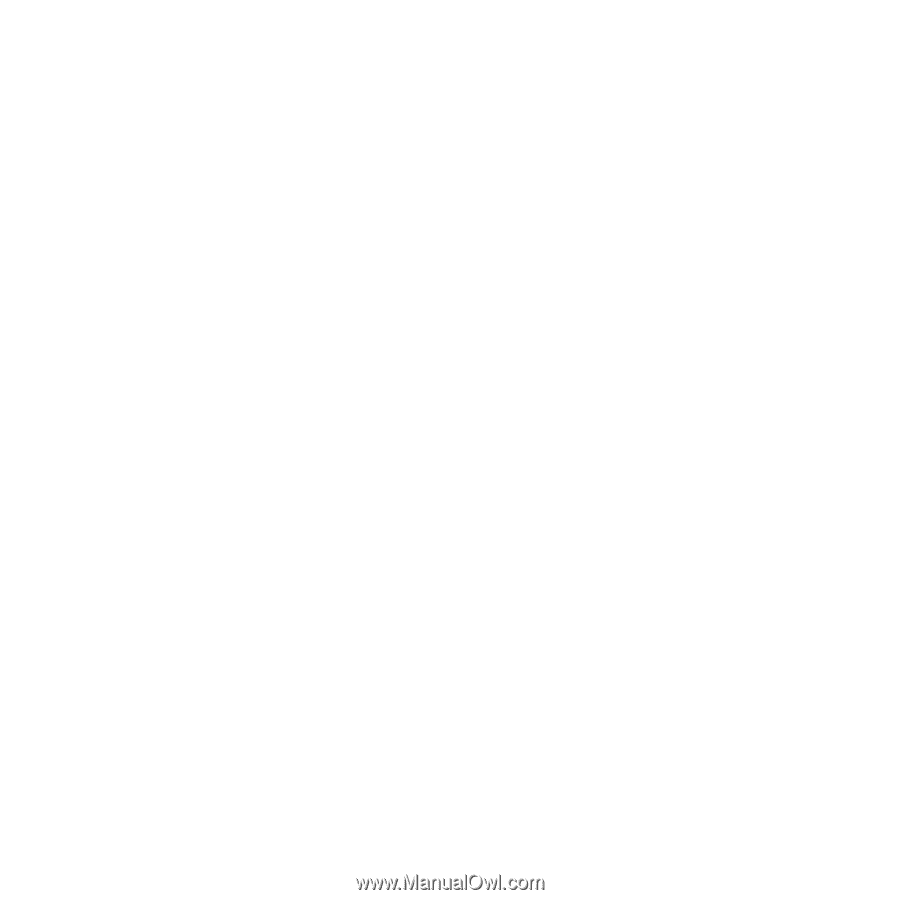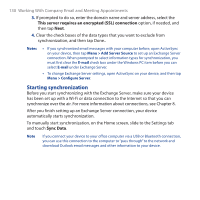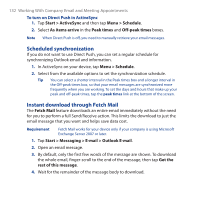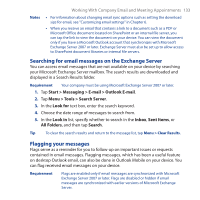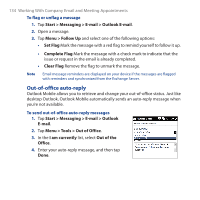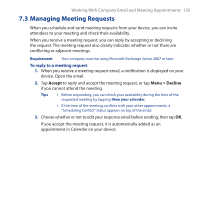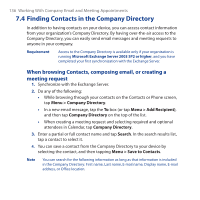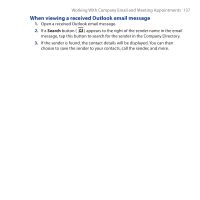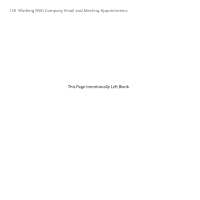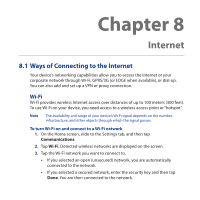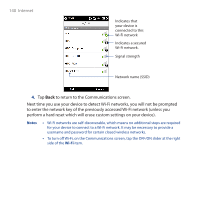HTC PURE HTC PURE Phantom SMS Hotfix - Page 135
Managing Meeting Requests, Accept, Menu > Decline
 |
View all HTC PURE manuals
Add to My Manuals
Save this manual to your list of manuals |
Page 135 highlights
Working With Company Email and Meeting Appointments 135 7.3 Managing Meeting Requests When you schedule and send meeting requests from your device, you can invite attendees to your meeting and check their availability. When you receive a meeting request, you can reply by accepting or declining the request. The meeting request also clearly indicates whether or not there are conflicting or adjacent meetings. Requirement Your company must be using Microsoft Exchange Server 2007 or later. To reply to a meeting request 1. When you receive a meeting request email, a notification is displayed on your device. Open the email. 2. Tap Accept to reply and accept the meeting request, or tap Menu > Decline if you cannot attend the meeting. Tips • Before responding, you can check your availability during the time of the requested meeting by tapping View your calendar. • If the time of the meeting conflicts with your other appointments, a "Scheduling Conflict" status appears on top of the email. 3. Choose whether or not to edit your response email before sending, then tap OK. If you accept the meeting request, it is automatically added as an appointment in Calendar on your device.