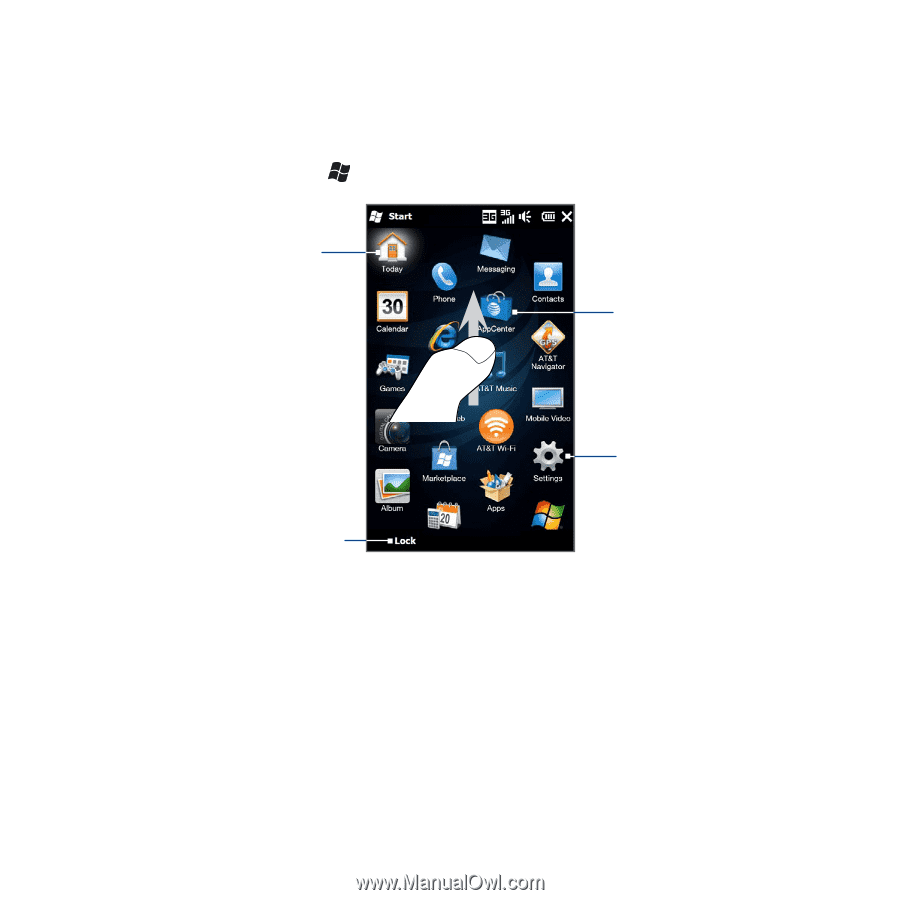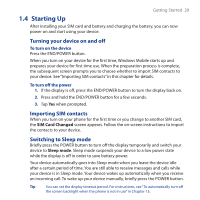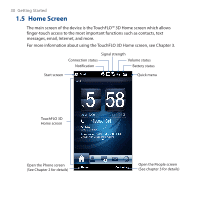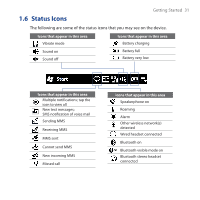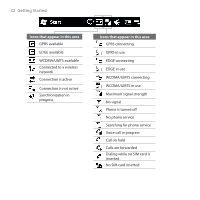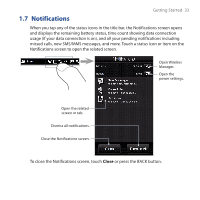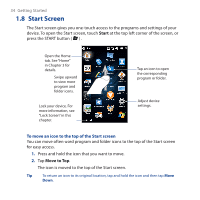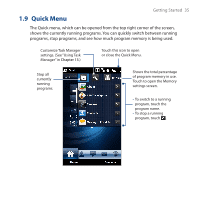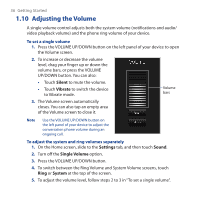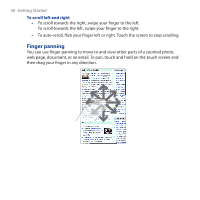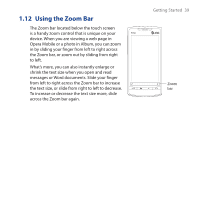HTC PURE HTC PURE Phantom SMS Hotfix - Page 34
Start Screen, Start, Move to Top
 |
View all HTC PURE manuals
Add to My Manuals
Save this manual to your list of manuals |
Page 34 highlights
34 Getting Started 1.8 Start Screen The Start screen gives you one-touch access to the programs and settings of your device. To open the Start screen, touch Start at the top left corner of the screen, or press the START button ( ) . Open the Home tab. See "Home" in Chapter 3 for details. Swipe upward to view more program and folder icons. Lock your device. For more information, see "Lock Screen" in this chapter. Tap an icon to open the corresponding program or folder. Adjust device settings. To move an icon to the top of the Start screen You can move often-used program and folder icons to the top of the Start screen for easy access. 1. Press and hold the icon that you want to move. 2. Tap Move to Top. The icon is moved to the top of the Start screen. Tip To return an icon to its original location, tap and hold the icon and then tap Move Down.