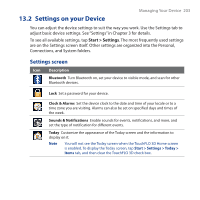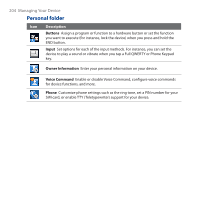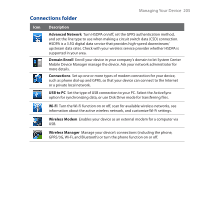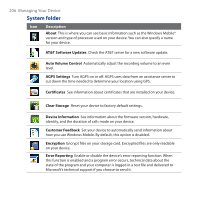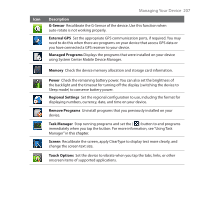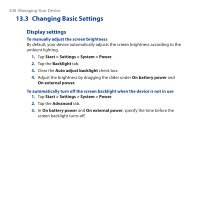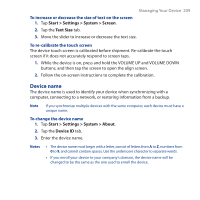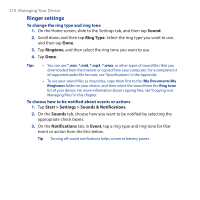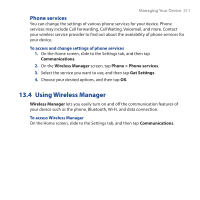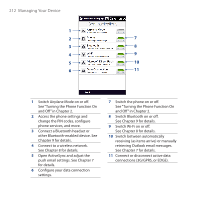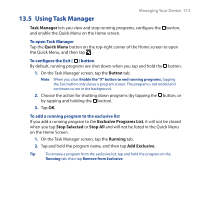HTC PURE HTC PURE Phantom SMS Hotfix - Page 208
Changing Basic Settings, Display settings
 |
View all HTC PURE manuals
Add to My Manuals
Save this manual to your list of manuals |
Page 208 highlights
208 Managing Your Device 13.3 Changing Basic Settings Display settings To manually adjust the screen brightness By default, your device automatically adjusts the screen brightness according to the ambient lighting. 1. Tap Start > Settings > System > Power. 2. Tap the Backlight tab. 3. Clear the Auto adjust backlight check box. 4. Adjust the brightness by dragging the slider under On battery power and On external power. To automatically turn off the screen backlight when the device is not in use 1. Tap Start > Settings > System > Power. 2. Tap the Advanced tab. 3. In On battery power and On external power, specify the time before the screen backlight turns off.
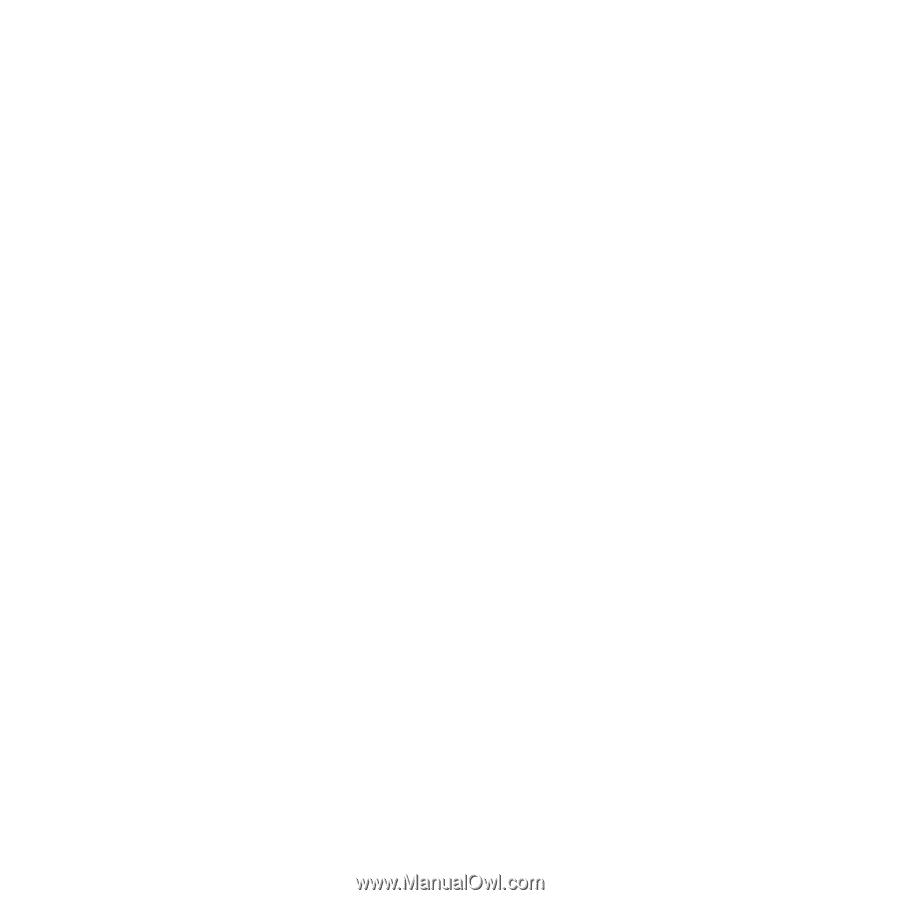
±08
Managing Your Device
13.3 Changing Basic Settings
Display settings
To manually adjust the screen brightness
By default, your device automatically adjusts the screen brightness according to the
ambient lighting.
1.
Tap
Start > Settings > System > Power
.
2.
Tap the
Backlight
tab.
3.
Clear the
Auto adjust backlight
check box.
4.
Adjust the brightness by dragging the slider under
On battery power
and
On external power.
To automatically turn off the screen backlight when the device is not in use
1.
Tap
Start > Settings > System > Power
.
2.
Tap the
Advanced
tab.
3.
In
On battery power
and
On external power
, specify the time before the
screen backlight turns off.