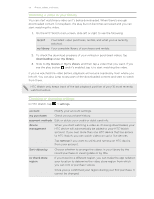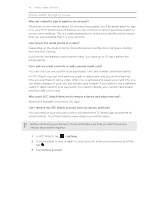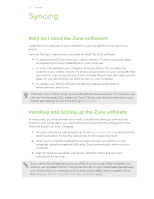HTC Radar 4G T-Mobile RADAR 4G USER GUIDE - Page 52
Listening to FM radio, Adding or removing a favorite station, Listening to a favorite station
 |
View all HTC Radar 4G T-Mobile manuals
Add to My Manuals
Save this manual to your list of manuals |
Page 52 highlights
52 Photos, videos, and music 5. Tap the item that you want to play. The playback screen opens and starts to play the music, video, or podcast. 6. Use the onscreen controls to control the playback. 7. When you're done, keep pressing Music + Videos hub. until you're back on the main screen of the Listening to FM radio Tune in to your favorite station or catch the news. You need to connect a stereo headset first to the audio jack of your phone. Your phone uses it as the FM radio antenna. 1. On the Start screen, tap . 2. Tap Music + Videos. 3. Under zune, tap radio. 4. Press the VOLUME UP or VOLUME DOWN button to show the mini playback controls. Use them to go to the next or previous station, pause, or resume the radio. When choosing stations, you can also: § Swipe left or right to go to a radio station. § If you flick instead of swipe, the radio jumps to the strong stations and skips over weak stations. Adding or removing a favorite station To quickly tune into radio stations that you like, add them to your favorites. 1. Tune in to a station. 2. Tap to add the station as a favorite. To remove from your favorites, tap . Listening to a favorite station 1. If you've added some favorite stations, tap 2. Tap a favorite station in the list. to see them. HTC Watch About HTC Watch With the HTC Watch™ online video service, get a glimpse of the latest movie trailers and enjoy watching Hollywood blockbusters or TV shows. Create your HTC Watch account so you can: