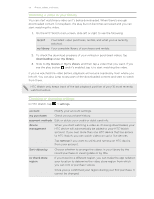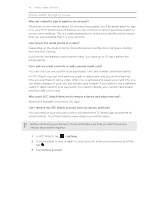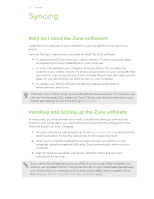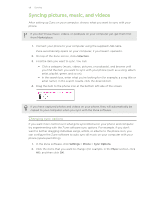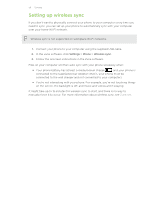HTC Radar 4G T-Mobile RADAR 4G USER GUIDE - Page 54
Watching a trailer, Renting or purchasing a video, add a payment method, card payment
 |
View all HTC Radar 4G T-Mobile manuals
Add to My Manuals
Save this manual to your list of manuals |
Page 54 highlights
54 Photos, videos, and music Watching a trailer If you see the icon while viewing the synopsis of a video, that means there's a trailer available for that video. Tap it to watch the trailer. Renting or purchasing a video Your billing information will be stored on your HTC Watch account so you won't need to enter it every time you rent or purchase. 1. While viewing the synopsis of a video, tap video. to rent or to purchase the 2. Tap add a payment method. 3. If this is your first time to rent or purchase, tap add a payment card, and then enter your credit card details and billing address. Make sure to use a credit card that's registered in the same region as the one associated to your HTC Watch account. After entering your card details, tap . 4. Tap card payment, and then confirm your rental or purchase. Your phone then starts to download the video. You can go to your library to check the download progress and watch the video. If you exit the HTC Watch app while download is in progress, your download will be paused. It will resume when you return to HTC Watch again.