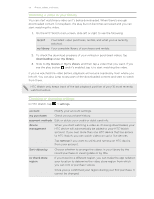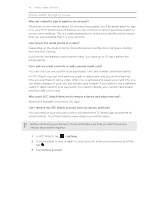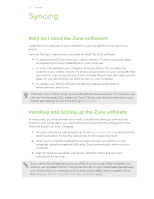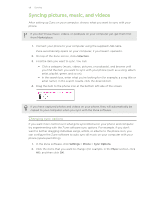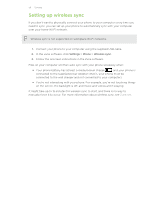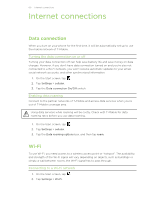HTC Radar 4G T-Mobile RADAR 4G USER GUIDE - Page 55
Watching a video in your library, Checking or changing settings, In HTC Watch, tap
 |
View all HTC Radar 4G T-Mobile manuals
Add to My Manuals
Save this manual to your list of manuals |
Page 55 highlights
55 Photos, videos, and music Watching a video in your library You can start watching a video as it's being downloaded. When there's enough downloaded content for playback, the play button becomes activated and you can start watching the video. 1. On the HTC Watch main screen, slide left or right to see the following: recent Your latest video purchases, rentals, and what you've recently watched. my library Your complete library of purchases and rentals. 2. To check the download progress of your rented or purchased videos, tap downloading under my library. 3. Slide to my movies or my tv shows, and then tap a video that you want. If you see the play button and it's enabled, tap it to start watching the video. If you've watched the video before, playback will resume seamlessly from where you left off. You can also jump to any part of the downloaded content and start to watch from there. HTC Watch only keeps track of the last playback position of your 16 most recently watched videos. Checking or changing settings In HTC Watch, tap > settings. account Modify your account settings. my purchases Check your purchase history. payment methods Edit or delete your credit or debit card info. device management When you start watching a video as it's being downloaded, your HTC device will automatically be added to your HTC Watch account. If you own more than one HTC device that has access to HTC Watch, you can watch videos on up to five devices. Tap remove if you want to unlink and remove an HTC device from your account. Sort videos by re-check store region Choose whether to arrange the videos in your library by the recent purchase or viewing date or by title. If you travel to a different region, you can make the app redetect your location to determine the video store region from which you can rent or purchase videos. Once you've confirmed your region during your first purchase, it cannot be changed.