HTC Touch Pro2 US Cellular US Cellular Touch Pro2 SMS Timestamp Hotfix - Page 124
Voice Command, To place a call, To open a program, To request information from your calendar - release date
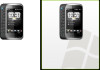 |
View all HTC Touch Pro2 US Cellular manuals
Add to My Manuals
Save this manual to your list of manuals |
Page 124 highlights
124 Programs 12.8 Voice Command Voice Command lets you make phone calls, open programs, play back music, get calendar information, and more, just by using your voice. It only responds to a set of predefined commands and does not allow you to record your own commands. This section gives a few examples on how to use Voice Command. For more information, see Voice Command Help. To access the Help, tap Start > Settings > All Settings > Personal > Voice Command and then tap Start > Help. To use Voice Command 1. Hold your phone a few inches away from your mouth. 2. Press and hold the TALK/SEND button, then release when you see a Microphone icon on the title bar. 3. In a clear voice, say a command. For example, say "Help" to ask for information about using Voice Command. 4. Voice Command then asks you a question. Speak out your answer. To place a call You can call contacts, dial a phone number, redial, and place a return call. 1. Press and hold the TALK/SEND button, then release when you see a Microphone icon on the title bar. 2. In a clear voice, say one of the following commands: �� "Call [contact name]" to call a phone contact or SIM contact. �� "Dial [number]" to dial a phone number. �� "Redial" to repeat the last call made. �� "Callback" to return the last call received. �� "Call [contact name] at [location]" to call a contact at a specific number. For example, say: �� "Call Ann at mobile" �� "Call Ann at home" �� "Call Ann at work" 3. Voice Command will then confirm with you the contact or number to call. Say "Yes" or "Correct." Note If Voice Command is wrong about the contact or number to call, say "No" or "Incorrect" to try again. 4. Your phone calls the contact or number. To open a program 1. Press and hold the TALK/SEND button, then release when you see a Microphone icon on the title bar. 2. In a clear voice, say "Start", "Open", or "Show" then the program name. To request information from your calendar 1. Press and hold the TALK/SEND button, then release when you see a Microphone icon on the title bar. 2. In a clear voice, ask for the information you want to retrieve. For example, say: "What's my next appointment?" "What's my next meeting?" "What's my schedule tomorrow?" To request the date and time 1. Press and hold the TALK/SEND button, then release when you see a Microphone icon on the title bar. 2. In a clear voice, say "What date is today?" 3. Voice Command then tells you the current date. 4. Press and hold the TALK/SEND button again. 5. Say "What time is it?" 6. Voice Command then tells you the current time.















