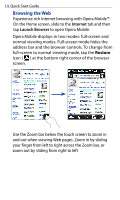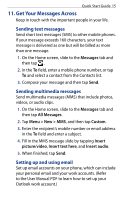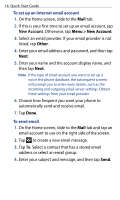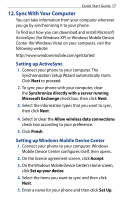HTC Touch2 Quick Start Guide - Page 14
Browsing the Web, Internet, Launch Browser
 |
View all HTC Touch2 manuals
Add to My Manuals
Save this manual to your list of manuals |
Page 14 highlights
14 Quick Start Guide Browsing the Web Experience rich Internet browsing with Opera Mobile™. On the Home screen, slide to the Internet tab and then tap Launch Browser to open Opera Mobile. Opera Mobile displays in two modes: full-screen and normal viewing modes. Full-screen mode hides the address bar and the browser controls. To change from full-screen to normal viewing mode, tap the Restore icon ( ) at the bottom right corner of the browser screen. Use the Zoom bar below the touch screen to zoom in and out when viewing Web pages. Zoom in by sliding your finger from left to right across the Zoom bar, or zoom out by sliding from right to left

14
Quick Start Guide
Browsing the Web
Experience rich Internet browsing with Opera Mobile™.
On the Home screen, slide to the
Internet
tab and then
tap
Launch Browser
to open Opera Mobile.
Opera Mobile
displays in two modes: full-screen and
normal viewing modes. Full-screen mode hides the
address bar and the browser controls. To change from
full-screen to normal viewing mode, tap the
Restore
icon (
) at the bottom right corner of the browser
screen.
Use the Zoom bar below the touch screen to zoom in
and out when viewing Web pages. Zoom in by sliding
your finger from left to right across the Zoom bar, or
zoom out by sliding from right to left