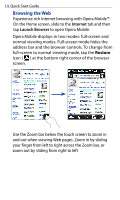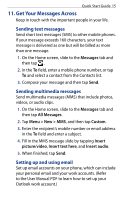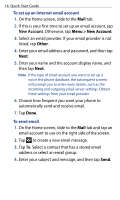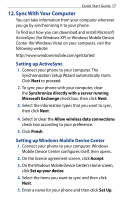HTC Touch2 Quick Start Guide - Page 16
Menu > New Account, Other, New Account
 |
View all HTC Touch2 manuals
Add to My Manuals
Save this manual to your list of manuals |
Page 16 highlights
16 Quick Start Guide To set up an Internet email account 1. On the Home screen, slide to the Mail tab. 2. If this is your first time to set up an email account, tap New Account. Otherwise, tap Menu > New Account. 3. Select an email provider. If your email provider is not listed, tap Other. 4. Enter your email address and password, and then tap Next. 5. Enter your name and the account display name, and then tap Next. Note If the type of email account you want to set up is not in the phone database, the subsequent screens will prompt you to enter more details, such as the incoming and outgoing email server settings. Obtain these settings from your email provider. 6. Choose how frequent you want your phone to automatically send and receive email. 7. Tap Done. To send email 1. On the Home screen, slide to the Mail tab and tap an email account to use on the right side of the screen. 2. Tap to create a new email message. 3. Tap To. Select a contact that has a stored email address or select an email group. 4. Enter your subject and message, and then tap Send.