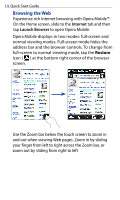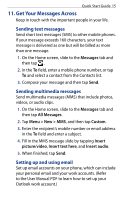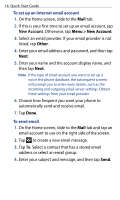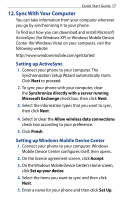HTC Touch2 Quick Start Guide - Page 15
Get Your Messages Across, Sending text messages, Setting up and using email - t mobile manual
 |
View all HTC Touch2 manuals
Add to My Manuals
Save this manual to your list of manuals |
Page 15 highlights
Quick Start Guide 15 11. Get Your Messages Across Keep in touch with the important people in your life. Sending text messages Send short text messages (SMS) to other mobile phones. If your message exceeds 160 characters, your text message is delivered as one but will be billed as more than one message. 1. On the Home screen, slide to the Messages tab and then tap . 2. In the To field, enter a mobile phone number, or tap To and select a contact from the Contacts list. 3. Compose your message and then tap Send. Sending multimedia messages Send multimedia messages (MMS) that include photos, videos, or audio clips. 1. On the Home screen, slide to the Messages tab and then tap All Messages. 2. Tap Menu > New > MMS, and then tap Custom. 3. Enter the recipient's mobile number or email address in the To field and enter a subject. 4. Fill in the MMS message slide by tapping Insert picture/video, Insert text here, and Insert audio. 5. When finished, tap Send. Setting up and using email Set up email accounts on your phone, which can include your personal email and your work accounts. (Refer to the User Manual PDF to learn how to set up your Outlook work account.)