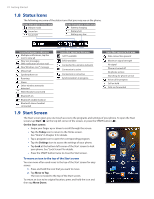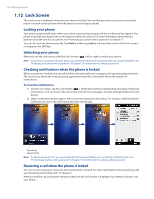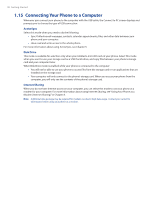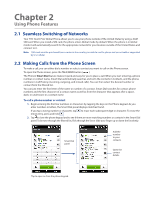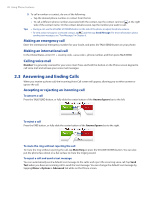HTC touchpro2 User Manual - Page 23
Quick Menu, 1.11 Adjusting the Volume, To set a single volume
 |
View all HTC touchpro2 manuals
Add to My Manuals
Save this manual to your list of manuals |
Page 23 highlights
1.10 Quick Menu The Quick Menu, which can be opened from the top right corner of the screen, shows the currently running programs. You can quickly switch between running programs, stop programs, and see how much program memory is being used. On the Quick menu: �� To switch to a running program, tap the program name. �� To stop a running program, tap . �� Tap to stop all currently running programs. �� Tap to customize Task Manager settings. (See "Using Task Manager" in Chapter 13.) �� shows the total percentage of program memory in use. Tap to view more information about memory and storage card usage. Getting Started 23 1.11 Adjusting the Volume A single volume control adjusts both the system volume (notifications and audio/video playback volume) and the phone ring volume of your phone. To set a single volume 1. Press the VOLUME UP/DOWN button on the left panel of your phone to open the Volume screen. 2. To increase or decrease the volume level, drag your finger up or down the volume bars, or press the VOLUME UP/ DOWN button. You can also: �� Tap Silent to mute the volume. �� Tap Vibrate to switch the phone to Vibrate mode. 3. The Volume screen automatically closes. You can also tap an empty area of the Volume screen to close it. Note Use the VOLUME UP/DOWN button on the left panel of your phone to adjust the conversation phone volume during an ongoing call. Volume bars To adjust the system and ring volumes separately 1. On the Home screen, slide to the Settings tab, and then tap Sound. 2. Turn off the Single Volume option. 3. Press the VOLUME UP/DOWN button. 4. To switch between the Ring Volume and System Volume screens, tap Ring or System at the top of the screen. 5. To adjust the volume level, follow steps 2 to 3 in "To set a single volume".