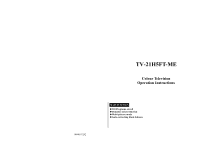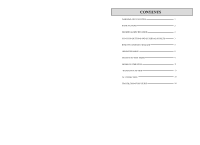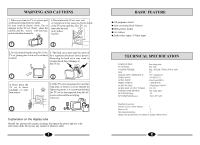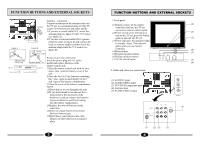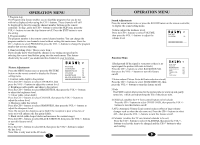Haier 21FV6 User Manual - Page 5
Haier 21FV6 Manual
 |
View all Haier 21FV6 manuals
Add to My Manuals
Save this manual to your list of manuals |
Page 5 highlights
REMOTE CONTROLLER BOARD MUTE SCAN SWAP 1 2 3 ZOOM 4 5 6 CALL 7 8 9 EIX T 0 -/-- I-II TV/AV P.STD S.SDT VOL- CH + P.P MENU VOL + PICTURE C H - SOUND TIME FUNCTION TUNE ? MARK FUNCTION DESCRIPTION SCAN PROGRAM SCAN STANDBY SWAP SWAP PROGRAM BETWEEN THE PRESENT AND THE LAST MUTE MUTE ZOOM CALL TV/AV -VOL+ INVALID BUTTON DISPLAY TV/VIDEO SELECTION VOLUME CONTROL -CH+ CHANNEL NUMBER UP/DOWN PICTURE PICTURE MENU SOUND SOUND MENU TIME TIME MENU FUNCTION FUNCTION MENU 0-9 ONE DIGIT SELECTION -/-- ONE OR TWO OR THREE DIGITS PRE-SELECTION MENU MENU DISPLAY EXIT EXIT MENU DISPLAY I-II INVALID BUTTON P.STD PICTURE MODE SELECTION S.STD INVALID BUTTON TUNE TUNE MENU SELECTION TELETEXT SUBTITLE TV/TELETEXT ENTERING/EXITING ? TO REVEAL CONCEALED TELETEXT TELETEXT ZOOM TELETEXT PAGE HOLD TELETEXT/TV MIX MODE TV/TELETEXT ALTERATION NOTE: TIME DISPLAY(IN TV MODE)/SUBCODE SWITCH EAST/WEST The function of selecting menu button on the remote controller is the same as that of program up/down button on the TV set. The function of identifying menu button on the remote controller is the same as that of volume up/down button on the TV set. 5 OPERATION MENU Setting channel 1.Entering and exiting menu Press MENU button on the remote controller once (or directly TUNE COLOUR AUTO press PICTURE button on the remote controller),PICTURE menu display on the screen; press MENU button twice (or directly press SOUND button on the remote SOUND BAND SKIP PROGRAM BG VHFL OFF 19 controller), SOUND menu display on the screen . Press the menu button again (3 times, or directly press TIME button on the remote controller), TIME menu display SEARCH FINE TUNE AUTO SEARCH on the screen. Press the menu button again (4 times, or directly press FUNCTION button on the remote controller),FUNCTION menu display on the screen. Press the menu button again (5 times or directly press TUNE button on the remote controller), TUNE menu display on the screen .Press the menu button again (6 times),EXCHANGE menu display on the screen .To turn off the on screen menu display, either press the EXIT button or allow the TV set to automatically turn off the menu by not pressing any buttons for a few seconds. 2.Auto search A. Press MENU button five times continually (or directly press TUNE button on the remote controller), ensure that the TUNE menu is displayed. Press theCH+/- buttons to select AUTO SEARCH. Then press the VOL+button,the TV set will begin to search programs from present programme No.. B. After the search has finished, the TV set will return to the first program stored. 3. Search Press MENU button five times continually (or directly press TUNE button), ensure that the TUNE menu is displayed. Press the CH+/-buttons to select SEARCH. Then press the VOL+ button to search up or V-button to search down to the next TV station.(It is much faster to search up.)If the wrong station is found ,press the search item again. You may need to repeat this until the correct station is located. To store the new program, press the EXIT button. 4.Fine tune If the picture or sound is poor, try to use the FINE TUNE feature. Select the FINE TUNE by using the CH +/- buttons. Use the VOL +/- buttons to fine-tune the sound and picture for optimum results. Then press the EXIT button to store the results. Do not use this feature unless reception is poor. 5.Selecting the sound system Press the CH+/- buttons to select SOUND item. Then press the VOL+/- button to select a sound system you need. 6.Selecting color system Usually this should be set in the auto position. However if the colours displayed on the screen are incorrect you can manually select the correct colour system. When you have finished, remember to turn it back to auto again so that other programs will still work correctly. Use the CH+/- buttons to select COLOUR then press the VOL+/- buttons to select a color system you need. Press the EXIT button to save the setting. 6