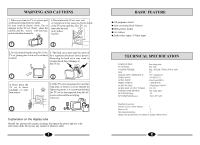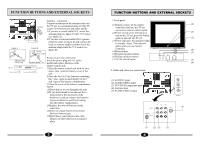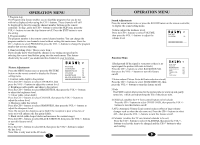Haier 21FV6 User Manual - Page 8
Haier 21FV6 Manual
 |
View all Haier 21FV6 manuals
Add to My Manuals
Save this manual to your list of manuals |
Page 8 highlights
GENERAL OPERATION 1.Channel Changing (218 possible channels) Use either the CH+/- buttons on the remote controller or the front panel of the TV set to change the channels. Or directly enter the channel number with the numeric button on the remote controller. To select channel numbers from 10 ~ 99, press [-/--] button and enter the two digits channel number. To select channel numbers from 100 ~ 217, press [-/--] button enter the 3 digits channel number. 2.Volume Adjustment Press the VOL+/- buttons on the remote or the front of the TV set to adjust the volume level. The range is 0~100. When the volume buttons are pressed, the volume level is displayed automatically on the TV screen. 3.Standby Using the remote controller the TV set can be placed into standby mode. Standby mode must be used when the timer features is be operated correctly. A red standby light will glow on the TV front panel when the TV set is placed into standby. To turn the TV set back on again, press standby button on the remote controller again. It will take a few seconds before a picture will be displayed. 4.Mute Press the MUTE button on the remote controller to mute the TV sets sound. Pressing the MUTE button again will turn the sound back on again. 5.Preset Picture Modes Our engineers have designed in 5 commonly used picture settings to allow fast picture level selection depending on what type of TV program is showing. Each mode is selected in turn by pressing the "P. STD" button on the remote controller. The 5 modes are: Listen- This is a new feature that blacks out the TV screen when listening to music only channels. Soft - Designed for night time low light viewing. Standard - Designed for rooms that have good all round lighting. Rich - Designed for rooms with high ambient lighting such as daytime sport. User- A spare setting that can be adjusted to personal tastes. All the 5 modes can be independently adjusted by using the PICTURE adjustment menu. GENERAL OPERATION 6.Recall (on-screen display) The CALL button on the remote controller allows the on screen menu to be displayed, showing the channel numbers and colour system and sound system. 7.Program Scan (Automatically increments/scans the channels and displays each channel for a short time.) The SCAN button on the remote controller turns on/off the scan feature. 8.Channel Swap (toggles between the last channel view and the current channel) Each time the SWAP button is pressed, the last channel view is displayed. 9.AV input selection Each time the TV/AV button is pressed, the input selection will cycle among TV- AV- SVHS- DVD- TV. Notes: I.Back AV & SVHS share the same back AV audio input. Ⅱ.In AV modes the RECALL status display will only display the colour system. III.Back AV and side AV can not be used at the same time, the back AV has priority when you use. 11 12