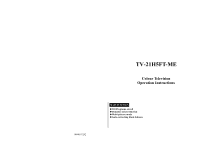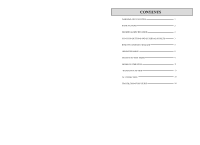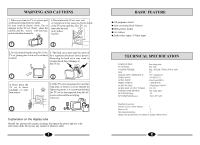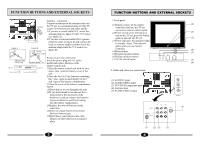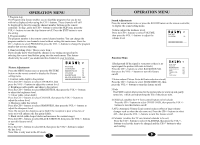Haier 21FV6 User Manual - Page 6
Haier 21FV6 Manual
 |
View all Haier 21FV6 manuals
Add to My Manuals
Save this manual to your list of manuals |
Page 6 highlights
OPERATION MENU 7.Program skip The Program skip feature enables you to skip/hide programs that you do not wish to be displayed when using the CH+/- buttons. These channels will still be displayed by directly using the channel number buttons on the remote controller. To skip , press the CH+/- buttons to select the SKIP item, press the VOL+/- buttons to tune the skip feature on/off. Press the EXIT button to save the setting. 8. Program number The program number is the remote control channel number. You can change the program number to see channels stored without exiting this main menu. Press the CH+/- buttons to select PROGRAM, press the VOL+/- buttons to change the program number that you are adjusting. 9. Band switching (Note: This is a new item.) If you already know what band the channel is on, tuning can speed up by selecting the correct band before going into the search menu. This feature should only be used if you understand the channels in your local area. Picture Adjustments Press the MENU button once or press the PICTURE PICTURE CONTRAST 89 BRIGHTNESS 66 button on the remote control to display the Picture setting menu. 1.Contrast (adds depth to the picture) COLOUR 50 SHARPNESS 50 BLACK STRETCH OFF IIIIIIIIIIIIIIIIIIIIIIIII.......... Press the CH+/- buttons to select CONTRAST, then press the VOL+/- buttons to adjust the contrast level. 2. Brightness (adds sparkle and shine to the picture) Press the CH+/- buttons to select BRIGHTNESS, then press the VOL+/- buttons to adjust the brightness level. 3. Colour (adds colour depth) Press the CH+/- buttons to select COLOUR, then press the VOL+/- buttons to adjust the colour level. 4. Sharpness (adds fine detail) Press the CH+/- buttons to select SHARPNESS, then press the VOL+/- buttons to adjust the sharpness level. Note: Do not turn the sharpness up to high if the reception is poor or has lots of noise as it will enhance the fine grain details. 5. Black stretch (adds deeper blacks and increases the contrast range) Press the CH+/- buttons to select BLACK STRETCH, then press the VOL+/- buttons to turn this feature on/off. 6.Hue Press the CH+/- buttons to select HUE, then press the VOL+/-buttons to adjust the hue level. Note: Hue is only used in the AV mode. 7 OPERATION MENU Sound Adjustments Press the menu button twice or press the SOUND button on the remote controller, to display the sound setting menu. Volume (adjust the loudness level) Press the CH+/- buttons to select VOLUME, then press the VOL+/- buttons to adjust the volume level. SOUND VOLUME 50 IIIIIIIIIIIIIIIIIIIIIIIII.......... Function Menu 1.Background (If the signal is very poor or there is no input signal the picture will mute to black.) Press the CH+/- buttons to select BACKGROUND, then press the VOL+/- buttons to turn this feature on/off. FUNCTION ENGLISH BACKGROUND NOISE REDUCE FADE CHILD LOCK AVL CALENDER ON OFF ON OFF OFF 2.Noise reduce (Picture Noise & Grain reduction circuit) Press the CH+/- buttons to select NOISE REDUCE, then press the VOL+/- buttons to turn this feature on/off. 3.Fade The FADE control allows time for the picture tube to warm up and gently turned on, which can help prolong the life of the picture tube. 4.Child lock (enables the TV front control buttons to be locked) Press the CH+/- buttons to select CHILD LOCK, then press the VOL+/buttons to turn this feature on/off. 5.AVL (Automatic Volume Limit control reduces effect of large volume changes such as when the ads come on.) Press the CH+/- buttons to select AVL, then press the VOL+/- buttons to turn this feature on/off. 6.Calendar (enables the TV sets internal calendar to be set) Press the CH+/- buttons to select CALENDAR, then press the VOL+/buttons to select the item to be changed and the CH+/- buttons to alter each setting. 8