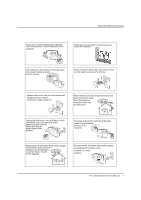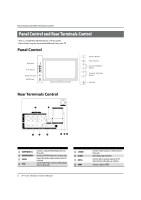Haier L26K3 User Manual - Page 10
Choose, Connection
 |
View all Haier L26K3 manuals
Add to My Manuals
Save this manual to your list of manuals |
Page 10 highlights
External Equipment Connections Choose Your Connection There are several ways to connect your television, depending on the components you want to connect and the quality of the signal you want to achieve. The following are examples of someways to connect your TV. Choose the connection which is best for you. VCR Connection To avoid picture noise (interference), leave an adequate distance between the VCR and TV. O RR 0 000 0 O000 COT 0 Select the input source with using the SOURCE button on the remote control, and then press A /V button to select the source, press the button to confirm. DVD Setup How to connect 0 Connect the DVD video outputs (Y, Pb/Cb, Pr/Cr) to the COMPONENT (Y, Pb/Cb, Pr/Cr) input jacks on the TV and connect the DVD audio outputs to the AUDIO jacks on the TV' as shown in the figure. El If your DVD only has an S-Video output jack, connect this to the S-VIDEO input on the TV and Connect the DVD audio outputs to the AV IN jacks on the TV, as shown in the figure. 000 Y-Pb O 00 R L -R 0 00 C) r-- woa VCR Connection Option 1 Set VCR output switch to channel 3 or 4 and then tune the TV to the same channel number. Connection Option 2 0 Connect the audio and video cables from the VCR's output jacks to the TV input jacks, as shown in the figure. When connecting the TV to VCR, match the jack colors (Video = yellow, Audio Left = white, and Audio Right = red). If you connect a S-VIDEO output from VCR to the S-VIDEO input, the picture quality is improved; compared to connecting a regular VCR to the Video input. El Insert a video tape into the VCR and press PLAY on the VCR. (Refer to the VCR owner's manual.) r.)e, P• PR RRum. RI C9 Note la If your DVD player does not have component video output, use S-Video. How to use 0 Turn on the DVD player, insert a DVD. El Use the S-Video button on the remote control to select S-VIDEO or YPbPr/YCbCr mode. 0 Press Play button on external equipment for program play. 0 Refer to the DVD player's manual for operating instructions. 10 TFT-LCD television Owner's Manual